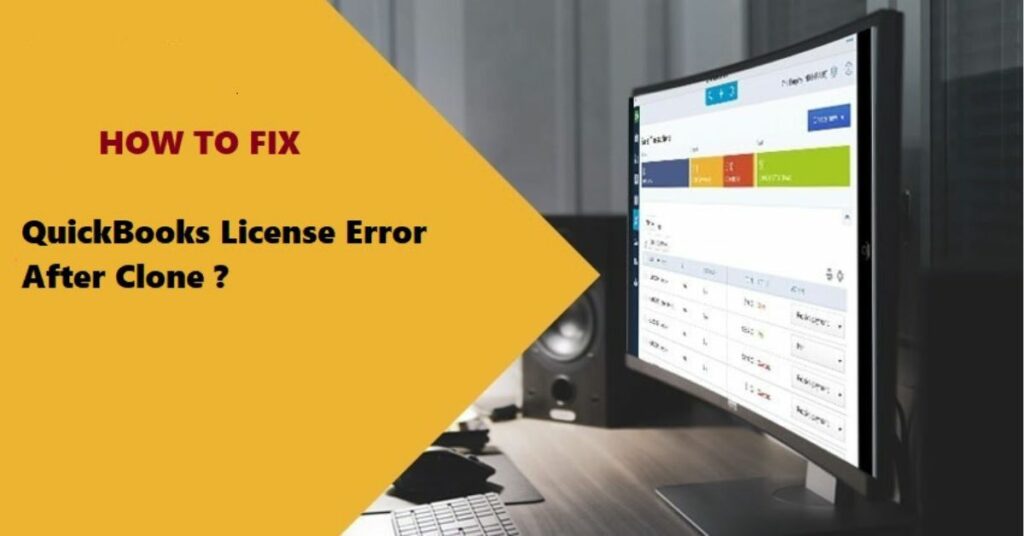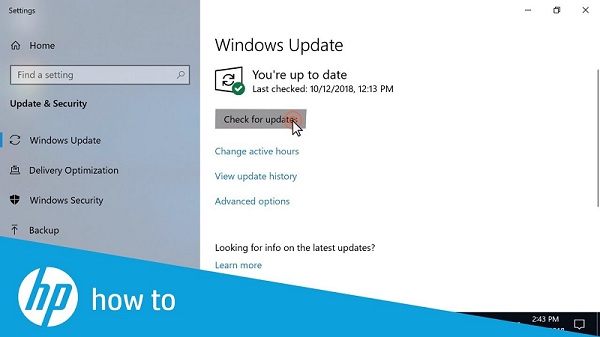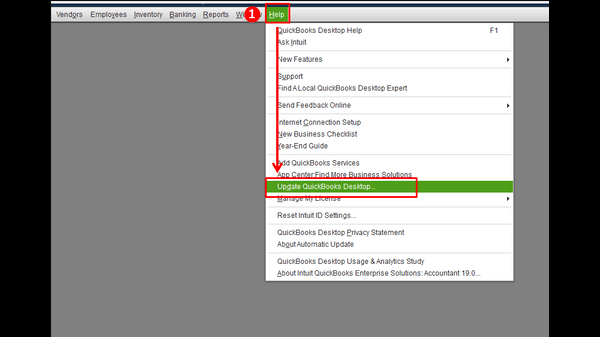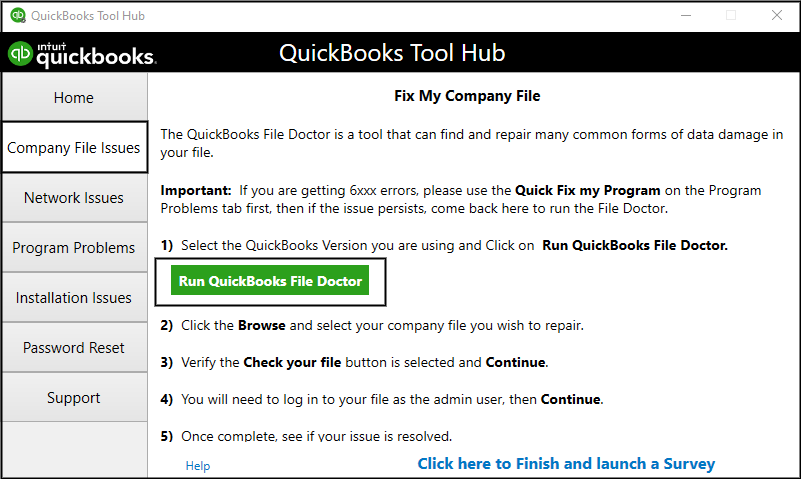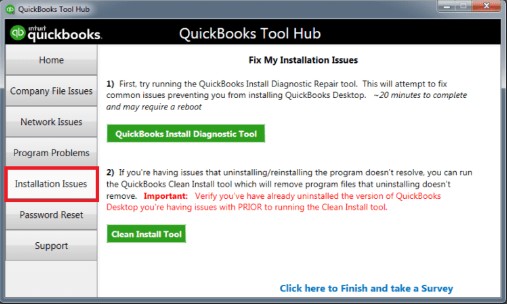The QuickBooks license error after clone aka license error is rare yet complex to solve the error. As we know, the QuickBooks desktop software requires a license number & product code to get activated during the installation process. The file that contains the license number & product code is encrypted. This error takes place if that encrypted file gets missing.
Anyway, for you, this can be a very overwhelming error. This is because it’s a rare error. All your QuickBooks related will come to a halt just because of this error. There is no need for worry though. Just because we are here to help you out.
We have consolidated all the possible solutions to this error. All you have to do is to follow each method one by one until you find the correct solution. The solution works out well according to your case. So, without further delay let’s get this article going.
Table of Contents
What causes QuickBooks license error after clone?
- When either of the MSXML or data files gets damaged. The data file is the file that contains the license information MSXML is a vital Microsoft component that is essential for the working of QuickBooks.
- If you have not updated your operating system.
- Another possibility is that the working of QuickBooks is blocked by a third-party antivirus.
- The.QBO file might not be saved before importing.
Now, we know that this is what causes the QuickBooks after-clone license error. It is time for us to figure out the solutions to this error.
What are the solutions to QuickBooks license Error after clone?
There are a few ways that you can use to rectify this error. You have to follow each method one by one until you find the correct solution. Also, don’t forget to create a backup of your data. This will help in avoiding information loss.
Solution 1: Task manager
- The very first thing that you need is to shut down the QuickBooks desktop software.
- Next, Ctrl+Shift+Esc keys. Open task manager.
- You will see a list of processes. You have to cease the process with the .exe extension.
- Right-click on it and select end task.
- Navigate to the entitlement data folder.
- Click on run.
- Enter the file destination C:\ProgramData\Intuit\Entitlement Client\v8 (or v6). Hit enter key on your keyboard.
- Right-click on the ECML file and select delete.
- After deleting the ECML file, open your company file and register the QuickBooks software.
You may visit: Missing file name list issue of Quickbooks
Solution 2: Update Windows
Windows update is crucial for the working of QuickBooks. This is because, after every windows update, new features are added to the operating system. This includes the essential frameworks and components that are necessary for the functioning of QuickBooks.
So, you have to update your windows operating system to the latest version. To do this, go to windows all programs and then to windows update. Simply, click on the check for updates button. Windows will detect new updates and will install them.
It is necessary to perform the next solution after completing the windows update.
You may read: What are the different types quickbooks update errors
Solution 3: Update QuickBooks
In case, you are not using the latest version of QuickBooks then you will have to update it to the latest version available. Here is how you can do that.
- First of all, launch the QuickBooks desktop. Now, click on the help menu.
- Next, select Update QuickBooks.
- A list of versions will appear in front of you. You have to choose the very latest version with critical fixes.
- When the update is installed, restart your computer.
Solution 4: Run QuickBooks file doctor
QuickBooks Tool hub is a very powerful tool. It comprises all the necessary QuickBooks tools that are capable of resolving QuickBooks issues.
- If you haven’t already downloaded the QuickBooks Tool Hub software. You have to download it first.
- Now, launch the tool by clicking the desktop icon.
- From the home page, you will have to navigate to the Programs tab. You can find it in the left pane.
- Next, simply click on the run QuickBooks file doctor button.
- The file doctor will get started. It will detect the issue and try to resolve it.
Solution 5: Do QuickBooks Clean install
A clean install is a brilliant way to eliminate all the QuickBooks files that are broken or corrupted. So, we can seek the help of the QuickBooks tool hub to conduct a clean install.
- Launch QuickBooks Tool Hub.
- Now go to the Installation issues tab from the left pane.
- Just click the clean install tool button.
- The clean installation will be initiated.
Solution 6: Provide QuickBooks the admin rights
Some third-party apps block the working of QuickBooks. You can give QuickBooks an upper hand by providing it the Admin rights. Here is how you can do it.
- Firstly, Right-click the QuickBooks desktop icon.
- Now, just choose the run as an administrator option. If prompted by a warning message, select yes.
That’s all for this error. We have consolidated the most powerful and cent-percent working solutions for this error. Hopefully, they worked out well for you.
Frequently Asked Questions
Q1. Where is the QuickBooks license file located?
Generally, the QuickBooks license file is located in the following location: C:/Program Files\Intuit\QuickBooks\INET.
Q2. How can I get a license number for the free trials?
Using QuickBooks for a free trial does not require a license number. You can use the free trial version for 30 days but then you would be needing a license number afterward.