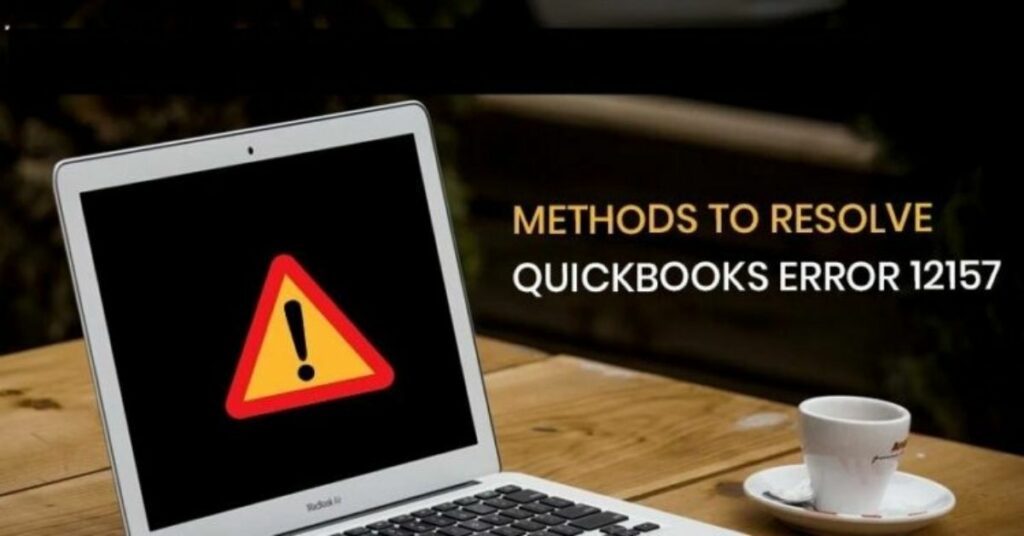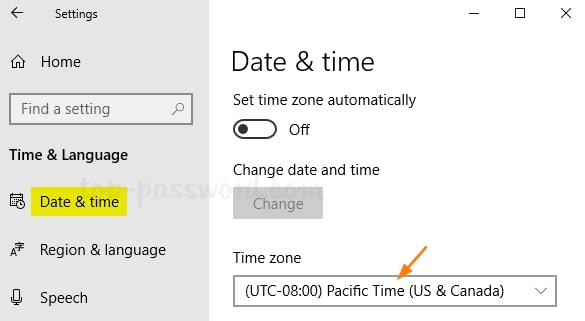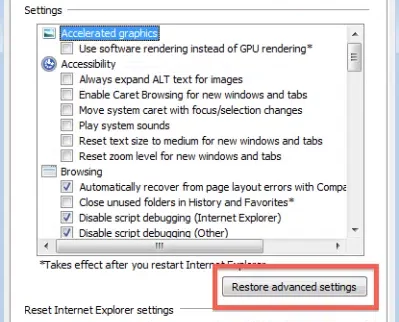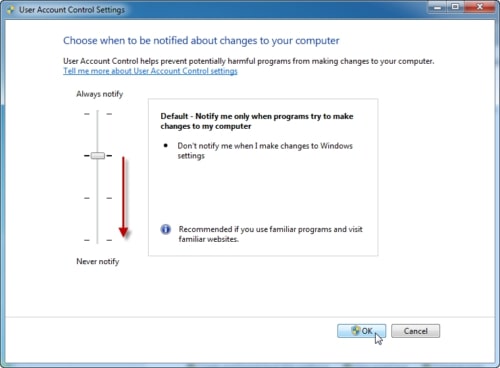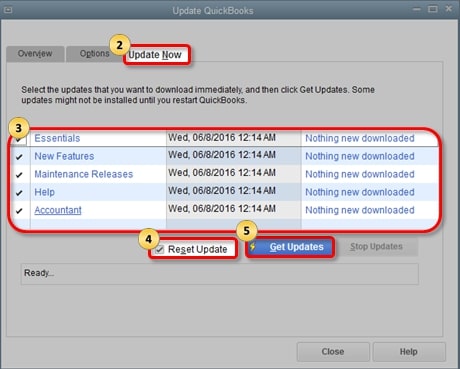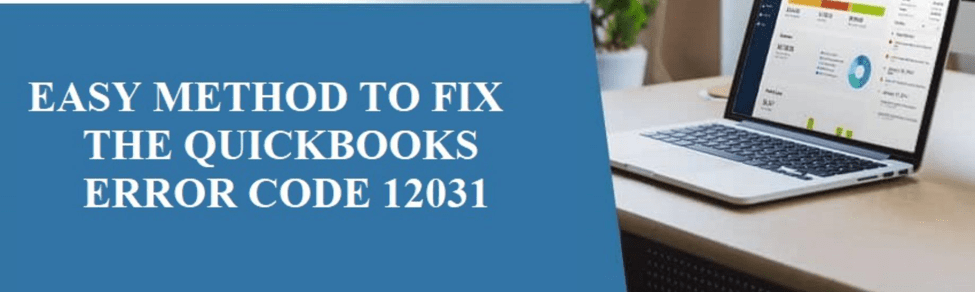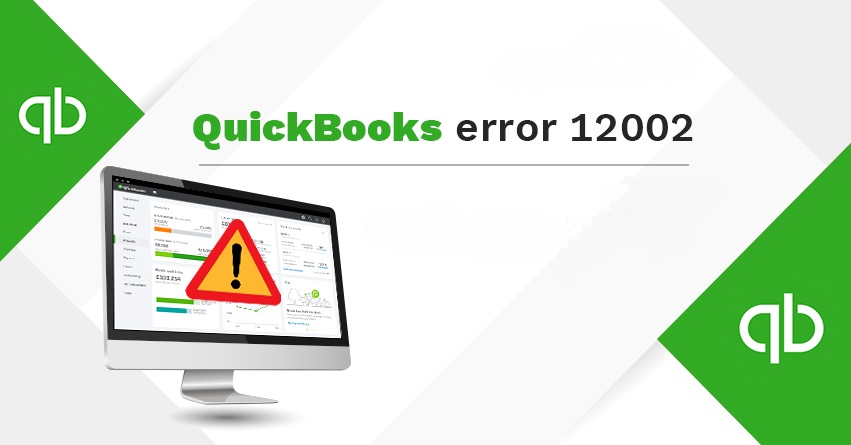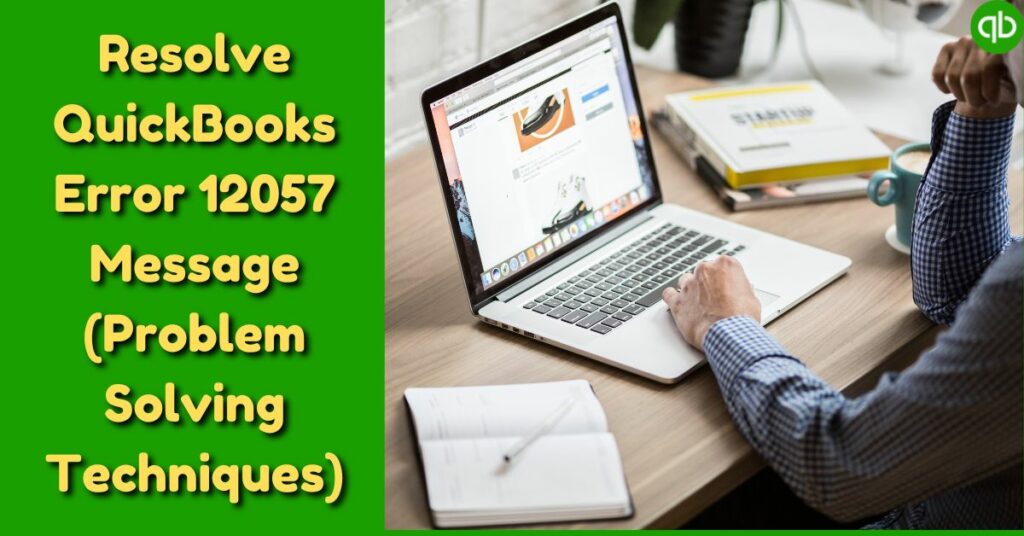When updating the QuickBooks for added features and bug fixes, users can encounter the update errors such as QuickBooks error 12157. It’s an error code of the QuickBooks 12xxx series that arise due to connectivity issues.
Since updating QuickBooks and payroll offers lots of benefits, in this article, we’ll cover the factors behind this error appearance as well as the effective methods for fixing this error permanently. So, let’s begin.
Table of Contents
QuickBooks Error 12157: Major Causes
There are several factors that cause QuickBooks error 12157 to appear while updating the QuickBooks. Check them below:
- Incorrect Date and Time – QuickBooks is a paid software and requires appropriate date and time configuration.
- Duplicate QuickBooks Installation – Only a single version of QuickBooks should be installed on the system.
- High UAC – A restrictive “User Account Control” setting prevent QuickBooks from performing as expected.
- Improper Firewall Settings – Firewall misconfiguration leads to QuickBooks firewall error and hinders the update process.
- No Administrative Rights – Admin rights are necessary for system changes to update QuickBooks.
- Faulty QuickBooks Components – QuickBooks components are crucial for the update process.
7 Proven Fixes for QuickBooks Error 12157
After examining the major causes for QuickBooks error 12157, users should apply the below-mentioned methods to resolve it. In addition, users should apply these fixes in a sequential manner.
Method 1: Configure your System’s Date and Time
The most common method to fix QuickBooks error 12157 is to confirm and configure the Date and Time.
Users should confirm the date and time from the right-hand side of their display and then follow these steps:
- First, right-tap the right side of your display showing the date/time.
- After that, click “Change Date & Time”.
- Then, uncheck the box named “Set Time-Automatically”.
- Next, adjust the date and time correctly.
- Now, click on “Set Time Automatically”.
- Finally, confirm if the date and time are correct and click “Save”.
Now, execute a reboot and try updating your QuickBooks to verify the QuickBooks error code 12157.
Method 2: Reset Internet Settings
As QuickBooks updates require stable internet, your internet settings should be correct for fixing all the QuickBooks Payroll Update Errors including the error 12157 QuickBooks. Follow these:
- Initially, launch any website to ensure if your internet is working.
- Thereafter, run your QuickBooks.
- Next, click the “Help” menu bar.
- Now, select “Internet Connection Setup”.
- After that, choose “My-Internet-Connection-Setup.
- Then, hit “Next” and click “Advanced-Connection”.
- Now, expand the “Advanced” list and choose “Restore Advanced Settings”.
- Finally, click “OK” as well as “Done”.
Method 3: Configure Your Firewall
As discussed earlier, firewall misconfiguration stops QuickBooks from updating and lead to QuickBooks 12157 error. Hence, firewall configuration is a must. Here’s how:
- Start with clicking the “Start” menu and launch “Control Panel”.
- Then, access “Windows-Firewall” and also tap “Advanced-Settings”.
- Next, click “Inbound-Rules” and “Create-New-Rule” respectively.
- Now, choose “QuickBooks” then hit “Next”.
- Thereafter, select “Program-Path” and grant access to:
- – qbw32.exe as well as qbupdate.exe
- Now, click “Allow-Connection” followed by “Next”.
- Finally, name the created rule and hit “Finish”.
Method 4: Disable your UAC
Restrictive user account control settings cause the QuickBooks has stopped working issue and show QuickBooks Error Message 12157.
Hence, users need to disable their system’s User Account Control settings by these steps:
- Initially, launch the command box using “Windows” + “R”.
- After that, input “Control Panel” and ensure to press “Enter”.
- Next, visit “System and Security” and tap “Security-Maintenance”.
- Now, select “User-Accounts” then, “Change Users-Account”.
- Finally, under the “UAC Settings”, select “Never Notify” with “Ok”.
After disabling the UAC, try updating your QuickBooks and you won’t get the QuickBooks 12157 error anymore.
Method 5: Remove any secondary QuickBooks installation
Multiple QuickBooks installation causes QuickBooks to show update errors including the QuickBooks payroll update error 12157. Hence, users must uninstall the secondary QB installation. Here’s how:
- Start with reaching to “Control Panel”.
- Thereafter, click “Uninstall Program”.
- Next, find the duplicate QuickBooks installation.
- Now, if found, select it and click “Uninstall”
- Finally, mark “Remove” and choose “Next”.
After completing the remaining instructions, the duplicate QuickBooks will be uninstalled from your system. Now, confirm the QuickBooks 12517 error, otherwise, follow next.
Method 6: Perform System Restore
Performing a system restore recovers all the previous configurations of your system. It is effective in fixing the QuickBooks error 12517. Hence, follow these:
- To begin with, tap “Start” then input “System Restore”.
- Next, press “Enter” to view the “System Restore” window.
- Now, provide credentials and comply with on-display instructions.
- After that, select the “Restore-Point” as appropriate.
- Finally, once done, reboot your system.
Method 7: Reset QuickBooks Updates
After completing all the above mentioned-methods, users need to reset their QuickBooks updates to resolve the QuickBooks error code 12517. Here’s how:
- Start with tapping right on “QuickBooks” and choosing “Run as admin”.
- Thereafter, reach “Help” menu bar and tap “Update QuickBooks Desktop”.
- Next, mark the features and essentials.
- Then, tick mark “Reset Updates”.
- Finally, click “Get-Updates”.
This will help users update their QuickBooks without facing the QuickBooks error 12157.
We believe, the methods provided to you helped resolve the QuickBooks error 12157 for every QuickBooks Downloads version. The content presented to you is compiled from our reliable sources.
Furthermore, the offered methods are tested and proven effective against the QuickBooks update error 12157 and other QuickBooks update errors.