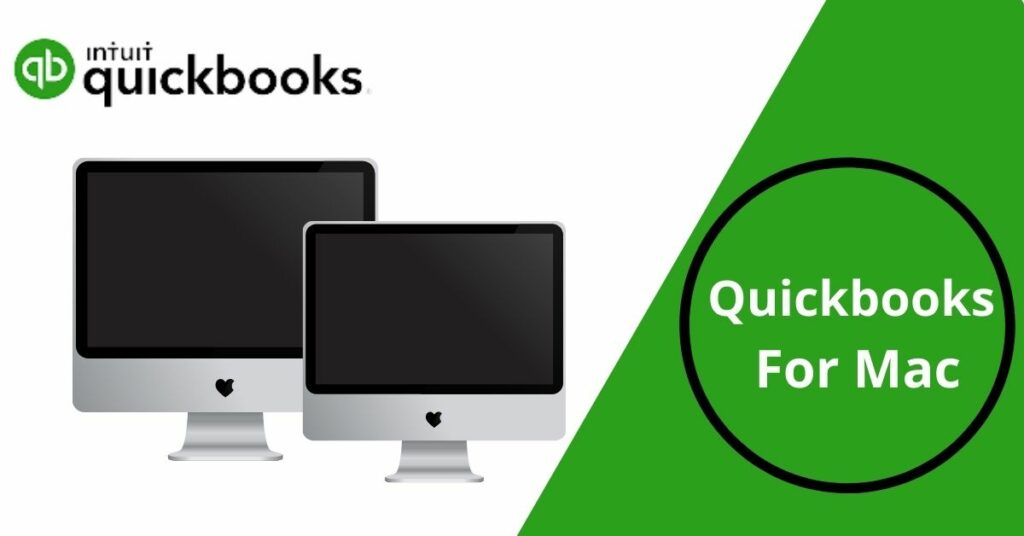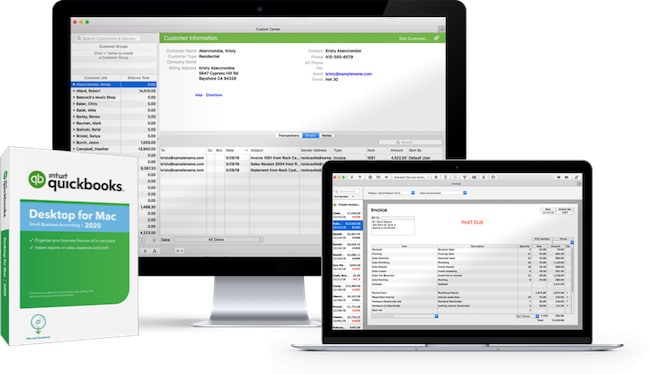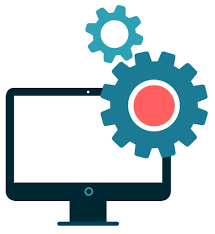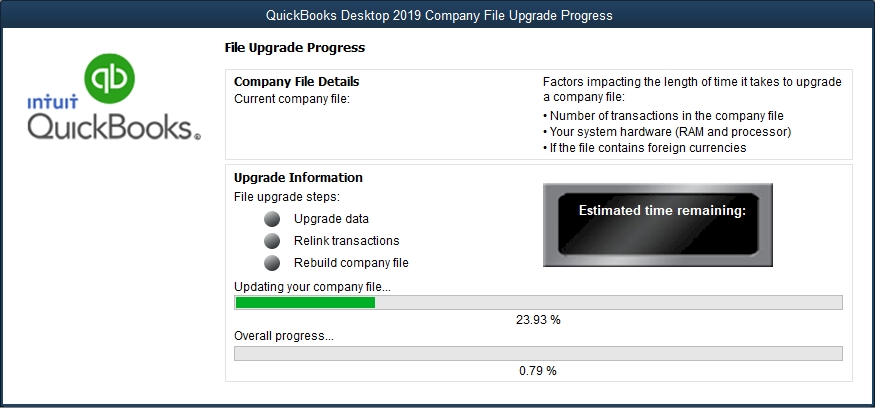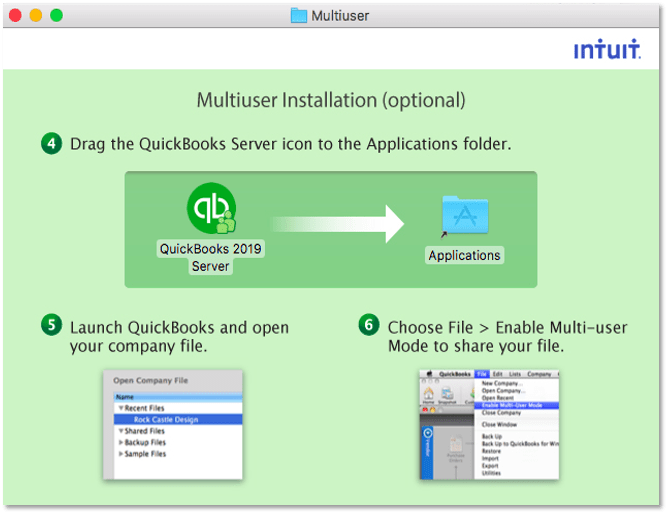QuickBooks For Mac is an accounting software application created by Intuit specifically for users of the Apple Macintosh computer. QuickBooks For Mac is comparable to the Windows-based QuickBooks Pro software and offers many of the same features, including the ability to track income and expenses, create invoices and reports, and manage payroll. QuickBooks For Mac also includes some unique features, such as the ability to sync with iPhone and iPad applications.
QuickBooks For Mac also makes it easy to share information with other QuickBooks users, making it a valuable tool for collaboration. QuickBooks For Mac is available to download from the QuickBooks website. The download process is simple and straightforward, and the program can be installed on most computers with little or no technical expertise.
But at times you may find a hard time in the download and installation process. This is exactly why we have come up with this post. We will help you with everything on how to download and install QuickBooks for Mac, as well as provide an overview of its features. Let us get started.
Table of Contents
Features of QuickBooks For Mac
There are certain features of QuickBooks Mac, that you will come across below, in detail:
-
General
QuickBooks Mac offers a lot of features in comparison with the QuickBooks Desktop for Windows. However, it has certain Mac compatible functions. Moreover, general contact information, credit limits, to-do lists, default sales tax, customer credits, maps, and directions are also available in the Mac version of QB. Furthermore, there are certain options of creating contact groups and billing them all at once. QuickBooks for Mac syncs with your Mac contacts automatically.
Moreover, QuickBooks for Mac also allows you to import an existing chart of accounts and initial balances. However, it’s not as easy to share data with your accountant as it is with QB Online. In addition, the current version of Quickbooks Mac supports data exchange with QuickBooks Pro, Premier, and Premier Accountant Edition. Furthermore, only class tracking is enabled in QuickBooks Mac.
-
Accounts Payable
Receipt management allows you to keep track of your expense receipts. Moreover, it comprises extra details such as check number, vendor expense account, bank and card type, and billable client or work.
Furthermore, you can also use the accounts payable module to manage your vendors and record spending without having to pay them.
In addition, vendor management in the edition of mac for QuickBooks is also quite effective as it will allow you to do things like recording credit memos, fast paying vendor invoices, paying independent contractors using service items, and much more.
-
Accounts Receivables
QuickBooks for Mac has 31 invoice templates that enable you to design your own templates. However, you can send electronic invoices, but no recurring bills are available. Moreover, you can easily build estimates and turn them into invoices.
Besides, QuickBooks for Mac accounts receivable module provides excellent customer monitoring, enables you to view outstanding bills, view balances by the customer, view transactions by customer, and helps you to set up recurring invoices.
-
Cash and Banking Management
The banking experience in QuickBooks Mac is just as good as it is in QB Online. Also, you may link your bank accounts, import bank transactions, and execute bank reconciliations in QB. Furthermore, you can execute bank reconciliations even if your bank account is not linked to the software. In addition, you can simply enter your bank statement closing balance and manually link bank statement items to the books.
-
Inventory
QuickBooks Mac allows you to keep track of items, services, and inventory parts. Also, reorder points, default sales tax products, and sales tax groups can be customized easily. In addition, QuickBooks for Mac can automatically calculate the cost of goods sold (COGS) in each invoice and identify the cost of closing inventory.
-
Project accounting
With the current version of QuickBooks Mac, you can establish customer-related projects. You can also set the job status, start date, predicted finish date, and description, with the help of this powerful function. Additionally, you can generate costing reports for jobs.
However, QuickBooks for Mac lets you compare real and projected project expenses, which is not possible in QB Online.
-
Sales and Income tax
The features of the current version of QuickBooks Mac are the same as those of QB’s previous products. Moreover, sales tax items can be added, sales tax liabilities can be tracked, and sales tax can be adjusted from sales returns.
-
Reporting
QuickBooks for Mac includes more than 110 reports, including profit and loss statements, balance sheets, sales reports, charts, and graphs. Moreover, filters can be applied to reports, and they can be presented per class.
-
Customer Support
Users will now have unlimited access to live customer support without paying an additional price with the new subscription-based plan for all installable QuickBooks products. You can also request that QB contact you if you have any questions. Besides, there are chatbots and self-help resources available online.
Prices of QuickBooks For Mac
The current version of QuickBooks Mac is no longer available for purchase, however, it is currently accessible only as a subscription model. Moreover, the new Mac Plus subscription, unlike the licensed version, includes new and improved features, which involves:
- Unlimited data recovery.
- Unlimited customer service at no additional cost
- Updates and security patches are available indefinitely.
In addition, for one user, the current version of QuickBooks Mac costs $349.99; $549.99 for two users, and $749.99 for three users. However, more than three users are not supported by QuickBooks Mac.
Things to remember before installing QuickBooks Enterprise for Mac
You must consider these tips before installing the QuickBooks Enterprise 2015 for Mac.
- Before installing the software you should check if the minimum system requirements match with the Mac version you are using.
- In case, you have accidentally purchased the windows version of QuickBooks then you have to fetch the right version of QuickBooks.
For license and product number:
- If you have downloaded the product, the license and product number will be in the email confirmation you have received.
- In case, you have purchased a CD, you’ll find the same at the backside of the package.
System requirements for QuickBooks Mac Desktop
- Your device should at least have MacOS 10.14 (Mohave) which is supported by macOS 10.14 (Mojave)
- Intel processor with Core 2 Duo or above
- Multi-User Server: Intel Core 2 Duo or higher processor to run a server
- 2 GB RAM will work but 4 GB RAM is highly recommended.
- The disk space available should be at least 250 MB.
- A well-established internet connection with strong connectivity for the downloaded installation.
- Another thing is that the printer should be a 100% Macintosh-compatible printer. This will help to print the invoices, checks, deposit slips, lists, purchase orders, mailing labels, reports, etc easily.
- Product registration is a must.
- Export report information needs a minimum of Apple Numbers v3.5, and/or Microsoft stands out 2016 or later, as well as Microsoft 365.
- The E-mail needs Apple Mail, Microsoft Outlook 2016 or later, as well as Microsoft 365.
- QuickBooks Desktop for Mac 2022 supports unidirectional conversion to QuickBooks online.
- The QuickBooks Desktop for Mac 2022 supports unidirectional conversion from QuickBooks Desktop for Windows 2018 – 2020.
- QuickBooks Desktop for Mac 2022 supports conversion to and from QuickBooks for Windows
Steps to Download and Install QuickBooks Desktop for Mac
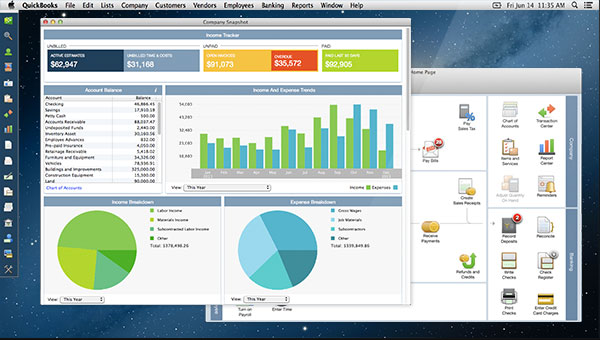
Follow these instructions for Download and Install QuickBooks for Mac .
- Start with downloading QuickBooks Desktop software from Intuit’s website. You’ll skip this step just in case you have already downloaded the QB software. Visit the QuickBooks support website and opt for the MAC version of the QB software.
- In case you face problems downloading the installer, clear the browser’s cookies and cache memory. Also, if the difficulty still pops up, then strive for another browser.
- Once the QuickBooks software is downloaded, visit the folder wherever the Desktop software is downloaded and double click on the QB setup, this can initiate the file extraction method.
- After the extraction is completed, click on Yes to all and so click on Next to start out the installation
- Here, the Software License Agreement will appear on your screen check to scan it properly. If you agree to the terms and policies mentioned within the license agreement, then click the Next choice.
- Now, you’ll be needed to enter the license and Product numbers. Check that to enter the right data within the selected slots and click on the Next button.
- Here you’ll have to be compelled to choose the sort of installation. Following are the choices that you just can have a choice between:
Choices of QB
- Express: This can permit the installer to travel with the pre-instated set of selections. just in case you have got previous information on QuickBooks on your device, then selecting this selection can replace the alternatives.
- Custom and Network: In case you’re about to use multiple versions of QuickBooks Desktop, then this selection are additional optimum. it’ll permit you to proceed with the installation with choices that will allow you to share information with alternative users on a similar network.
Also, Read about Missing Name List Problem QuickBooks Solved Once & For All
After this, you’ll have to be compelled to choose where you’ll be using QB Desktop (In case you have got elite specific within the last step, you can skip this step):
- I’ll be using QuickBooks on this Computer: You ought to opt for this selection if you’re not about to store company files on the mac within which you’re running QuickBooks.
- I’ll be using QuickBooks on this laptop, and I’ll be storing company files here: Users ought to opt for this selection if they’re about to store the corporate file on a similar system on that QB desktop for mack is being put in.
- I will not utilize QuickBooks on this mac, I’ll be storing our business file here: Users ought to opt for this selection if it’s used nothing however as a digital computer.
How to Upgrade or Convert the Company File in QuickBooks?
In case, you have upgraded from a previous version of QuickBooks for mac 2021, then you will have to update the company file in order to utilize the newer version. These are the instructions you have to follow to do this.
- The initial step is to open the company file in the newer version of QuickBooks.
- Now, when you see the tabs from QuickBooks to update or convert the company file, you will have to select the upgrade option.
- Next, hit the OK button.
- You have to ensure the balance reports and accounts to determine if the company file is converted or not. This is how you upgrade the company file.
How to set up a multi-user in the Mac version of QuickBooks?
If you are someone who wants to access multiple users, then this is how you can set up multi-user mode in Quickbooks.
- Launch QuickBooks software.
- Click on the Multi-user folder
- Now, you have to move the QuickBooks Server icon to the Application folder.
- Next, you have to click on Authenticate to make changes to the application folder. Hit OK. You will also have to fill in your username and password.
- Again, launch the QuickBooks desktop. This time open the company file.
- Navigate to File and select Enable Multi-user mode to share the access of the company file.
How to Export, import, and edit IIF files
- Log into your Enterprise company file as the Admin and ensure you’re in Single User mode.
- Go to the File menu, then decide to select Utilities.
- Opt for Export, then Lists to IIF Files.
- Place a checkmark next to every item you wish to export. Then choose OK.
- Decide a location wherever you wish to save lots of the files.
- Within the File name field, delete the asterisk (*) kind reputation.
- Click IIF Files (*.IIF) for the file type, then hit Save.
Pros and Cons of QuickBooks for Mac
The pros and cons of QuickBooks Mac are enclosed in the chart below:
| Pros | Cons |
| Customer service and updates are unlimited. | Setups necessitate the use of an internet connection. |
| The user interface is well-designed. | There is a scarcity of self-help articles. |
| Both cash and accrual accounting are supported by this software. | There is no support for multiple currencies. |
| Excellent inventory management capabilities | Only three users are allowed at a time. |
So, we hope that you were able to download QuickBooks Desktop on your Mac device. Do check out other articles on our website to find more interesting articles on QuickBooks. They are surely gonna be very productive and helpful to you.