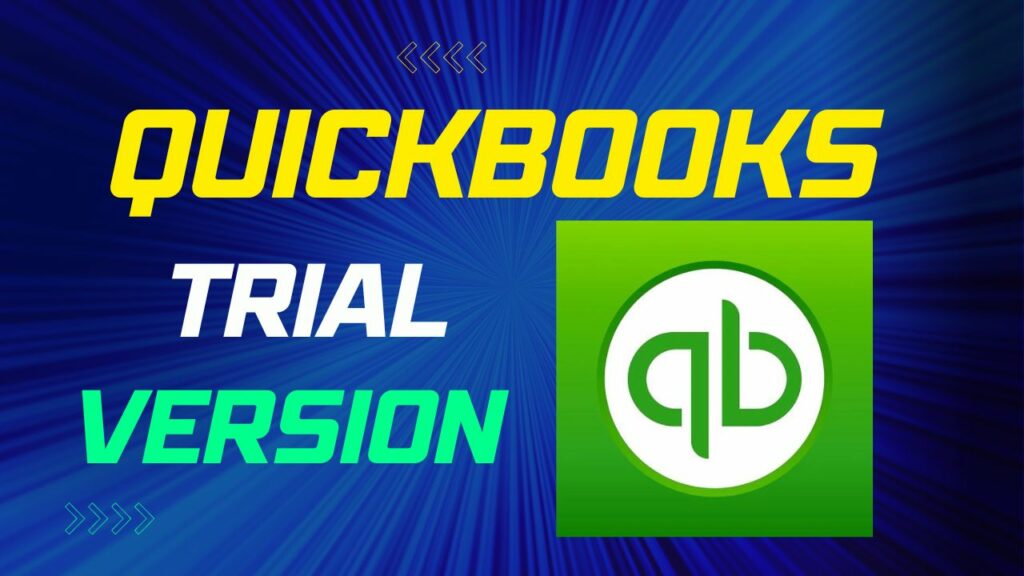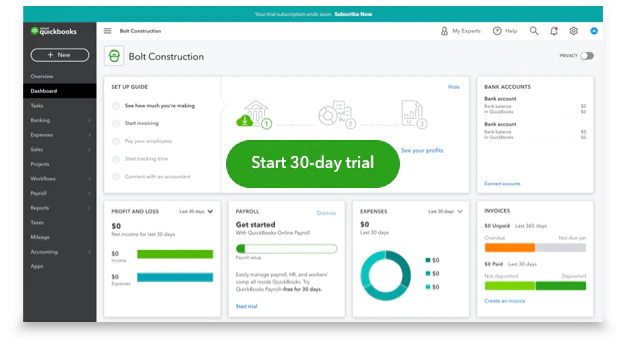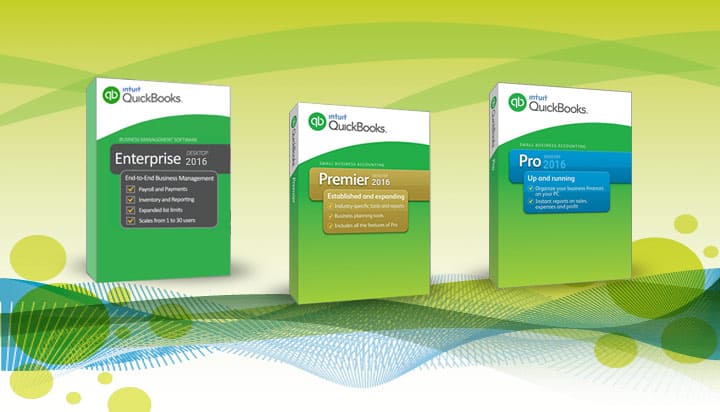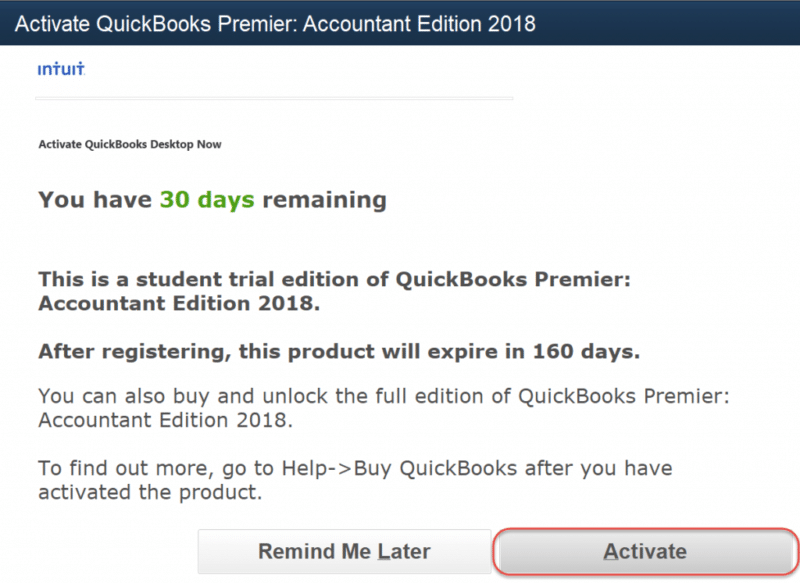Are you searching for the QuickBooks (Pro, Premier, and Enterprise solutions) trial versions? Then, we are here to assist you by providing all the information about the trial version. If you want to take a trial before purchasing the QuickBooks then for that download a free 30-day trial pack. There are many things to consider when downloading the 30 days trial versions. Many users prefer testing QuickBooks applications before taking any decision of investing and installing them. Intuit allows you to download the trial version of QuickBooks which is valid only for 30 days and if you want to continue using this software when it expired then purchase the license key.
In this article, we discuss QuickBooks Trial Version and to know more about the QuickBooks version then read this article till the end. Before that, an important note for you is that the QuickBooks Desktop 2016 version is no longer supported by Intuit and it is not compatible with Windows 10.
Table of Contents
Sign-up QuickBooks Trial Version Online
Follow the below steps to sign-up the QuickBooks trial account online:-
- Initially, go to the official site of QuickBooks and then click on the Start Free Trial tap.
- Then, you have to enter all the requested details.
- Now, tap on Start Free Trial.
- After that, tap on the ‘Get started’ option and you may either get the option to continue to create a free trial or buy now for a discount.
- Then, follow the steps on the next screen and create company files.
For future login, visit the official site of QuickBooks and tap on the sign-in button and sign in to the newly created QuickBooks online trial version for India.
Now, if you have a QuickBooks account and want to add a new company then follow the below steps:-
- Go to the official site of QuickBooks and click on the Start Free Trial.
- Now, if you already have an account then click on Add another company links.
- After that, complete all the requested details.
- Then, tap on the Start Free Trial.
- Lastly, follow the steps in the next screen to add company files to log in.
For future logins, visit the official site of QuickBooks and click on sign-in then enter mail or password after that the list of the companies will be shown to select from.
QuickBooks Desktop Trial For US
- You have to simply go to the links for the versions want to use.
- Then, install it and save it where you can easily access the installed file like Windows Desktop.
- Now, note that the trial links are different in every case like QuickBooks Pro, Premier, QuickBooks Enterprise, and Mac.
Some Basic System Requirements to Install Desktop Trial
Before installing the QuickBooks trial version, make sure that the system requirements need to maintained, below are the names of the trial version downloaded:-
- Operating system
- Hardware requirements
- Software compatibility.
- The firewall and antivirus software compatibility.
Select the versions you wish to download and then save files where you can access them without any issues.
System Requirements for QuickBooks and Enterprise 20.0
If you have QuickBooks and Enterprise 20.0 then check the below-mentioned needs to run the best QuickBooks Desktop experience. Configuring your system to help you to know the best experience in QuickBooks. Below are the following to know about the operating system, hardware, software, and other requirements to run QB:-
For QuickBooks Pro/Premier and Enterprise 19.0
1. Browser Requirements
The Internet Explorer 11 (32 bit).
2. Hardware and Operating software requirements
The Processor will be 2.4 GHz minimum
The RAM will be 4GB minimum but it is recommended to have 8GB.
3. Database server
Windows- Windows Server 2016, Windows Server 2012 R2, Windows Server 2011, Windows Server 2008 R2 SP1, Windows 10, 8.1, and Windows 7 SPI.
(the windows small business server2011 is not compatible with QB)
Linux- OpenSuse 42.3, Fedora 27, Red Hat Enterprise 7 (RHEL 7.4)
Operating system
- Windows 10, all the editions including 64 bits.
- Windows 8.1, editions including 64 bits, natively installed.
- The Windows 7 SP1, editions including 64 bits and natively installed
- Windows Server 2016, Windows Server 2012 R2, Windows Server 2011 the standard and Essentials.
- Windows Server 2008 R2 SP1.
Ensure that the fact QuickBooks demands the use of Windows natively and not through virtual environments. If you ignore this fact then it may lead to other issues.
RAM requirements of Servers
- For 1-5 users 8GB RAM is required.
- The 10 users 12GB RAM is essential.
- For 15 users 16GB RAM.
- For 20 Users 20+GB RAM is required.
Screen Resolutions
- The Display is optimized for 1280×1024 or higher with up to 2 extended monitors.
- Best optimized for Default DPI settings for given computers.
Windows
- The US version of windows must be present.
- When it is set to English then regional settings are supported.
- When hosting QuickBooks multi-user access then the admin rights are required for the server.
- Natively installed means that it was installed on a particular system or environment it was designed for. It doesn’t need to run in virtual environments.
Software Compatibility
- QuickBooks points of sale V18.0 and V12.0
- Microsoft office
- Quicken 2018, 2017,2016
- QuickBooks for Mac
- Pro-series tax years 2017 and 2016
- The Adobe Acrobat Reader- business planning, payroll, and for viewing forms.
- The other online features and services or payroll required internet access with at least 56 kbps speed of the connection. The DSL or cable modern is recommended.
- Internet Explorer 11.
- Windows Mail, Hotmail, Yahoo Email, Gmail, and AOL.
Firewall and Antivirus Software Compatibility
- Windows server firewall
- The Windows 8.1 firewall
- Windows 7 firewall
- Microsoft security essentials
- Avast
- nortonLifeLock
- Malwarebytes
- ESET
- Kaspersky
- Bitdefender
- McAfee
- Avira, AVG
Note that, the QuickBooks with the system that runs RAID (Redundant Array of Inexpensive Disks), it may lead to sluggish QuickBooks operations.
Download QuickBooks Desktop Trial Version
Initially, you need to have the license and product number that presents in QuickBooks cover or may receive an email regarding this. Now, follow the below-mentioned steps to download:-
- You have to close the background running programs and also the antivirus programs.
- Then, restart the antivirus programs when the installation is complete.
- Now, click on the links to download particular versions.
- After that, enter the license number and product numbers.
- Then, to download the products click on run and tap on Yes in the dialog box.
- In the windows of QuickBooks financial software click on the next option.
- Now, you will see license agreements and you need to click on the “I accept the terms of the license agreements checkbox and then tick next again”.
- When it is completed, then enter the license and product number and tap on the Next option.
- Now, make sure to choose the recommended option.
- Choose the install in other windows.
- Lastly, when the installation process starts, it will take some time, so, wait till the installation is complete.
Activate Trial links in QuickBooks Desktop
- Firstly, open the QuickBooks company files and then activate the software. You will get 30 days to activate the QuickBooks Software.
- Then, click on the activate options.
- Now, enter the information and tap on the create an accounts tab.
- After that, again enter all the required information to review customer accounts.
- Then, tap on the Next button.
- Finally, when the activation process end, then fins the confirmation window. Then, you have to save the records or print the page.
Ways to Move to Pro Edition
- First of all, open the QuickBooks account.
- Then, go to the file and choose the switch to another edition tab.
- Now, from the list that appears on your screen click on the Versions.
- Next, you need to go through the information windows and click on the Switch or toggle.
- Lastly, it should be noted that this process takes some time and the new edition will appear on the title bar.
Final Words!
In the above-mentioned article, we discuss QuickBooks Trial Version. We hope that in this post we mentioned all the necessary information for you and hope that it will be helpful. However, if you have any issues or facing any errors related to QuickBooks then visit our other posts also to resolve them.
Frequently Asked Questions (FAQs)
Q.1 Can I use QuickBooks trial version to manage multiple companies?
Yes, you can use the QuickBooks trial version to manage multiple companies. The trial version allows you to create multiple company files and switch between them to manage each company’s financial transactions separately.
Q.2 What are the limitations of QuickBooks trial version?
The main limitation of the QuickBooks trial version is that it lasts for only 30 days. Additionally, the trial version does not allow you to download or access any third-party apps or integrations.
Q.3 How do I upgrade to the full version of QuickBooks from the trial version?
To upgrade to the full version of QuickBooks from the trial version, you will need to purchase a license key and activate the software. You can do this by logging in to your Intuit account and selecting the option to purchase the software.