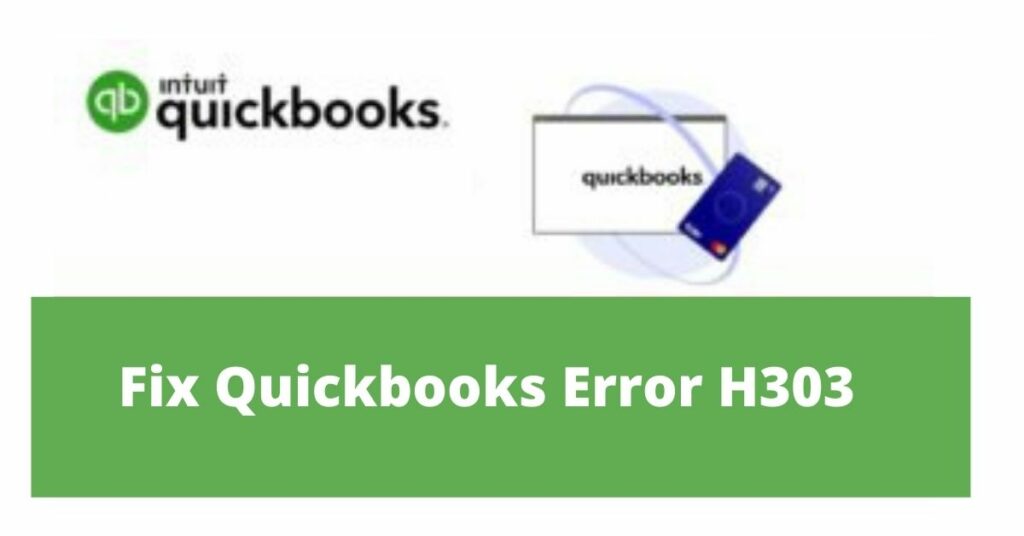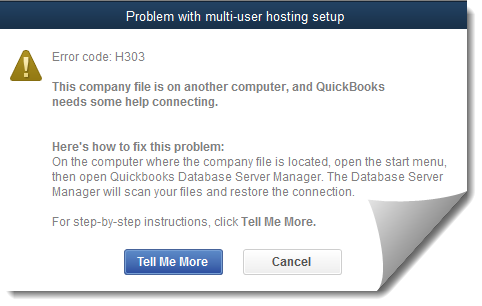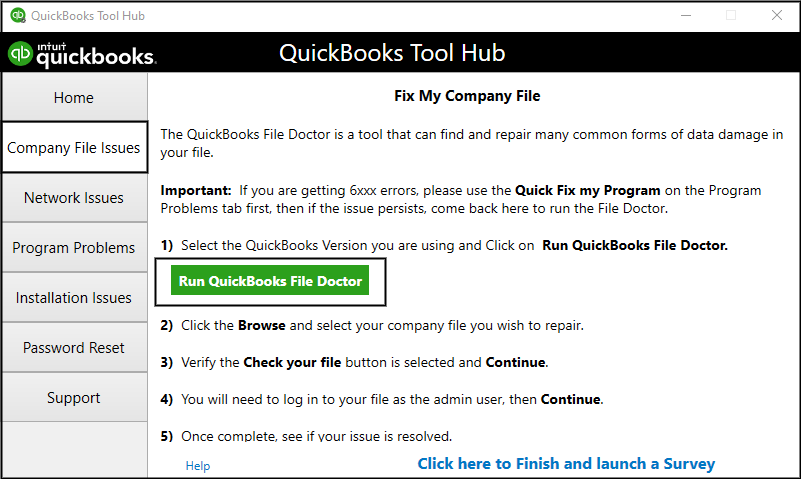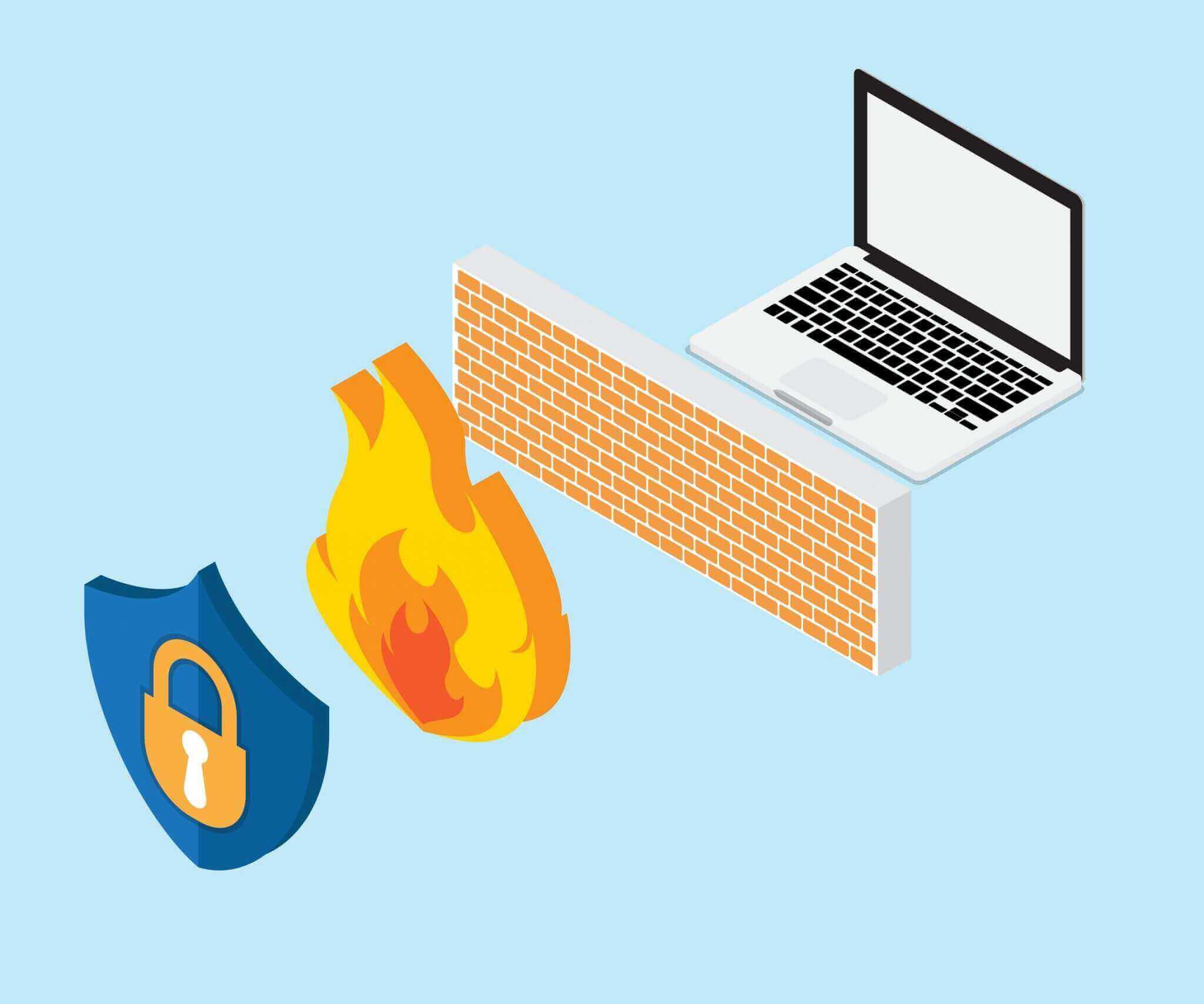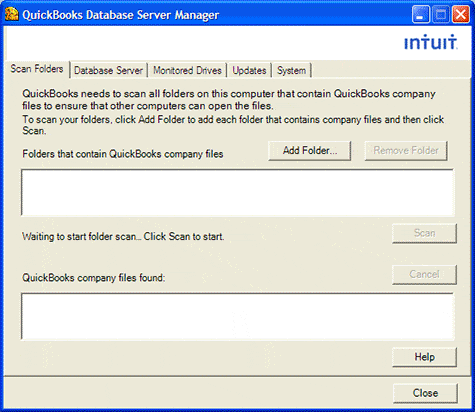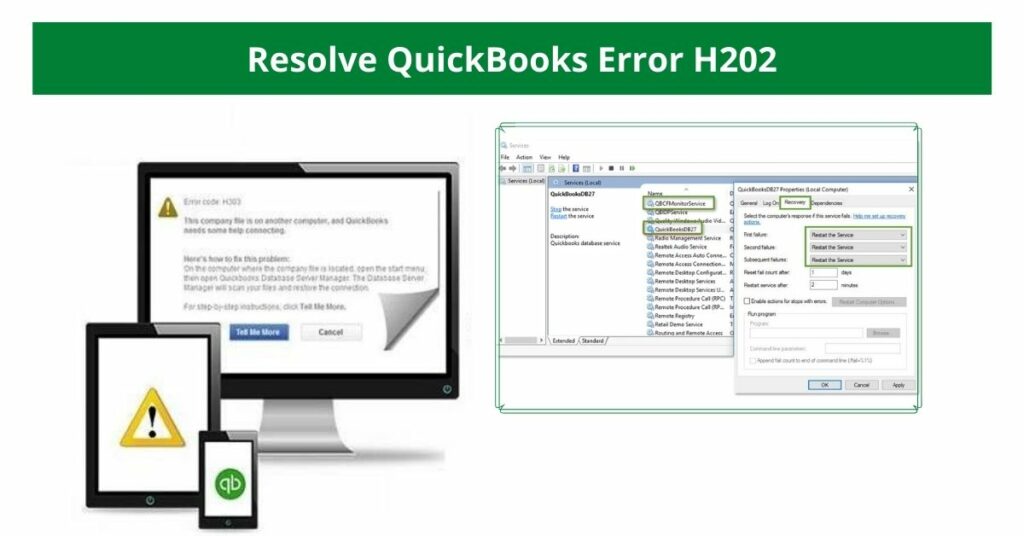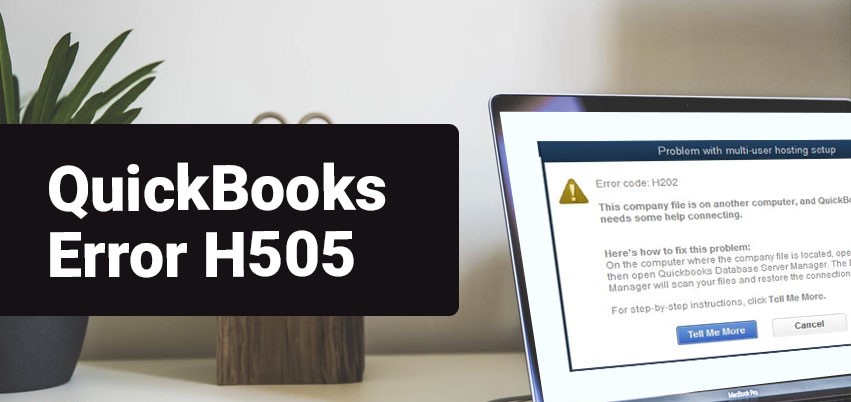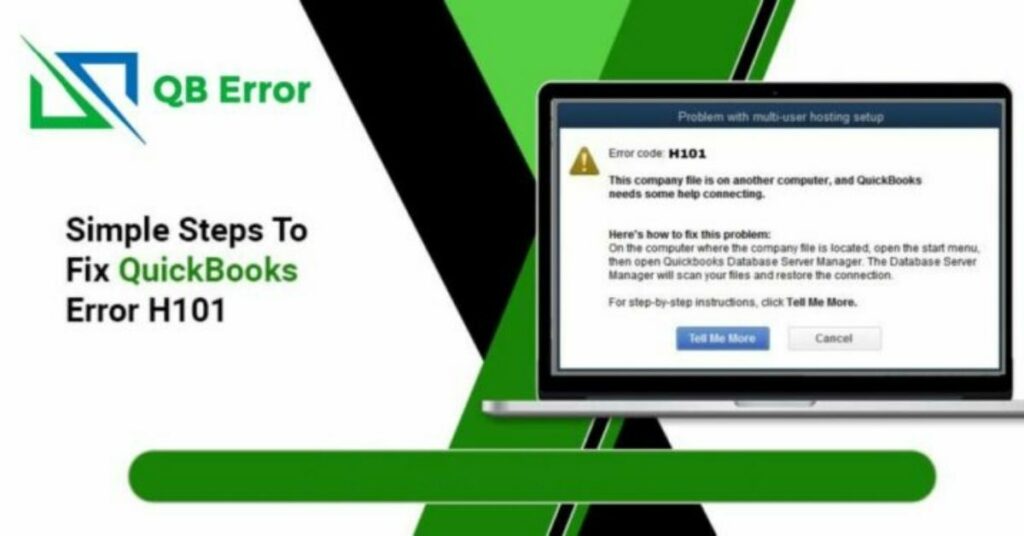The QuickBooks Error H303 occurs when QuickBooks company files need to be configured. It is very common for the H-series error to occur due to the fact that your company file is on another system and that system needs additional setup and installation. This error is a complex issue & needs detailed guidance.
In this article, we will provide you with proper instructions on how to quickly fix the QuickBooks error H303. This article covers everything from the causes to the simple solutions. Take a moment to read it. By then, you will know how to fix the H-series type errors and be a QuickBooks Pro.
Table of Contents
Reasons For QuickBooks H303 Error Code
Below you can find the causes and reasons for QuickBooks Error H303.
- Firewalls prevent the company files from communicating with each other, causing these H-series errors.
- The computer network is not functioning properly.
- An incorrect and damaged network data file.
- The configuration of hosting settings is incorrect.
- Files hosted on IP addresses or servers can not be acquired by the QuickBooks software.
QuickBooks Error H303 Repair: Top Solutions to Follow
You will surely be able to troubleshoot this QuickBooks H-series error by referring to the solutions below. Simply follow these steps to complete the troubleshooting process of the QuickBooks H303 error.
Solution 1:Use QuickBooks File Doctor
To fix the QuickBooks Error H303, QuickBooks File Doctor is a great tool. Here is how to download, install and use it.
- First of all, we must go to Intuit’s website.
- Next, you need to find the QuickBooks File Doctor tool.
- The QuickBooks File Doctor will begin to download once you find the tool and click on it.
- Once the exe file has been downloaded, it must be opened from the saved location.
- You will see an installation window as soon as you tap on the exe file.
- Click Next.
- There will be a license user end agreement. Checkmark I Agree & proceed forward.
- Click on Install & let the installation process begin. The process won’t take long.
- Tap Finish at the end.
- You can now use the QuickBooks File Doctor to fix the QuickBooks H303 error.
- Open the company file with an error.
- To fix the error, click on the Run QuickBooks File Doctor button.
- The repair process will begin in a few moments.
- After the repairing process, open the company file and check if the QuickBooks Error H303 issue still prevails or not.
Solution 2: Checking The QuickBooks Settings
- The first thing you need to do is access QuickBooks in multi-user mode.
- In both systems, click on the File menu to choose the company files.
- Then select Utilities.
- Choose the option named Stop Hosting Multi-User Configuration.
- Select a system & switch on hosting.
- You must again select the File menu.
- Again, select Utilities.
- Choose Host Multi-User Configuration.
- Finally, you must access QuickBooks on both systems.
Solution 3: Altering the QuickBooks Folder Location
- To begin, you must create a new folder in the hosting system.
- Using Windows Permissions, set up access to the company files and share them.
- After that, you need to copy and paste the. QBW file into the newly created folder.
- Lastly, open the company files in multi-user mode.
- By opening QuickBooks again, you should check whether the error is still present or not.
Solution 4: Configuring the Firewall Settings
- Start the Run window by pressing the Ctrl + R key combination.
- Under Run, type in Control Panel.
- Choose the Firewall settings on the Dashboard of the Control panel.
- The next step is to choose the option Allow a Program Through the Firewall.
- In the Exceptions List, select Add Programs & Add QBs 20XX.
- In order to verify that the changes have taken effect, you must restart QuickBooks.
Solution 5: Contact The Hosting Provider
- Contact your Internet service provider if you are having connectivity problems. Please contact your cloud hosting provider if you are experiencing this issue.
- It’s likely to be a server or connection issue.
- Even though the underlying problem has been verified, a number of issues remain. As a result, make sure you update the authentication details if you have changed them or the hosting provider has modified them.
- It may also be due to the settings in the multi-user mode. Professional assistance may be needed here.
Read More: Quick Fix QuickBooks Update Error 15223
Solution 6: QBs Database Server Manager
- The QuickBooks Tool Hub is the first thing you need.
- Go to the QB Tool Hub and choose Network Issues.
- Next, you need to click on QuickBooks Database Server Manager.
- Next, tap on the Start Scan button.
- Wait a few minutes while scanning begins.
- The QDSM scan will help you resolve QuickBooks Error H303 quickly.
- After the scan is complete, click on Close.
- To finish, you should access the company file containing the error & check if the H303 error is still present or not.
Solution 7: Cross-Verifying The Server Services
You need your server to run the services. Check QuickBooksDBXX and QBCFMonitorService by following the steps below:
- Start the Run window by pressing the Ctrl + R key combination.
- Go to Run and type in msc.
- Look for QuickBooksDBXX and open it.
- Select Automatic as the Startup Type.
- Check whether the server status is Started or Running. Select Start if it is not.
- Within the drop-down menu, select Restart the Service under the Recover tab. There will appear three-drop down menus as First failure, Second failure, and Subsequent failure.
- Finally, hit Apply and OK.
- In order to verify the QuickBooks H303 error, you must access the company file. Check whether this H-series error still exists or not.
The post is a support guide for anyone experiencing QuickBooks Error H303. We reviewed more than 20 sources to compile all the information in the post. With all our content, you will be able to understand from causes to solutions easily. The solutions will help you troubleshoot all types of H-series errors including QuickBooks Error H101, QuickBooks Error H505, etc. quickly and efficiently. We hope you commend our hard work and appreciate it. Bookmark us for any such issues popping up in the near future.