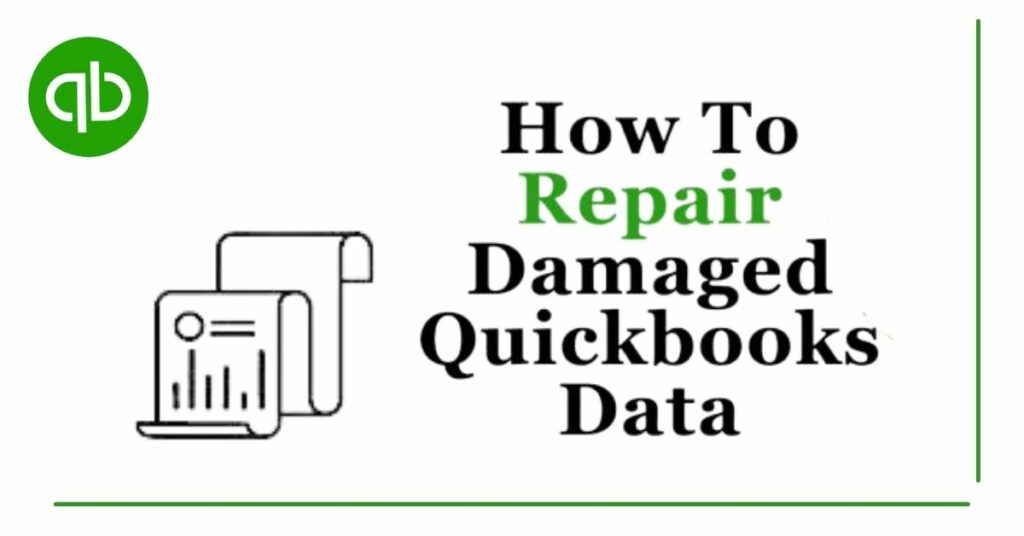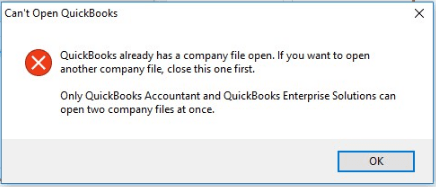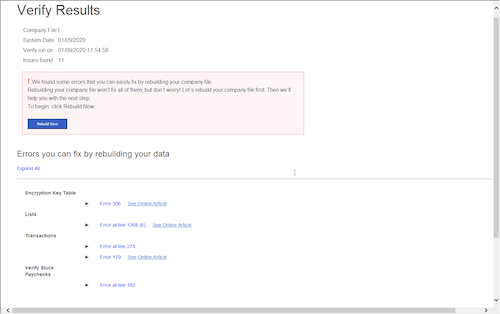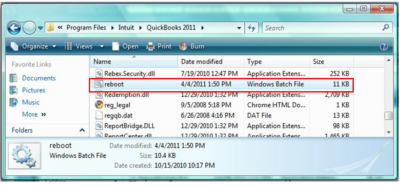If you are already a Quickbooks user, you will know that Quickbooks is an accounting software developed by Intuit ( an American company). It is an accounting giant and one of the most prominent accounting software available in the market. This is why Quickbooks comes up with new features every now and then. This helps Quickbooks to stay at the top end of the game. Despite its constant sophistication, you still may have to face errors and issues regarding your Quickbooks files. It can either be corruption or damage to the file. This is when our QuickBooks file repair guide comes into play.
We have compiled a bunch of solutions and tricks that can work universally. Don’t get overwhelmed, it simply means that you can use these solutions for almost all issues. You can repair your QB error no matter what the error code is.
As Quickbooks targets small and medium-sized business audiences, it is crucial to have such a post where you can quickly find the answers to your questions. Not only that, you can bookmark this article so that you can try these amazing solutions over and over again whenever there is a Quickbooks company file-related issue.
So, without making any delay, let’s jump straight into it.
Read:How to resolve Quickbooks won't open Error
Table of Contents
How can you Identify Corruption in the QuickBooks Company file?
Before you understand how to repair the corruption, you should know whether the file is corrupted or not in the first place. These are the indications of broken and corrupted files.
- You notice certain Errors stating A data problem prevents QuickBooks from continuing in the Verify Data on your screen while opening the Qbwin.log file.
- QuickBooks suddenly closes while you try to save or delete a transaction.
- Incorrect generation of reports. For example, in the Balance Sheets, the total assets do not tally with the total liabilities and equity.
- You experience that the transactions and entries are missing from the lists.
- You may notice an asterisk (*), which is created by QuickBooks because the original accounts were missing.
- The Quickbooks Desktop is running slowly.
- Paid bills and invoices are displayed as unpaid
- Your Transaction History is coming up as a negative balance.
- While opening the Send Feedback Online and Bug Report window, you see an HTML code.
What are the causes of Quickbooks Data corruption?
There are a number of reasons behind Quickbooks data corruption. Let’s have a look at what they are.
- This can occur if the QuickBooks database file size expands beyond the legit limit of 200 MB (for QuickBooks Pro) and 450 MB (for QuickBooks Enterprise).
- Due to a lack of the resources like RAM, Virtual Memory, network interface cards, routers, and network cables on your device.
- An abrupt power failure that caused an improper shut down of your computer.
- Your computer could be under a virus or malware attack.
- The hard drive where the database is stored has gone corrupted.
How to Fix Corruption in QuickBooks Company File?
These are the solutions that you have to use for repairing the data. Try them out one by one.
Solution 1: Using the Rebuild Data Tool
You can use the rebuild data tool to repair the damaged and corrupted files.
- Navigate to the File menu, then click on Utilities and select Rebuild Data.
- Go to the QuickBooks Information window, here select OK. Simply follow the on-screen instructions. This will save the backup of the data.
- Wait till the tool repairs your file. This may take a few minutes so do not close the window till then.
- When your repair is over, later click OK.
- Select the File menu. Click on Utilities and choose Verify Data.
- Let the tool check your file for data issues.
- In case, QuickBooks doesn’t find any issues, just select OK.
- If QuickBooks finds a problem with your company file, just choose Rebuild Now.
Solution 2: With the help of QuickBooks File Doctor
The QuickBooks file doctor is an out-of-this-world tool that may resolve most of the company file-related problems. QB file doctor could be a tool that’s within the QuickBooks Tool Hub software system. Here is how you’ll build use of this wonderful tool.
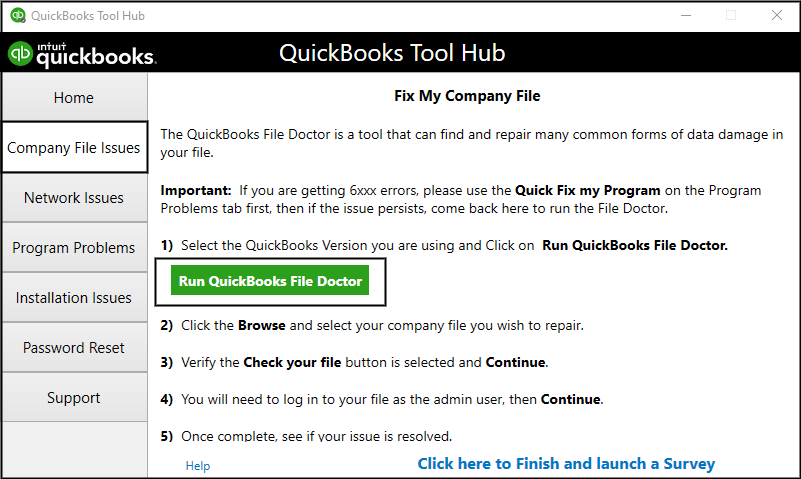
- To do this, initial of all, download and install the Quickbooks tool hub software system.
- Now launch the tool hub.
- Navigate to the company file problems section.
- Here, you’ve got to click on the green button named run QuickBooks File Doctor.
- Browse the company file you were having to bother with. Click on the repair choice.
- The file doctor can mechanically observe the problem and repair it. You may be notified concerning it.
Solution 3: Manually Repair the Data
If you are one of those people who have an interest in resolving the issues manually, then we have something for you too. Most people are unaware that they can find the solutions to almost all the errors and issues in Quickbooks itself. You can read the fixation methods provided by Intuit and try to fix the issue.
Here is how you can do that.
- Navigate to the File menu. Simply, click on Utilities. Choose Verify Data.
- The tool will verify the data. You have to wait till it is over.
- On the same screen, click on Expand All to see the errors.
- Now, to get the information and fixation steps, you have to click on See Online Article. A pertinent article will be displayed on your screen.
Solution 4: Using Free Tools
Though the manual method is simple to implement, it often takes a lot of time to complete. A better approach could be to use a free QuickBooks Company File Repair tool.
Here are some popular QBW file repair tools:
Reboot.bat to perform Quickbooks File Repair
- Initially, you will have to finish off the Quickbooks Desktop application windows. Close all the existing windows from the background.
- Next, you’ll have to be compelled to open the folder that you propose to bring up the reboot.bat file. To do this, right-click on the file, choose properties and choose the open file location.
- Now you have got to right-click the bring reboot.bat file. Select the choice named Run as an administrator.
- You have to confirm that you simply run the reboot.bat as the Windows Administrator.
- Do not shut the window until the method is over.
- Finally, once the completion of method, restart your pc.
QuickBooks Install Diagnostic Tool to perform QuickBooks File Repair
You can use the very powerful repair software called QuickBooks tool hub to resolve this error. Quickbooks tool hub comprises many great tools that can help in eradicating this error. So let’s see how you can perform this.
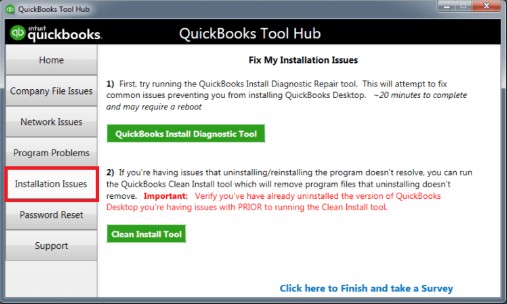
- First of all, download and install the Quickbooks tool hub.
- Now, open the tool hub.
- Go to the installation issues tab.
- Here you will see a button named Quickbooks install diagnostic tool.
- Click on it.
- The tool will start a scan to detect the issue. It will automatically detect the issue and then repair it.
- You just have to sit back till the error is resolved.
This is a complete guide to QuickBooks file repair software. We hope that you were able to rectify the issue after consulting our post. Do check out other articles on our website to get full productive knowledge of QuickBooks.