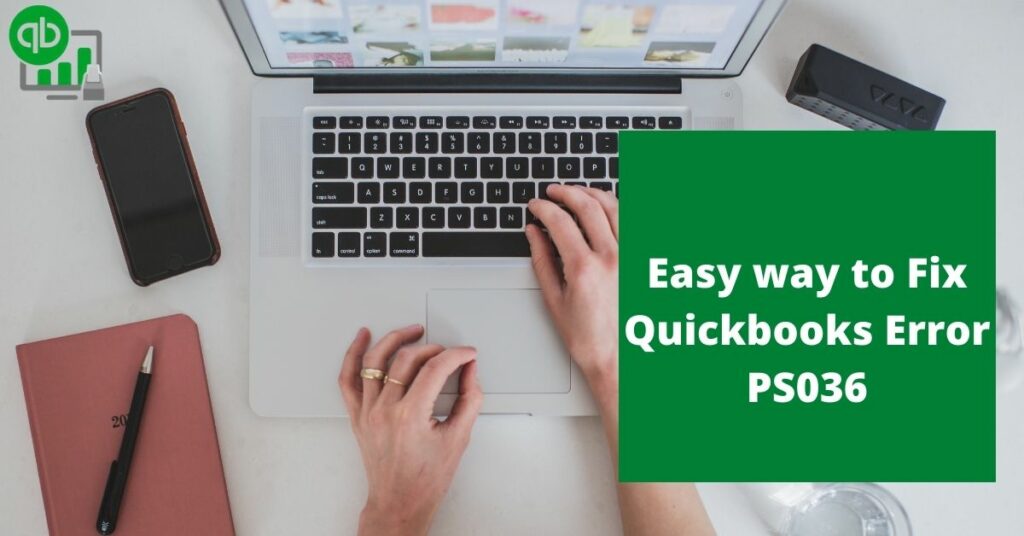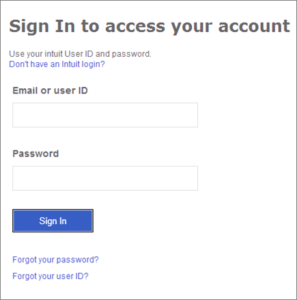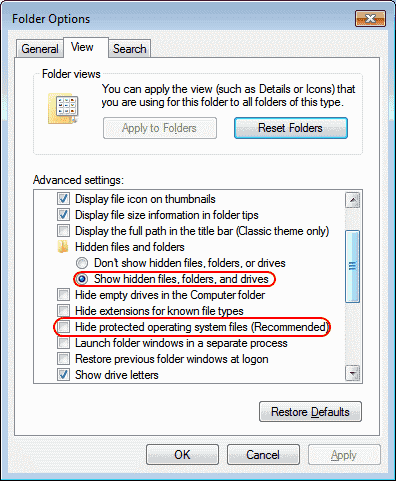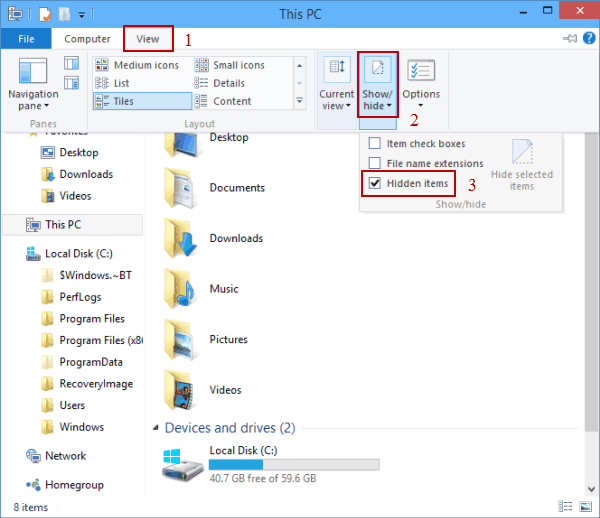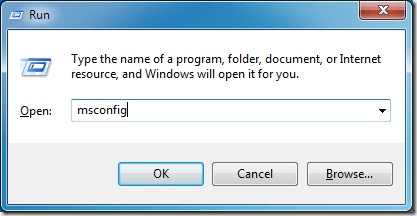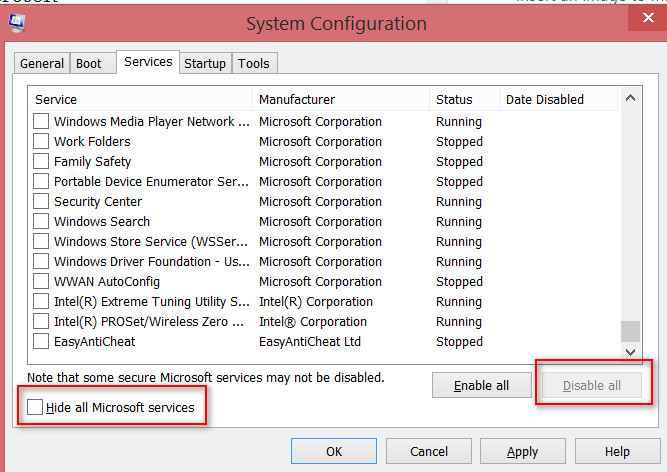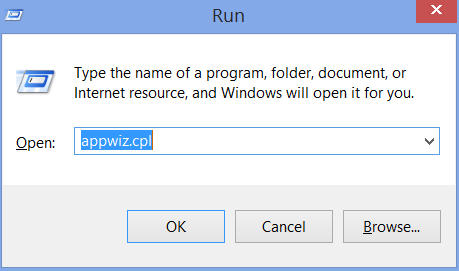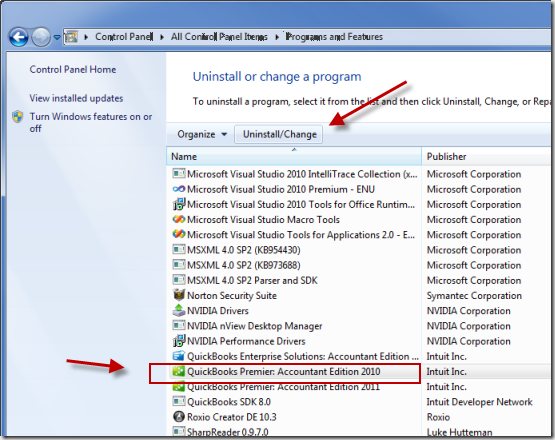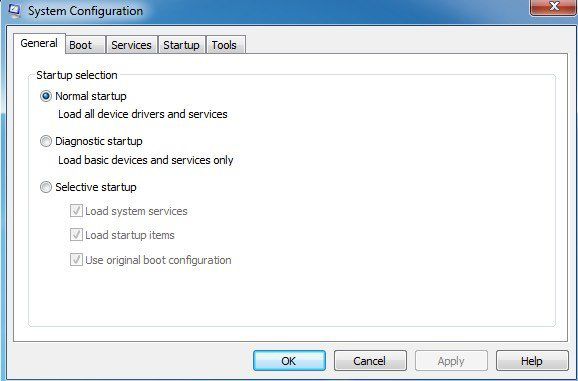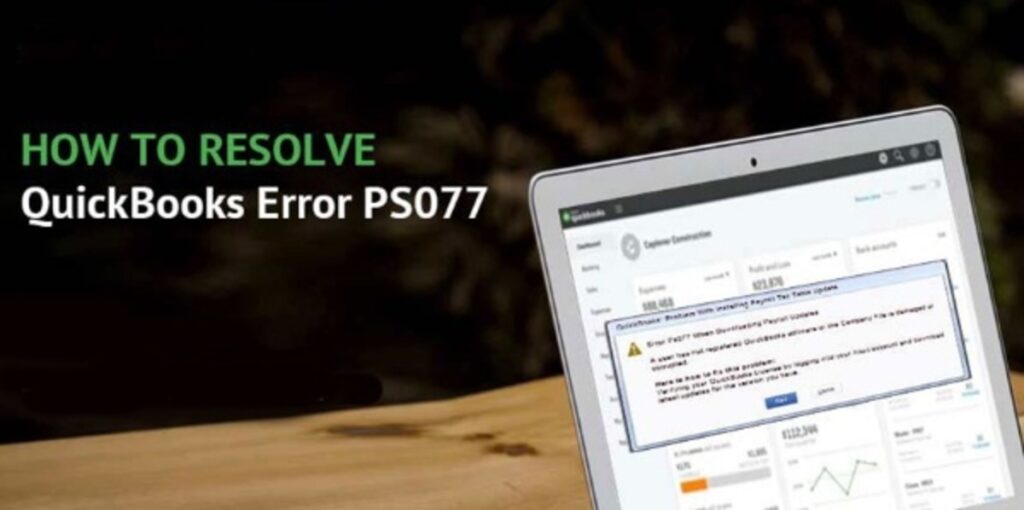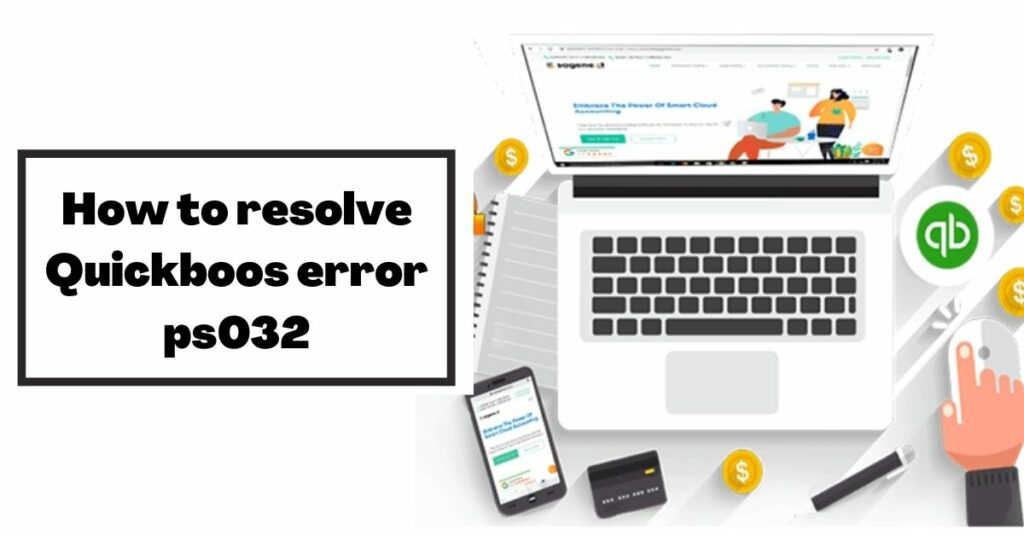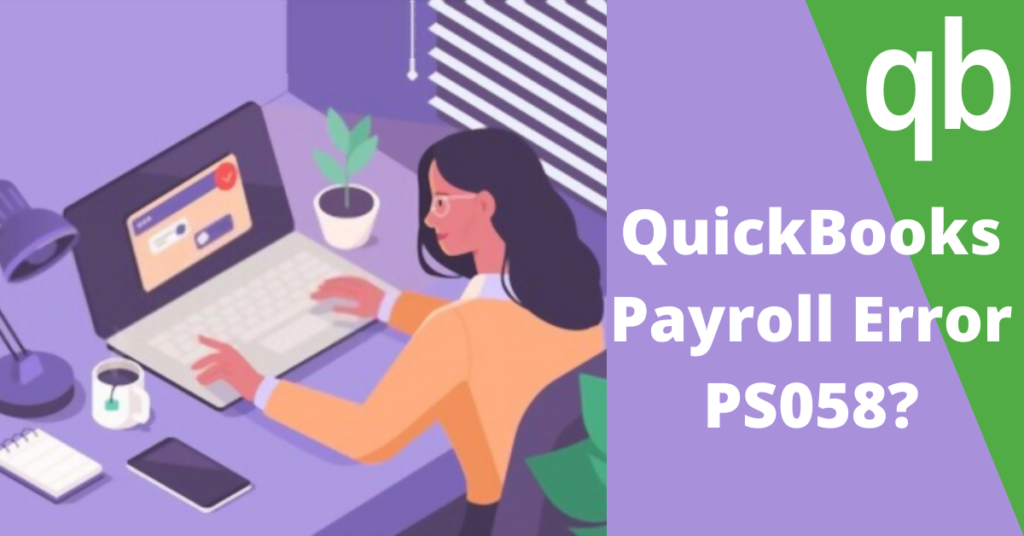QuickBooks Error PS036 is a payroll error that occurs at the time of uploading payroll to the latest tax table. Factors like damaged data, inactive payroll subscription, and incorrect service keys can bring the issue. It often indicates that there is some problem while verifying the desktop payroll subscription.
Error Name: QuickBooks Error PS036
Error Message: QuickBooks has encountered a problem and needs to close. We are sorry for the inconvenience.
Error Code: PS036
Main Cause: Inactive Payroll Subscription
Table of Contents
Other Common Causes of QuickBooks Error PS036
Well, not only the inactive payroll subscription but there are other causes also that make the error appears.
- Damaged QuickBooks desktop file Paysub.ini
- Incorrect Service key
- Subscriptions to payroll are more than one.
- The payroll agreement and Direct deposit agreement are active.
- EIN or the number showing on the payroll subscription is invalid.
- Outdated products and services.
- PSID is not valid or incorrect.
- Windows version and the QuickBooks desktop create compatibility issues.
Know here- Easy steps to install Quickbooks connection diagnostic tool
Solutions to Fix QuickBooks Payroll Update Error PS036
There are various solutions through which you can fix the QuickBooks error PS036. Get into the steps below to learn the fixations.
Solution 1: Verify QuickBooks Payroll Subscription
As it is the most relevant cause behind the occurrence of this error, so we will make sure to root out it first with the following steps.
- Initiate the procedure by downloading the installing the newest version of the Tax table and QuickBooks application.
- Access the software now.
- Once done, try to log in to the payroll service account.
- Navigate towards the Employee tab.
- Choose My Payroll Services and Account or Billing Information.
- Afterward, you need to enter the login credentials.
- Don’t forget to hit the Sign-in button.
- Make sure that you restart the system.
- Again, try to download the updates.
- You can end the procedure by accessing QuickBooks and verifying if the issue gets resolved or not.
Solution 2: Rename Paysub.ini File
This is the second solution that will help in renaming the Paysub.ini file and thus troubleshoot the issue.
- Paysub.ini cannot be found easily as it is a hidden file on Windows.
- So, to access it, the user needs to modify the settings of Windows folder permissions.
- Once done, navigate towards the tab named Open My Computer.
- Make sure that you select the Organize button.
- Once done, go to the Folder and Search Options.
- From there, tap the View tab.
- Thereafter, choose Hidden files and folders.
- Put a tick mark on the box next to Show hidden files, folders, and drivers.
- Choose the Apply button.
- Consequently, hit OK.
- Now, select another tab named My Computer.
- Try to find the file that is titled Paysub.ini.
- Perform a right-click on the same file and select the Rename button.
- Once done, try to change the file extension to .old.
- You can carry out the same procedure for other paystub files too.
Also Read : Error 3371 QuickBooks: Permanent Fixation Methods
Solution 3: Install QuickBooks in Selective Startup
If any of the two solutions would not work then make sure to get into these points and learn the procedure of Clean installing QuickBooks in selective startup.
Enable the Selective Startup Mode
- To initiate, create a backup of the company file.
- You can do it on an external storage device.
- Also, carry your license credentials with you that will help in re-registering the software.
- Once done, access the Run window by pressing Windows + R button.
- Now, you need to enter MSConfig on the field.
- Thereafter, hit the Enter tab.
- When the window appears, choose the General option.
- Make sure to click on the tab named Load System Services and Selective Startup.
- Consequently, navigate towards the Services tab.
- Choose the tab named hide all Microsoft services.
- Now, you need to select the tab named Disable all.
- After that, remove the checkmark from Hide all Microsoft services.
- Select the tab named Windows installer.
- Move forwards by hitting OK.
- The selective startup mode will be activated once you restarted the windows.
Uninstall QuickBooks Desktop
- Proceed with accessing the Run window (Windows + R).
- Once done, enter appwiz.cpl.
- Just hit the Enter button now.
- You will see a list of all recently installed programs.
- Thereafter, choose the QuickBooks desktop.
- Make sure that you hit another tab named Uninstall/Change.
- Once done, choose remove. Use administrator login to conduct the uninstallation.
- Hit Next in this step.
- You can restart windows after the software gets deleted.
Reinstall the QuickBooks Desktop
- To begin with, download the QuickBooks setup file.
- Now, you need to run the QuickBooks.exe file.
- Go through the instructions carefully shown on the screen.
- Next, provide the license registration information.
Switch Windows to Normal Startup Mode
- Initially, you need to open the Run window.
- Now, just enter MSConfig.
- Move forward by hitting Enter.
- Go to the General section and choose Normal startup mode.
- Hit OK.
- Thereafter, restart your Windows.
- Once done, run the payroll update.
- Just check if the issue gets resolved or not.
Frequently Asked Questions (FAQs)
1. What if the QuickBooks Payroll Update Error PS036 Occurred Because of the Outdated Tax Table?
Well, if the error is caused due to the outdated tax table then make sure to get into the solutions below to root out this factor. You can perform any of the recommended solutions to fix this issue.
- Update the Windows.
- Examine the Employee Identification Number (EIN)
- Update the QuickBooks with its Newest version
- Check out the login credentials of the QuickBooks account
2. What is the Procedure to Verify the Payroll Subscription?
With the steps below, you can get the procedure:
- To initiate, ensure that you are using the newest version of QuickBooks.
- The tax table must be updated too.
- Once done, access the QuickBooks software.
- Navigate towards the Employees tab.
- Make sure that you choose My Payroll Services.
- Consequently, hit the tab named Accounting/Billing information.
- Proceed to the next step by logging into the account.
- After that, restart the system and download the newest updates.
3. What are the Effects of QuickBooks PS036 Error?
Listed below are some of the effects of QuickBooks PS036 error.
- The software may not run properly and require reinstallation.
- The system runs slowly after getting this error issue.
- A sudden crash within the window