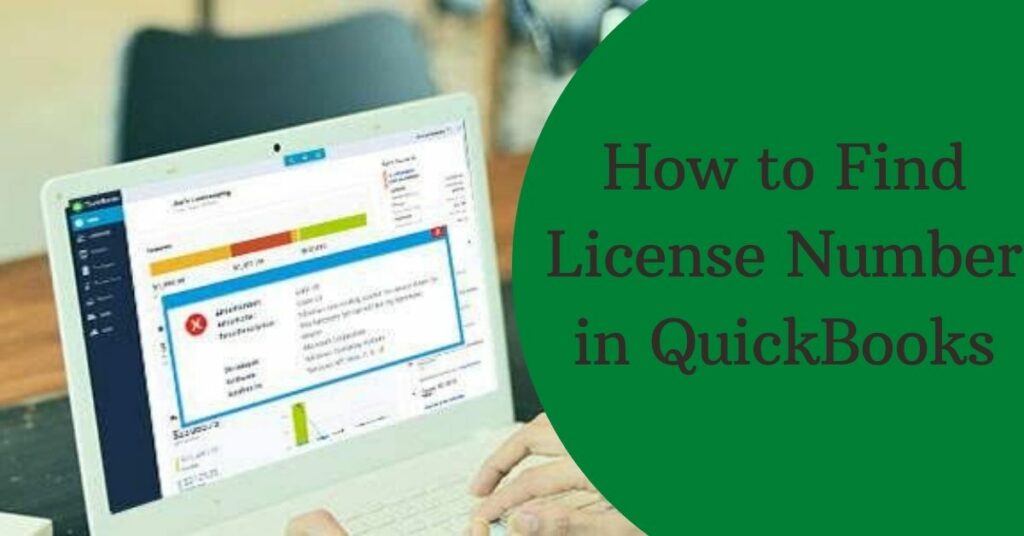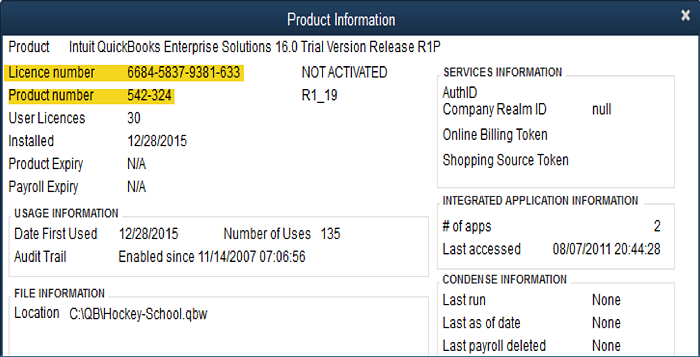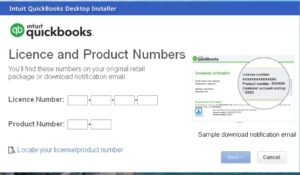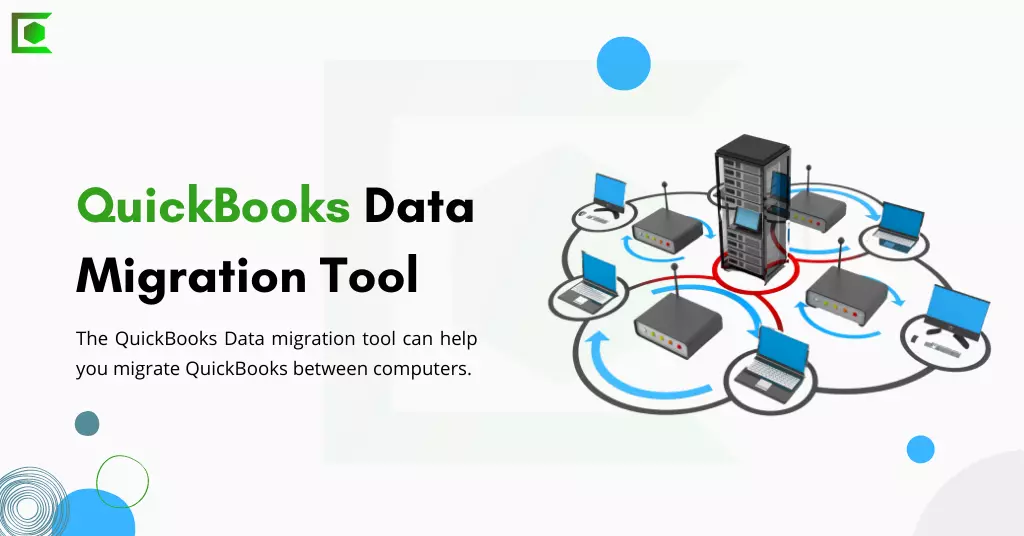If you are like most small business owners, you use QuickBooks to manage your finances & you have invested a lot of money in QuickBooks licenses. But what happens if you lose your license number or move to a new computer? How can you make sure that you can continue using QuickBooks without interruption? In this post, we will show you how to find and transfer license number in QuickBooks. Keep reading for step-by-step instructions.
Table of Contents
QuickBooks License Number
QuickBooks displays the license information on the main screen. The QuickBooks desktop provides you with an option to store or print a copy of the QuickBooks license for your records. When you purchase QuickBooks, you receive a license number that allows you to activate and use the QuickBooks software.
The license number is usually located on the QuickBooks packaging or in the email confirmation that you received when you purchased QuickBooks. If you can’t find QuickBooks license number, there are a few other ways that you can try to locate it. Let’s have a look at the process to find QuickBooks 2017 license and product number crack.
How to Find License Number in QuickBooks?
It is quite simple to know how to find QuickBooks license number and where to find QuickBooks number.
- The Product Packaging
QuickBooks licenses are essential for anyone using the QuickBooks software – they allow you to access QuickBooks features and use the software legally. If you’re wondering how to find QuickBooks license number, we’ve got you covered. Read on for a step-by-step guide on finding your QuickBooks license number.
- You can easily locate the QuickBooks Product and the License number after scratching off the sticker.
- To start, open QuickBooks and log in. Once you’re logged in, click on the “Help” menu at the top of the screen. In the drop-down menu, select “About QuickBooks.”
- A new window will pop up with information about your QuickBooks version and product number. Your license number will be listed under the “Registration” section. If you don’t see your license number listed, click on the “Copy info to clipboard” button and paste the information into a text document. Your QuickBooks license number will be listed under the “License number” heading.
And that’s it! Now you know how to find your QuickBooks license number.
Read About- How to Fix QuickBooks License Error
How to Find License Number in QuickBooks Online?
If you need to find QuickBooks license number, there are a few different ways you can try out.
- One way is to look in the QuickBooks Preferences menu. To get there, go to the Edit menu and choose Preferences. In the left-hand column, choose Licenses. Your QuickBooks license number will be listed here.
- You can also find QuickBooks license number by going to the Intuit website and signing in to your account. Once you’re logged in, go to the My Products page. Your QuickBooks license number will be listed under the QuickBooks product.
If you can’t find QuickBooks license number, you can always contact QuickBooks support and they’ll be able to help you out.
How to find Product & License Number in QuickBooks Desktop ?
Step 1: Open QuickBooks and press the F2 key on your keyboard. The Product Information window will appear.
Step 2: On the right-hand side of this window, you will see your QuickBooks License Number under the License section.
Step 3: If you need to locate your QuickBooks product number, it can be found under the Product ID section (also on the right-hand side).
If you have any trouble locating your QuickBooks license or product number, feel free to reach out to our support team for assistance!
Importance of QuickBooks License Number & Product Number
QuickBooks license numbers and product numbers are important for a number of reasons. First, they help QuickBooks keep track of who is using the software and how many copies are in use. This helps QuickBooks ensure that customers are using the product as intended and helps QuickBooks prevent unauthorized use of the software.
Second, QuickBooks license numbers and product numbers help QuickBooks provide customer support. When you contact QuickBooks support, they will need your license number and product number in order to assist you. Without this information, it would be very difficult for them to provide you with the help you need.
Third, QuickBooks license numbers and product numbers are used to verify your QuickBooks software when you download QuickBooks updated version . This ensures that you are using a legitimate copy of QuickBooks and helps QuickBooks protect its intellectual property.
For these reasons, it is important to keep your QuickBooks license number and product number safe and secure. Do not share this information with anyone who does not need it, and be sure to keep it in a place where you will be able to find it if you need it. QuickBooks license numbers and product numbers are important tools that help QuickBooks function properly, so make sure you treat them with the care they deserve.
QuickBooks Migration Tool
QB Migration Tool is available if you’re using the US version of QB desktop 2018 or newer. It explains how to copy up to three company files as well as transfer the QB desktop to another computer using the QB Migration Tool. It is required to connect both PCs to the internet in order to use the QB Migration Tool, as well as a USB flash drive.
We will give you instructions in this section on how to use the QuickBooks Migration Tool beginning with the old computer.
- Click on the File menu in QB, then select the utilities option, and lastly, choose Move QB to another computer.
- Click on I’m Ready, and then create an OTP.
- You will need to select a USB flash drive according to the instructions. Once the copy is complete, you can open the file.
Following the steps on the new computer will allow you to move to the old after the procedure is complete
- Connect the USB flash drive. As a result of Windows security restrictions, the QB Migrator Tool will not launch automatically.
- Double-click on MoveQuickbooks.bat to start the migrator after opening up the flash drive to view its files.
- Select Let’s go after you enter your passwords.
- The Migrator tool will finish in a few minutes.
Wrapping Up!
If you have lost your QuickBooks license number or misplaced it, don’t worry. You can still find and transfer the license to a new computer. The process is simple as long as you have access to your email account and the original purchase information. In this article, we have walked you through each step so that you can be up and running with your new copy of QuickBooks in no time. Have you tried using QuickBooks on a new computer? Let us know how it went in our comments box.