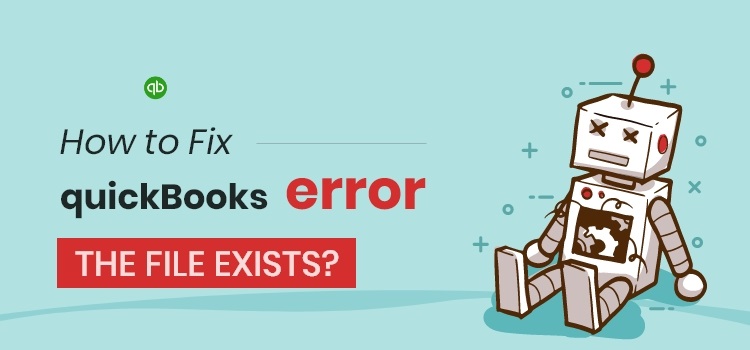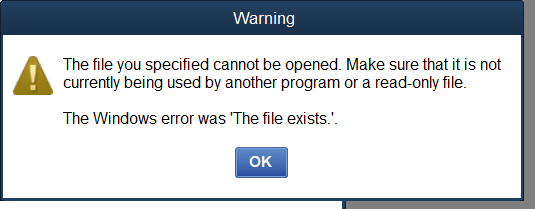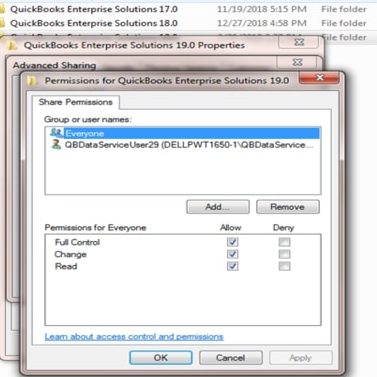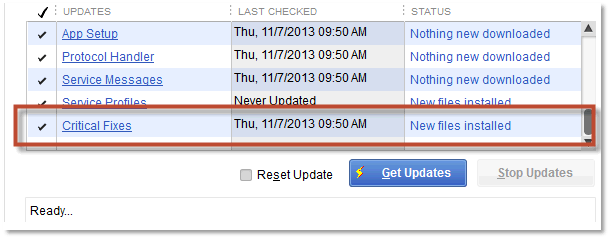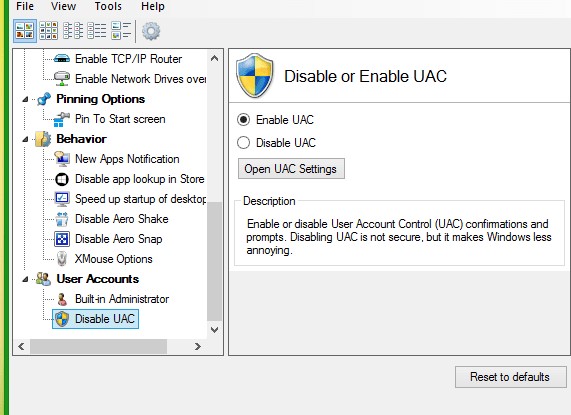QuickBooks Software is well-used software for accounting by small or mid-sized businesses. But as you already know, it is software, and it tends to get some technical glitches, which we call errors. One of the errors is QuickBooks Error The File Exists. It occurs when you are trying to pay scheduled liabilities, open federal/state forms, or download a payroll update in QuickBooks. Well, there are so many reasons for the occurrence of this error that we will discuss later in this guide. If you face the QuickBooks Error The File Exists, you get the error message on the display that states
The file you specified cannot be opened. Make sure that it is not being used by another program or a read-only file. The QuickBooks windows error was The File Exists.
In this guide, we are going to mention the reasons along with their symptoms that will help you to identify the error. We will also provide you with some amazing and quick resolving methods that will help you to fix the error efficiently.
Table of Contents
QuickBooks Error The File Exists Explained
As we have discussed the QuickBooks the windows error was the file exists is an error that occurs while updating the payroll, paying the scheduled liabilities, or when opening a state or federal form. You can easily recognize the error as it comes with an error message which indicates the presence of the error.
Reasons Behind the QuickBooks Error The File Exists
To resolve any kind of error, you first need to understand the reason behind it. When you know the reasons for the occurrence, you can easily apply the troubleshooting methods.
- Unstable internet connectivity.
- Incomplete QuickBooks software installation.
- Wrong settings of the Internet security and firewall.
- Using an outdated version of QBs software.
- It occurs when you don’t have the full administrator right on windows.
- Settings of Windows UAC stop the functionality of QBs.
- When you try to access more than one company file simultaneously.
Signs and Symptoms of the QuickBooks Error The File Exists
Following are the symptoms that will help you to identify this error.
- It might occur while making payments for scheduled liabilities.
- QuickBooks Error Message the File Exists flashes the error message during printing something from QBs.
- You might face this error while updating the QBs for payroll services.
- The system windows work very slowly.
- This error is also faced during opening the federal or state forms.
- Your system will respond very slowly to the inputs.
- The QB software gets frozen or shut down suddenly.
- You will receive the error messages frequently that state The file you specified cannot be opened. Make sure that it is not being used by another program or a read-only file. The windows error was “The File Exists”.
How to Fix the QuickBooks Error The File Exists?
The QuickBooks Error the file exists can be fixed using the below-mentioned methods. Make sure that you must keep a backup of your QuickBooks data to prevent any data corruption or loss. Also, you have to follow each step of the individual method carefully and perform the methods until your error is resolved. So, now it’s time for us to mention all the effective and prominent solutions that will help you to fix this error.
Also Read: How to Resolve QuickBooks Error 3371 Easily?
Method 1- Delete the File of QBPRINT.qbp
You might encounter the QuickBooks Error The File Exists during printing any form with the help of the QuickBooks desktop. In that case, you have to follow the below-mentioned steps to resolve the error.
- Firstly, go for the start button.
- Then, type the control panel, and press enter.
- Now, you need to choose the option view devices and printers, and single-click on it.
- After that, you need to choose any printer that isn’t in use or reflects the error & hit the option remove device.
- Once done, you have to exit from the QBs desktop.
- Then, press the CTRL+Alt+DEL simultaneously to open the task manager.
- Locate the processes option and right-mouse click QBW32.exe on it.
- Again, click on the End Process, and then click on the option yes.
- Further, search & delete the file of the QBPRINT.qbp.
- Lastly, restart your QBs software to print.
Method 2- Use the Reboot.bat File to Re-register the QuickBooks .OCX and .DLL File
To resolve the QuickBooks payroll update error the file exists, follow the below-mentioned steps in order to re-register the .OCX & .DLL file with the help of the reboot.bat file.
- To initiate with, close all the QuickBooks company files and QB software.
- The second step is to right-click on the QB desktop icon and select the properties option.
- Then, select the option of the open file location, and search for the reboot.file under the folder, right-mouse click on it.
- Make sure that you open the file by choosing the option Run as admin.
- You will see that the command window will quickly open and then suddenly close.
- Finally, you have to reboot your Windows system.
Method 3- Permit the Complete Control Authority for the User
Windows has so many users with various control authorities to access the file. Admin has all the access whereas the user has some particular access to open some particular files or folders. When you don’t have all-access, and you are trying to open any specific file, then this QuickBooks error the file exist comes across to you. To resolve this error, you need to change or allow all control access. To do so, follow the below-mentioned steps.
- Firstly, you have to right-click on the desktop icon of QuickBooks.
- Now, choose the open file location option, and right-mouse click on it.
- Moving ahead, locate the root file or folder by pressing the backspace key.
- Now, you have to right-click on the QuickBooks folder and then select properties.
- Click on edit under the security category, and choose to add option.
- After that, you have to choose the option everyone, hit ok.
- Further, choose the option Full Control and click on Apply.
- Thereafter, you must follow the exact steps that are mentioned above by choosing the options user instead of choosing everyone.
- Lastly, you have to reboot your computer after the completion of this process.
Method 4- Update Your QuickBooks Desktop Software
When you update your QuickBooks Desktop software then half of the problems are fixed. This is because each update contains a bug fix and this will eventually lead to rectifying the error you are facing.
- Firstly, you need to open your QB desktop software. Open the Help tab and click on the product information.
- A list will appear, you have to select the correct year and version from the drop-down list.
- Now, you have to press search and then select Get the Latest Updates.
- You have to save the files on your computer. Note that you have to save them in such a place where you can find them easily.
- After the download is complete, you have to install the file properly. Just simply follow the instructional window for installation.
- To end with, you have to start your system again.
Method 5- Verify the Settings of Windows Firewall
Following are steps to verify the setting of the firewall.
- To begin with, go for the Start button.
- Then, type Windows Firewall in the search area.
- Further, single-click on the option Advanced Settings.
- Now, choose Inbound Rules, and then single-click on the New Rule.
- After that, select the option Port and hit Next.
- Tick the mark on the box TCP.
- Thereafter, enter the particular ports needed by your QBs version to open the file on other networks, and click on the Next.
- Tick the box to Allow the Connection, and click on the Next.
- Check mark all of the profiles, and then click Next.
- Lastly, insert a unique & specific name & description of the rule, and then click finish.
Method 6- Turning off the Windows User Account Control
You need to follow the below-mentioned steps in order to disable the Windows UAC.
- Initially, go for the start button.
- Then, type the control panel, and press enter.
- Moving ahead, choose the option User Accounts.
- Then, single-click on the option Change user account control settings.
- Now The UAC dialogue box will appear on the screen.
- Click on the yes to go further.
- After that, turn off the UAC by setting the option Never Notify, and then hit ok.
- Lastly, start your PC again to apply the changes.
Wrapping Up!
We have mentioned all the possible reasons and symptoms that can help you to understand the error. We have also provided the best and proven troubleshooting methods that can surely resolve the QuickBooks Error The File Exists. If you follow the methods sequence-wise, you can definitely fix the error on your own. If you are still stuck at any point, it is advisable to take help from technical assistance.
Frequently Asked Questions (FAQs)
1. How to Update QuickBooks Payroll?
- The user is first supposed to navigate toward the Help menu.
- Now, choose Update QuickBooks.
- Once done, move towards the Update now option.
- Click on the Get Updates button.
- The procedure of download will be started now.
- When it gets completed, you need to restart the QB desktop.
2. What are the Features of QuickBooks Payroll?
Listed below are the features of QuickBooks payroll.
- Instant payments to contractors and employees.
- Reminds you about the regular payments.
- Easily accessed interface.
- Users can easily E-file the taxes with this new self-service payroll.
3. What causes the QuickBooks Payroll Update Error?
QuickBooks payroll update error can appear when the user does not update the QuickBooks desktop with its latest version and the file becomes unable to read.
4. What are the Different Kinds of QuickBooks Payroll Errors?
List of different kinds of QuickBooks payroll errors.
- QuickBooks Error PS032
- QuickBooks Payroll Error 15240
- QBs Payroll Error PS107
- QB Payroll Error PS077
- Intuit QuickBooks Payroll Error 15102