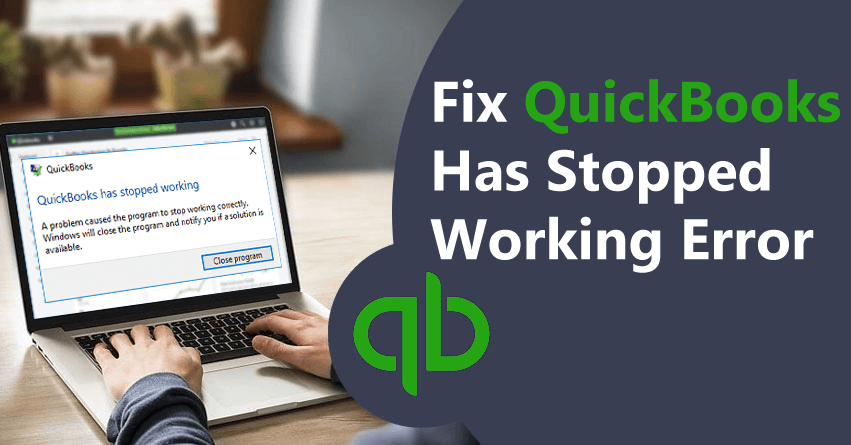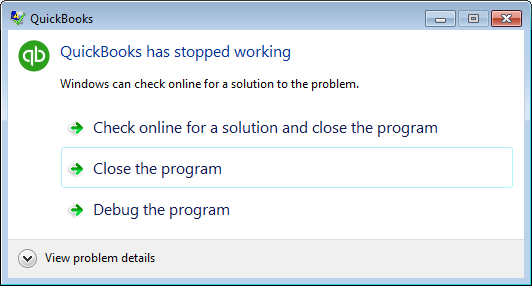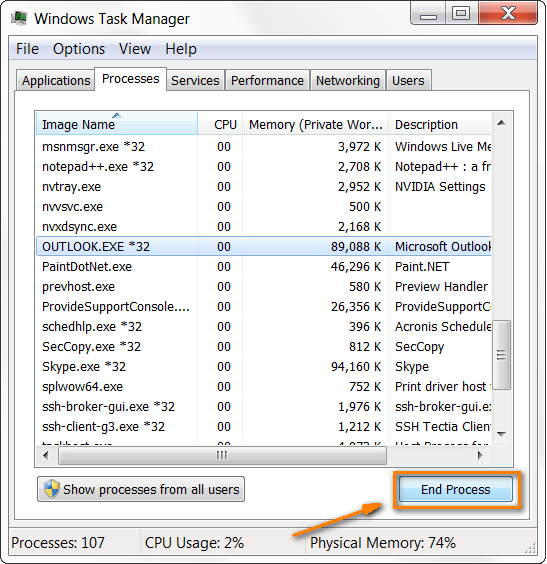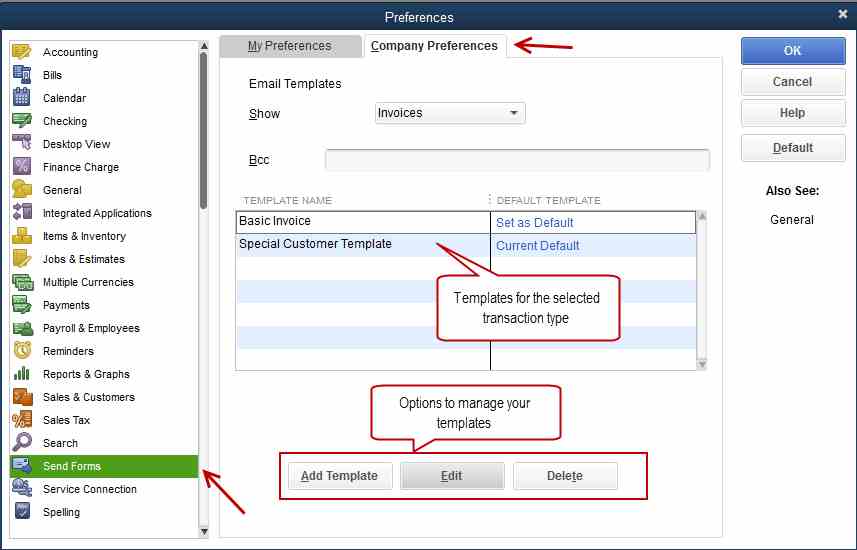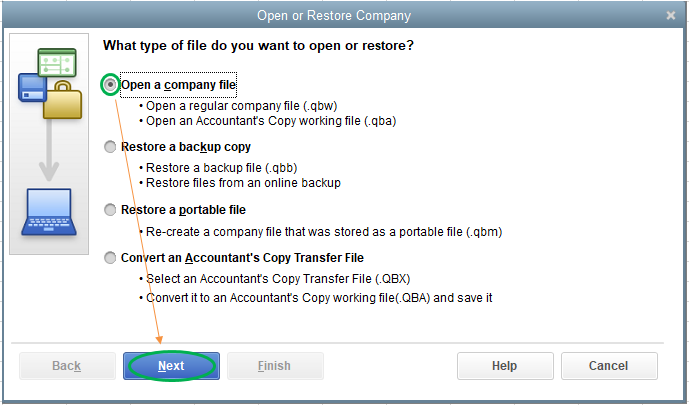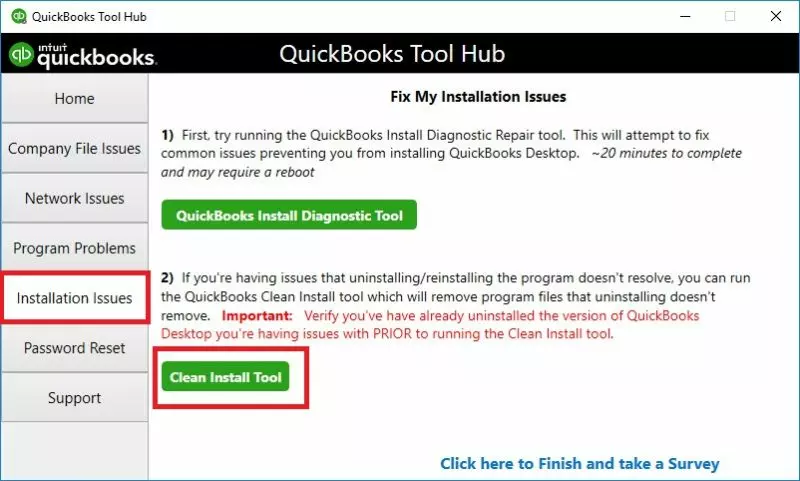It’s devastating when you complete all of your accounting tasks on time but all of a sudden the QuickBooks outlook is not responding message pops up. The QuickBooks not responding error can occur out of the blue. Well, you are not the only one dealing with this error. Many users face this error commonly.
Also, it is not that hard to eliminate this error from your QuickBooks software. In fact, with the help of this article, you can eradicate this error in just a matter of time. We will make sure that you don’t face this error ever again. You will learn the meaning, causes, and most importantly the solutions to this frustrating error. So, without any delay let’s get into it!
Table of Contents
What is QuickBooks Not Responding Error?
The QuickBooks does not respond while opening, which is an error that happens when you try to open the QuickBooks software. It can also occur while saving data or payroll. This error occurs because something went wrong with the server or the files which in turn is causing chaos while opening the QuickBooks Desktop software.
What are the Causes of QuickBooks Not Responding Error?
This error can be caused because of a number of reasons. Some of them have been listed below:-
- The company name is very colossal. It is bigger than the usual space provided due to which the QuickBooks desktop application cannot be opened.
- The file named QBWUSER.INI has gone corrupted or broken.
- Your hard drive might be damaged.
- The program files may have gone corrupted.
- The QuickBooks desktop has ceased to function to its highest standards.
- Your windows operating system may have gone corrupted.
- Damage to the Outlook email configuration file MAPI32.dll can also lead to the QB Outlook Not Responding error.
- Incorrect email settings in the QB program might potentially cause this problem.
- When the credentials necessary for Outlook and QuickBooks to communicate change, Outlook tends to freeze.
- Improper Firewall settings might potentially be a key reason QuickBooks is unable to interact with any third-party program.
Crucial Aspects
If you face QuickBooks not responding error, you might also encounter the “QB email outlook is not responding” error. In such a situation, you must first alter the system settings and then install the latest version of MS office 365. To execute the procedure, follow the below steps:-
Step 1: Modification of the System Settings
- At first, launch the QuickBooks Desktop. Then, to access the Help Window, hit the F2 key on your keyboard, followed by the F3 key.
- Then, navigate the Open File tab, and choose the QBW.INI file from the available list.
- This will prompt the file to be viewed in Notepad, where you must insert a new line at the bottom of the content.
- Then, click on that file and be sure to save it.
- Once you have saved the file, remember to close the Notepad.
- Finally, relaunch QuickBooks.
Step 2: Install the latest version of MS office 365
- At first, launch Outlook.
- Navigate to the File tab, Office account, and then click the About Outlook button.
- Check that the most recent build 12527.20242 appears on your system screen.
- Now, click on Update Options to upgrade to the most recent version.
- After that, click the Update Now button.
- At last, launch QuickBooks and attempt to mail your report or transactions using QB.
What are the signs of this error?
These are the signs that indicate the presence of this error. You can quickly identify this error using these signs.
- Your system suddenly shuts down without any warning.
- The QuickBooks software in your computer ceases to perform any kind of task.
- The device gets a freezer and does not respond to the commands.
- The QuickBooks desktop doesn’t open.
Now that we know the causes and signs of the outlook is not responding to QuickBooks error, it is time for us to understand the solutions that can easily fix this error. So, let’s have look at them one by one.
Solutions of QuickBooks not responding Error
We will work with you to find the best solution. To do so, you will need to test each option one by one until you locate the one that works best for you. It is also suggested that you establish a backup of your data to minimize data loss.
Solution 1: Close any Outlook-related processes in Task Manager to resolve the issue.
- At first, navigate to the bottom of your computer screen, right-click on the Taskbar, and then pick Task Manager from the menu.
- Then, Navigate to the Processes tab.
- Next, from the list of currently operating apps, look for Outlook.
- After that, in the bottom right corner of the task manager, click once on the first task and then choose the End Process option. Thus, you are required to repeat this method until you have removed all of the Outlook processes tabs from the list.
- At last, reopen QB and test sending an email from QuickBooks to check whether the problem has been rectified or not.
If you find that “Outlook continues freezing,” “Outlook Express is not responding,” or “QB Outlook Freezes while Sending Email,” go to the next solution.
Solution 2: Check and configure the QB Email Preferences in Internet Explorer to resolve the issue
To check the QB email preferences in Internet Explorer, follow the below steps:-
- At first, log out of the Company File and shut down QuickBooks.
- To launch the Run box, hit the Windows + R keys on your keyboard simultaneously.
- Then, in the run box, type explorer and press the OK button to launch Internet Explorer.
- After that, go to the Tools menu and choose Internet Options from the Program Tab.
- Also, make sure that Microsoft Outlook is set as the default email software. If the default program is different, you must make the appropriate modifications.
- Then, select the Apply Option.
- Next, you are required to close the Internet Explorer window and reopen QuickBooks.
- At last, send the email again if the issue persists, go to the next solution.
Solution 3: Examine and Repair the MAPI32.dll file
MAPI (Messaging Application Programming Interface) file repair might assist you in overcoming QB Outlook issues. Remember that MAPI is a Microsoft Windows component that facilitates communication between Microsoft Office and QB Desktop.
- First, close any applications and programs that are running in the background.
- Then, launch Windows File Explorer and navigate to the C:\windows\System32 folder.
- Also, locate the Fixmapi.exe file and double-click it.
- The MAPI32.dll file must be repaired automatically by this tool.
- At last, restart your computer, open QuickBooks, and try to send an email to check whether the solution works to resolve the issue.
Solution 4: Choose Outlook as your email alternative
- At first, open the QB program and launch the company file.
- Then, click the Edit menu in the menu bar, go to the Preferences option, followed by choosing the Send Forms option.
- Next, select the My Preferences Tab and choose Outlook as an email alternative.
- Close the company file and QuickBooks program by clicking the OK button.
- Last, reopen QB and email the item using QB Outlook email to check if the problem persists.
Solution 5: Upgrade your QuickBooks program and your Windows
- At first, change the QB application mode to non-administrative.
- Then, on your computer’s Desktop screen, on the right, click on the QB icon.
- After that, you need to select properties, and then Compatibility from the menu.
- Also, remove the checkmark from the box labeled “Run this Program as Administrator.”
- Then, launch and update your QB program.
- Following that, update Windows and restart your computer.
- At last, launch QB and attempt to send an email. If the error remains unresolved, proceed to the next troubleshooting solution.
Solution 6: Use Clean Install tool
- At first, shut down any active programs and save any unsaved work before closing them completely.
- Next, launch Task Manager and terminate all QuickBooks processes.
- Then, using a Clean Install Tool, rename all QB applications and program files.
- After that, restart your computer.
- At last, you must manually rename the folder that was not renamed.
Hopefully, the aforementioned troubleshooting solutions will assist you to resolve the error Outlook is not Responding to QuickBooks. These are really effective strategies that have the ability to eliminate the mistake that you are experiencing.
Frequently Asked Questions
1. How do I resolve QuickBooks not responding error?
To resolve the error of QuickBooks not responding, follow the below steps:-
- Make use of Quick Fix my Program in the QuickBooks Tool Hub.
- Then, execute the QuickBooks Install Diagnostic tool from the Tool Hub.
- At last, you are required to rename the QBWUSER.ini file
2. How can I troubleshoot an email problem in QuickBooks?
To troubleshoot an email problem in QB, follow the steps outlined below:-
- At first, you need to change your administrator privileges.
- In QuickBooks, you may change your email preferences.
- Then, examine the Internet Explorer email settings.
- Also, repair your MAPI32.dll.
- At last, install QB once again.
3. How can I connect QuickBooks to Outlook?
To connect QB to outlook, follow the steps outlined below:-
Step 1: To obtain the following information, contact your internet or email provider:
- Username
- Password
- Incoming email server address
- Incoming server type
- Outgoing email server address
Step 2: Configure Outlook
- At first, navigate to the Edit menu in QB.
- Choose Preferences and then Send Forms.
- After that select Outlook and click OK.