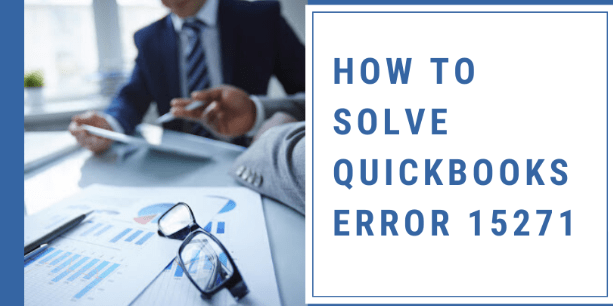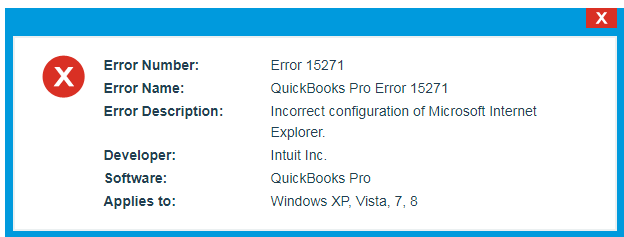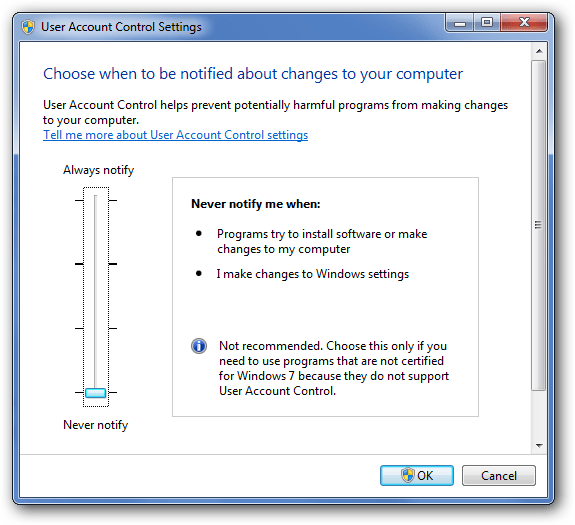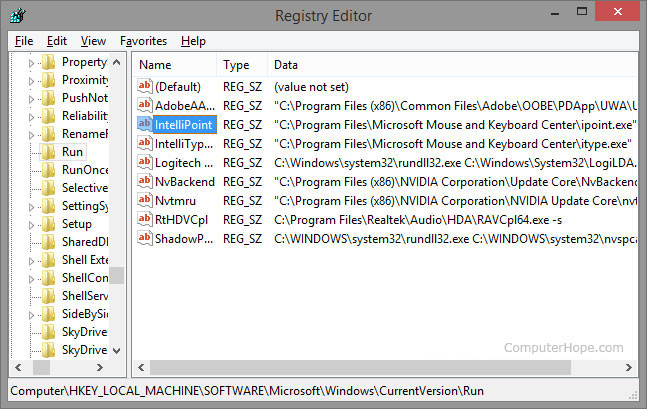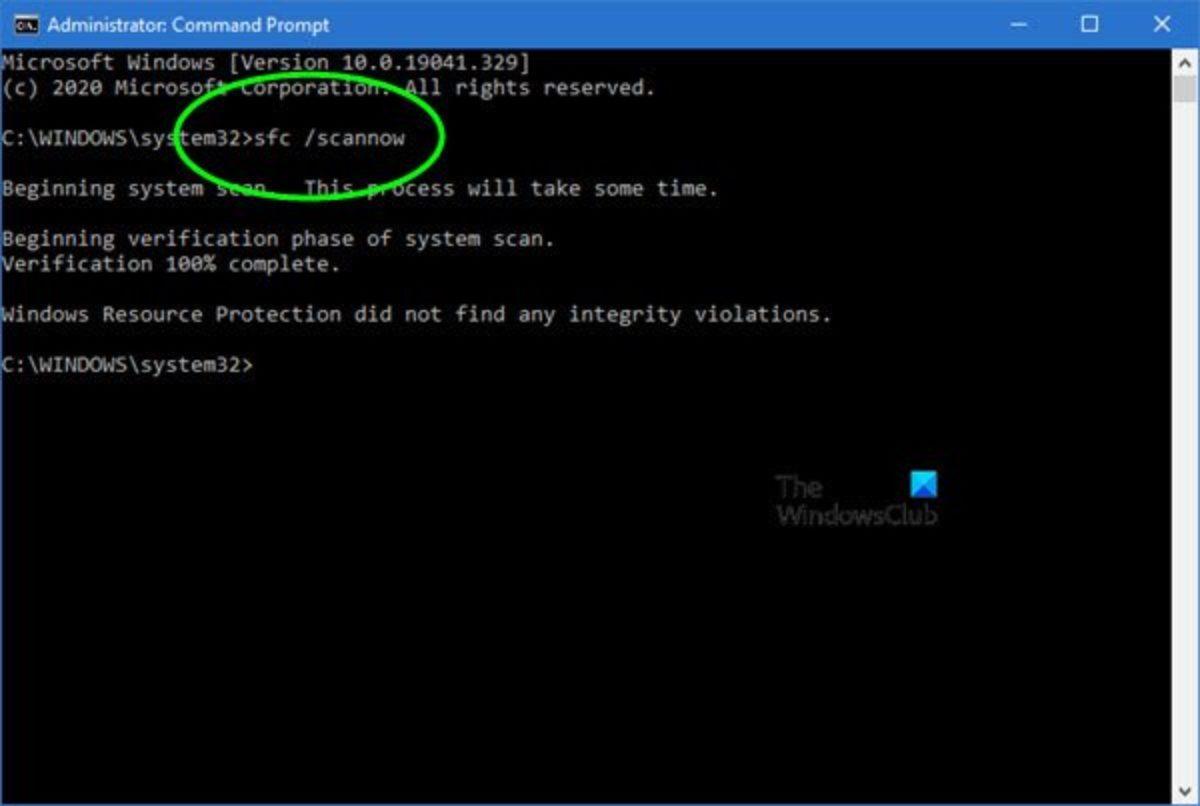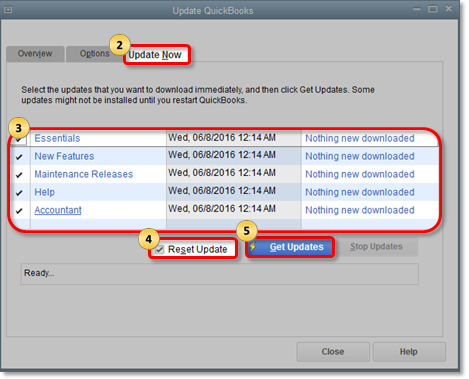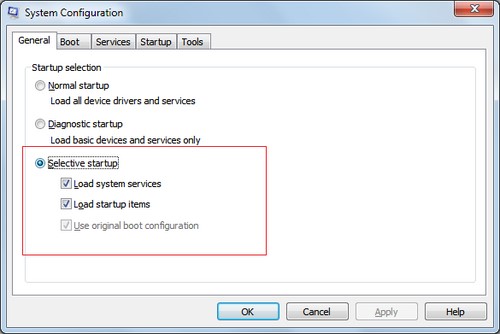QuickBooks Error 15271 is an error of the 15xxx series which usually occurs while updating the recent version of QuickBooks Desktop software. This error occurs if QBs fail to approve the download file. As a result, you can’t update the latest version of the software and are unable to use the latest features as well. When the QuickBooks Error 15271 pops up, you receive the error messages that say:
Error 15271: The payroll update did not complete successfully. A file cannot be validated.
Error 15271: The update did not complete successfully. A file cannot be validated.
In this article, we are going to discuss all the possible reasons and signs of this error, so that you can prevent this type of error in the future. We will also provide you with the best solutions that will help you to troubleshoot the error 15217.
Table of Contents
What is QuickBooks Update Error 15271?
As it is an QuickBooks update error occurs during the updating or installing of the QuickBooks desktop software. It comes with an error code that states that the Payroll Update or QuickBooks update could not be successfully completed. At times, it can also state, that in QuickBooks error 15271 a file cannot be validated.
What are the Causes of the QuickBooks Error 15271?
There are several reasons that can cause this error. Let’s have a look at them.
- The QuickBooks software may not have been installed properly.
- Your windows registry file may have gone corrupted.
- Your system can be under malware or a virus attack.
- A third-party application could be blocking the working of QuickBooks.
- Another reason could be the incorrect SSL.
We now know the causes of this error. So, it is time to understand the solutions that are capable of eradicating this error.
Symptoms of the QuickBooks Error 15271
Following are the signs that will help you to find and understand the nature of the QuickBooks Error 15271.
- The system gets slow and QB software get crashes now and then.
- The windows OS works slowly.
- Your computer system gets shut down again and again.
- You will be notified by the error message of the QuickBooks error 15271.
Solutions of QuickBooks Update Error Code 15271
These are the solutions to this error. Create a backup of your data before performing these methods to avoid any kind of data loss.
Solution 1: Turning off UAC
You will have to turn off the User account control to rectify this error. Let’s see how to do it.
- First of all, open the control panel.
- You have to type UAC in the search box.
- Now click on the User Control Access settings.
- Now, in order to turn off UAC, you have to move the slider to never notify.
- Click Ok, Restart your system to save the changes.
Check if the error still persists or not. If it does, then move on to the very next method.
Solution 2: System Registry
- First of all, open your command prompt.
- You have to regedit in it.
- Now, you should hit the enter key.
- From the list select failure 15271. The next step is to choose the option named export.
- Just select the folder where you would want to save your data.
- You will have to remove all the unnecessary files and data from the system.
You may visit: How important Quickbooks File Doctor is?
Solution 3: SFC Scan
You will have to conduct an SFC scan in this method. Here is how you can do it.
- Open your command prompt.
- Now, you have to type SFC/scannow.
- A scan will start. You have to wait till it became 100%. Do not close the window before that.
- When it gets completed, you have to restart your computer.
Also Find: QuickBooks Error 6210 -Easy Troubleshooting Steps
By completing the SFC scan the corrupted and broken files will be eliminated from your computer.
Solution 4: Update QuickBooks Manually
- To do this, you have to open QuickBooks software and then click on the help tab.
- Now, here you will see the option of Update, click on that.
- once done, you will see a list of QuickBooks products. You have to select the latest version of the QuickBooks desktop.
- Click on the get update button.
- Wait for the download to get completed.
- When the download gets completed. Double click on the install the updates option.
- Finally, restart your computer.
Solution 5: Selective Startup mode
Initially, press the Windows+R keys simultaneously on your keyboard.
- The run window will pop up on your screen.
- Type in MSConfig in the Run window and then press the enter key.
- A system configuration tab will get launched. Choose the selective startup option and then uncheck the load startup items box.
- Click on OK. Restart your computer.
- Now, you have to carry out the process again and this time instead of selective startup mode, you have to select normal startup mode and then Click Ok.
- Restart your computer again.
Wrapping Up!
So, this is how you can resolve this error. Hopefully, we could help out in resolving this error of yours. Also, we hope that you will check out other QuickBooks-related articles on our website. they will surely be really productive and informative for you.
Frequently Asked Questions
Q1. What causes data corruption in QuickBooks?
The most common causes of data corruption are:
- Using an outdated version of QuickBooks. Over time, new versions of QuickBooks are released with fixes for known issues and compatibility updates for new software and hardware. As a result, it’s important to keep your QuickBooks software up to date in order to reduce the risk of data corruption.
- Due to problems with your computer’s hard drive. If your hard drive is starting to fail, it may cause errors when reading or writing QuickBooks data files. As a result, you may see data corruption errors or unexpected behavior in QuickBooks. If you suspect that your hard drive is causing problems, you should back up your QuickBooks data and then run a disk check or repair utility.
- By third-party software that interacts with QuickBooks. If you’re running any software that accesses QuickBooks data files, make sure that it’s compatible with the version of QuickBooks you’re using. Additionally, ensure that any software you install on your computer is from a trusted source and doesn’t contain any malware.
Q2. Is it safe to rebuild data in QuickBooks?
If you find that your QuickBooks data file is having issues, you may be prompted to rebuild the file. This process involves scanning the file for corrupt data and then rebuilding it. Although it may sound difficult, rebuilding your QuickBooks data file is actually an easy process. Moreover, it is generally safe to do so, as long as you follow the instructions carefully.
Q3. Does QuickBooks Online need to be backed up?
While it is always important to create backup copies of your data in case of unforeseen circumstances, QuickBooks Online users can rest assured that their data is automatically backed up on a regular basis. QuickBooks Online uses multiple layers of security to protect your data, and all backups are stored in a secure, off-site location.