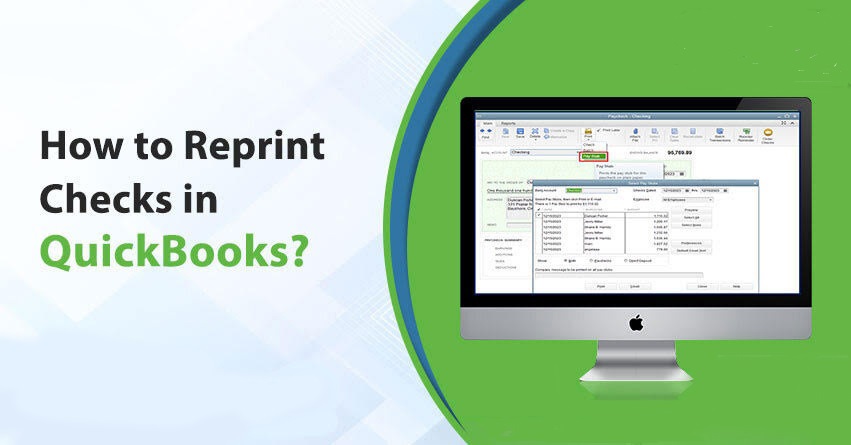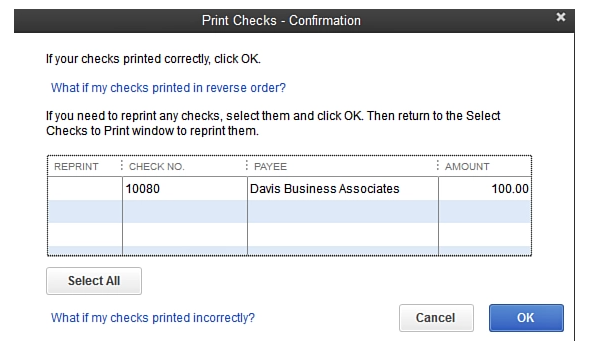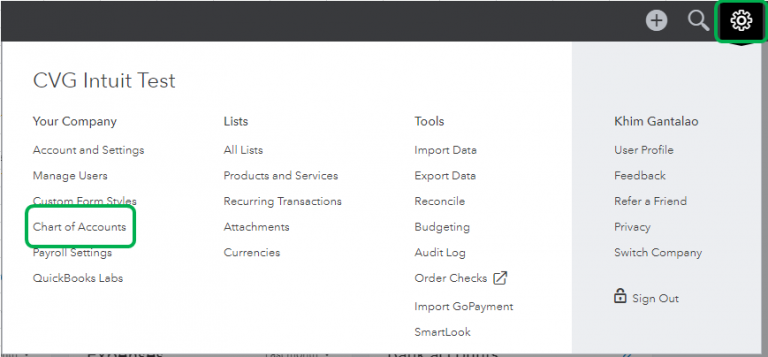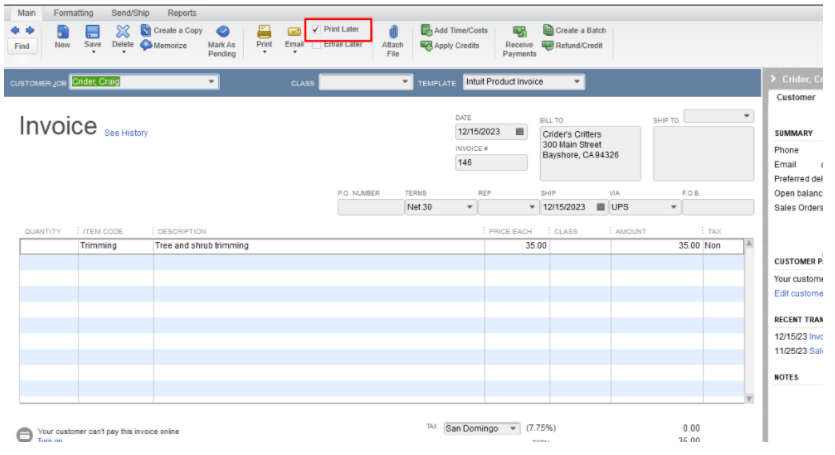If you are a regular QuickBooks user, you must already know its distinct features offered to each class of taxpayers. You can use it to track payments, payrolls, cash flow, and much more. However, there might be a case when you need to print or reprint the checks for payment in QuickBooks. But not everyone is aware of such important features. Thus, we have decided to create an article on “how to reprint checks in QuickBooks”
Here, we will learn about the simple steps to reprint checks in QuickBooks. Just make sure that before starting the process of reprinting checks, check that your printer is linked with the QuickBooks program.
Table of Contents
Reasons for Reprinting Checks in QuickBooks
Before proceeding with the process of how to reprint checks in QuickBooks desktop, it is necessary to know the major reasons behind the process of reprinting. There might be various reasons for reprinting the checks on the QB desktop. However, the major ones are outlined below:
- Your earlier check got stuck in the printer and got damaged.
- There might be a possibility that your check got lost.
- Paystubs must be reprinted due to personal use.
How to Reprint Checks in QuickBooks Desktop| Easiest Methods
You can easily reprint checks in QB by monitoring them inside the program. To finish this procedure or reprinting, all you need to do is locate the checks, then follow the instructions outlined below:
Locate The Checks
To locate the checks, follow the below-mentioned steps:
- At first, navigate to the print check tab.
- Next, press the Print Preview option. This will allow you to see the preview of the check you have selected.
- If you want to reprint more checks, hit the “add more checks” option.
- Then, press on printer button.
- Now, all the selected checks are printed.
After printing the check, you have the facility to reprint the checks, if required. All you have to do is track the checks from the directory path. Thus, reprint the check using the below two options. Note that the whole process of reprinting may take a few minutes.
Option 1
- Firstly, navigate to the List tab from the top navigation panel
- After that, select a COA from the given options.
- Now, navigate to Check Accounts and click twice on it.
- Then, choose the check that you want to print.
- After that, hit on the Print icon, then save.
- At last, hit the Close tab.
Read - How to fix QuickBooks Printing Issues ?
Option 2
- Firstly, select Edit or Void checks.
- Now, input the paycheck date in the “show paychecks from and through” tab.
- In the next step, click twice on the employee’s name to see the paycheck.
- After that, select the print icon, then enter the number of the check.
- Once you’ve completed this procedure, hit “Ok.”
Note: Remember that the process of printing a check is much easier than reprinting if you are doing it for the first time.
Reprinting Payroll Checks in QuickBooks
If you want to learn “how to reprint payroll checks in QuickBooks, follow the steps outlined below:
- First, locate the left-hand side of the main menu.
- After that, hit on reports.
- Also, find the Check Detail report. It will bring up the list on your system.
- Now, choose the payroll check you wish to reprint
- If you just want to print one check, choose Print Check.
- If you wish to print many checks, you must first generate a batch of them before printing them.
- Then, put the paychecks in a print queue.
- Now, launch the paycheck or the batch of checks.
- Also, hit on Print Later.
- Then, press on Save and Close.
- After that hit the +new button.
- Also, Press the Print Check.
- Then, search and select the associated bank account from the drop-down menu.
- Also, choose the paycheck you wish to print.
- Followed by clicking Preview and Print.
- At last, press Print to start reprinting the paycheck.
Also Read: Intuit Data Protect Download Guide
Reprinting Multiple Checks
If you need to gain insight on how to reprint a batch of checks in QuickBooks, it is crucial to remember that reprinting many paychecks in QuickBooks does not affect the employee’s salary data. So, if you need to reprint a bundle of checks, follow these steps:
- First, navigate to the transactions page, then to the paychecks section.
- Then, select the paycheck you wish to reprint by double-clicking on it.
- Next, pick the print later option before saving and then close it.
- Repeat the same process for each check that has not been designated to print.
- Now, choose Print Forms, followed by Paychecks.
- Check the box next to a paycheck that you wish to print.
- Finally, press the “OK” button.
How to Track the Original Check Number?
Follow this process to track the original check number.
- Firstly, select write checks.
- After that, input the original check number.
- Then, add a date.
- Also, add the name of the employee.
- Following that, enter 0.01 in the amount field.
- Then, hit payroll expenses.
- Next, press Save, then close.
- After that, click on “use register” from the banking tab.
- Now, look for the check you have generated initially and a checkmark to highlight the same.
- At last, hit void check.
How to Reprint Checks in QB Online?
If you are eager to learn “how to reprint checks in QB online,” remember that the whole process is simple to follow. All you have to do is follow the instructions thoroughly:
- Launch “QB Online” and sign in with your account.
- Select the “Magnifying Glass” or “+” icon.
- Then, fill in the “Transaction Number.”
- To locate the check, enter the “Amount” or “Date” and then press the “Enter” key.
- After that select “Reports” from the menu on the left.
- Also, look for “Check Detail Report.”
- Then, choose the check you wish to print.
- Select “Print Check.”
- Now, your selected check will be reprinted in QB Online shortly.
Reprint Payroll Checks in QuickBooks Online
To learn about how to reprint payroll checks in QuickBooks online, follow the below-mentioned steps:
Step 1: Configure your Pay Stub Printing Choices
- First, navigate to the Payroll Settings by clicking on the Settings button.
- Now, under the Preferences tab, select Paycheck Printing.
- Select Preprinted QB compatible voucher check stock from the drop-down menu.
- Later, select Print 2 stubs or Print 1 stub, then hit OK.
Step 2: Paychecks Print or Reprint
- Look for the Workers or Payroll option, then click on Employees.
- Now, under the My Payroll section, choose the Paycheck List.
- Click on the paychecks you want to print or reprint and then click Print.
Read More About- QuickBooks self Employed Version
How to Reprint the Sales Form?
By performing these steps, you will be able to reprint the sales form in the QB software.
- Initially, press on magnifying glass icon
- Then, input a sales form number, date, or the desired amount and then hit enter.
- Next, select the sales form.
- At last, press on print or preview.
Wrapping Up!
Hopefully, you have learned how to reprint checks in QuickBooks desktop using the steps mentioned in this article. We have tried to answer all of the related questions to help you the best. We hope you found this article useful.