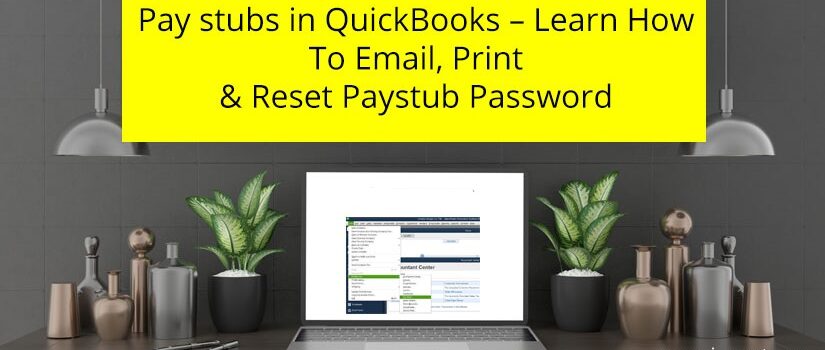If you are using the QuickBooks Desktop for your company, then you have an option to send pay stubs to your company’s employees. You can directly use QuickBooks desktop to email the paystubs. QuickBooks software is very good and safe at handling the employee’s payroll. When you send the paystubs files to your employees, they need the login password to access the files because the paystubs files are secured by the QuickBooks paystub password. Moreover, it is a component of QuickBooks’ security system that uses a password to safeguard employees’ critical information.
In this article, we will discuss the precise overview of QuickBooks Paystubs password, the process of settings the correct password, and many more. Just read this article till the conclusion, and you will get more information.
 To print QuickBooks online pay stubs in QBs online, follow these steps:
To print QuickBooks online pay stubs in QBs online, follow these steps:
 In case you are eager to learn how to make a pay stub on QuickBooks, follow the below steps:
In case you are eager to learn how to make a pay stub on QuickBooks, follow the below steps:

 In case you wish to email pay stubs from QuickBooks Desktop, follow these steps.
In case you wish to email pay stubs from QuickBooks Desktop, follow these steps.

Table of Contents
Why is QuickBooks Paystub Password Important?
When you email a pay stub to an employee directly from your QuickBooks desktop, they will require a unique password to access it. If you want to learn more about QuickBooks password for paystub, then you must use the first four characters of the employer’s last name, all of which must be in lower case. The last four digits of the SSN will then be used for subsequent characters. Keep in mind that you should not include any non-Alpha characters in this QuickBooks paystub password, such as a dash or a space.Email Paystubs in QBs: Step-by-Step Procedure
In case you are eager to learn about “how to email paystubs in QBs,” follow the below procedures. The QuickBooks email paystub method is simple to execute.- At first, choose the Employees from the option on the left menu.
- Then, you need to pick the Employees tab.
- After that pick the Paycheque List option.
- Now, choose the paycheck you wish to email, then choose the amount of Net pay and open it.
- At last, select the print option and follow the on-screen instructions.
Printing a QuickBooks Paystub Password in QB Online
When you want to print paystubs on a blank paper using QB, the company name & address, and their phone number appear at the beginning and at the bottom page. You may email paystubs to the company’s employees with the help of QBs Desktop using the QB stub or paycheck features. Moreover, QBs print paystubs work as physical records of the amount and paycheck date. You may produce QB Desktop paystubs along with the needed information that you wish to employees to receive by using payroll printing choices in QB. Let us now look at how to print paystubs in QB Online Payroll.How to Print Paystubs in QuickBooks Online Payroll and all Other Versions?
You are required to keep in mind that using QB Workforce will save you time & paper. Moreover, you are urged to invite the employees to see their paystubs online.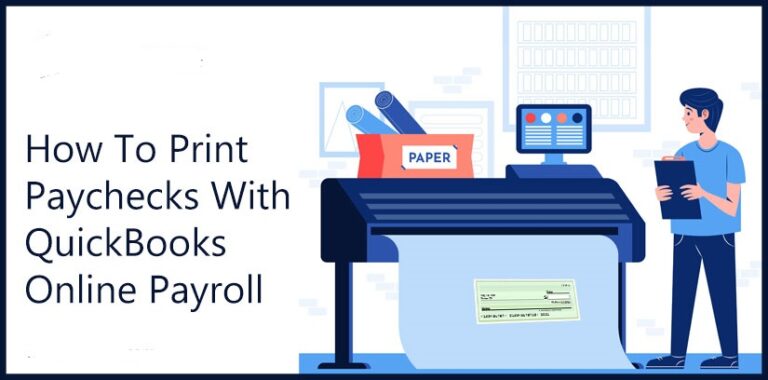 To print QuickBooks online pay stubs in QBs online, follow these steps:
To print QuickBooks online pay stubs in QBs online, follow these steps:
Step 1: Configure the settings for the printing of your pay stubs
To configure the options for your printing choices, do this:- First, select Payroll settings from the Settings menu.
- Then, in the preferences section, pick Paycheck Printing.
- After that, select plain paper stubs and then hit OK.
Step 2: Now, print the paystubs
- Firstly, go to the Workers tab, select the Employees option.
- Then, in the My Payroll tab, choose Paycheck List.
- After that, select the paychecks you want to print & then press the print button.
Improved the Intuit Online Payroll
Follow the below-mentioned steps to improve Online Payroll system.Step 1: Configure the printing of your pay stubs
- First, in the section of Setup, click Preferences.
- Then you need to pick the Paycheck Printing settings.
- After that, select Plain paper stubs.
- Lastly, click ok.
Step 2: Generate pay stubs
- First, in Payday, choose Paycheck List.
- After that, pick the option of View Print for the paycheck you wish to print.
- Last, to print paystubs, click the Printer button.
For Full Service Payroll With Intuit
Following are the steps that will assist you to creating a paycheck and printing the paystubs for full service payroll with intuit.Step 1: The creation of Paycheck
Steps for immediately following the creation of a paycheck are as follows:- Firstly, on the confirmation screen, hit on Print Paychecks.
- Also, make sure that the employee is selected in the window of Print Paychecks.
- Then, choose the option of Print.
- Now, Your paycheck PDF will be open in the PDF reader.
- Now, select the printer icon to print & follow all the instructions which is pop up on the screen under the PDF reader.
Step 2: Printing a paystubs
Following are the steps for printing a paystub whenever you need one.- Firstly, go to the Home page and seek for View Paycheck List option under Related Activities.
- Then, in order to print the checks, click on them and enter the check number that you find on your checks. Also, note that the Print option appears only when you choose multiple checks from the list of the paycheck.
- Then, choose the option of Print.
- Now, Your paycheck PDF will be open in the PDF reader.
- Now, select the printer icon to print & follow all the instructions which is pop up on the screen under the PDF reader.
Read- How to transfer QuickBooks to a new computer
Steps for Printing a Paystub in QB Desktop
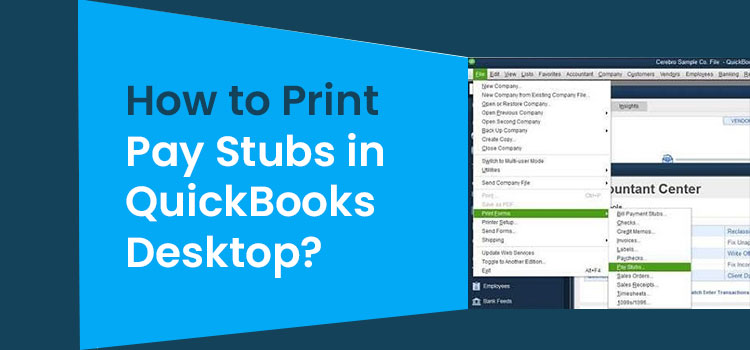 In case you are eager to learn how to make a pay stub on QuickBooks, follow the below steps:
In case you are eager to learn how to make a pay stub on QuickBooks, follow the below steps:
Method 1: Print Using List of the Paycheck
- At first, navigate to left side menu and select Employees.
- Then, to pay, you need to click the Employee’s name.
- After that, on the employee’s profile, click on the option of ‘Paycheck List‘.
- Following that, you must pick ‘Checks to pay.’
- Also, verify the check amounts to see whether they are correct.
- After that, locate to the menu, select ‘Batch Action,’ and then select ‘Print.’
Method 2: Printing Pay Stubs and Vouchers
- First, launch QB and navigate to Menu Bar, then select ‘Edit.’
- Then, go to the list of ‘Preferences’ & select it.
- Also, select ‘Payroll & Employees.’
- Now, under the QuickBooks Payroll features area, navigate to the tab of ‘Company Preferences’ and choose ‘Full Payroll.’
- Next, navigate to the section of ‘Set Preferences for‘ and select ‘Paystub and Voucher Printing.’ It will take you to the window of Payroll Printing.
- Now, under the section of ‘Paycheck Vouchers & Paystubs, Print’, you need to select the checkboxes that you wish to include.
- If you wish that your company name is to be appear in the section of ‘Pay Stub,’ then you need to proceed to the ‘Legal Company Name’ section.
- Once you’ve selected all of the items, click the ‘OK‘ button.
- Remember that, a Paystub with the chosen information within each paycheck is printed automatically.
Method 3: Create Through the Bill Payment Stubs
- At first, navigate to the File menu.
- Select ‘Print Form and Bill Payment Stubs.’
- Next, navigate to the Bill Payment menu and select Check or Credit Card, on the basis of method of payment.
- Now, go to the account menu and choose the relevant Bank/account of Credit Card.
- To include payments for a different date range, enter the opening and closing dates on the amp section & Dated.
- After that, pick Checks in which you need to print the stubs of Bill Payment from the drop-down menu.
- Then, click the OK tab.
- Check the printer or font and mention the total amount of copies in the Print Window, and then click “Print.”
Print Multiple Paystubs at Once
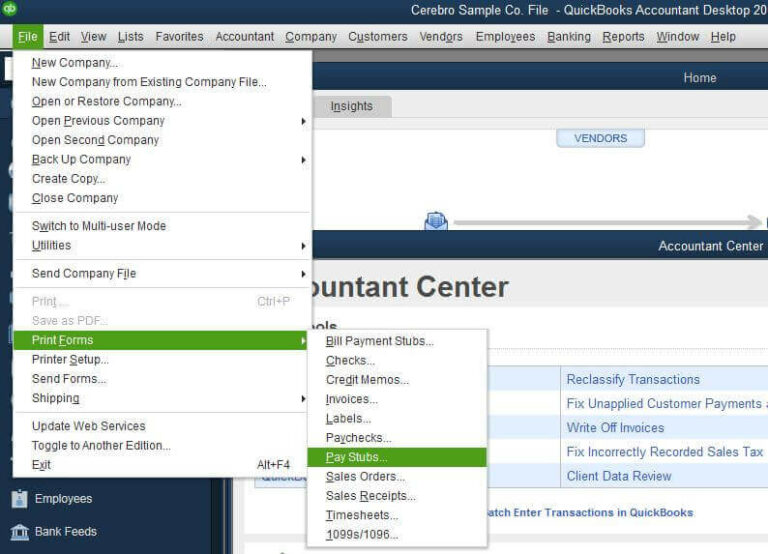
- To begin, go to the menu and select Print Forms, followed by taping Pay Stubs.
- Then, select the payroll bank a/c & pick the range of date that consists of the date of pay on the paystubs.
- Then, in the next column to date, pick the paystubs that you wish to print. Also, select individual workers from the Employee menu if you wish to filter the special employees.
- If you wish to customize the company & employee information that will appear on the paystub, go to Preferences.
- Then, enter the text in the Company message to be printed on all pay stubs box, if you wish to include a message to send with each pay stub.
- At last, to examine pay stubs before printing them, then choose Preview. When you’re finished, you need to click on Print.
Create a Single Pay Stub From a Paycheck
In case you wish to print a single pay stub, below the below steps:- Launch QuickBooks Desktop and open the paycheck.
- Then, tap on the Print icon above the Cheque, followed by Pay Stub.
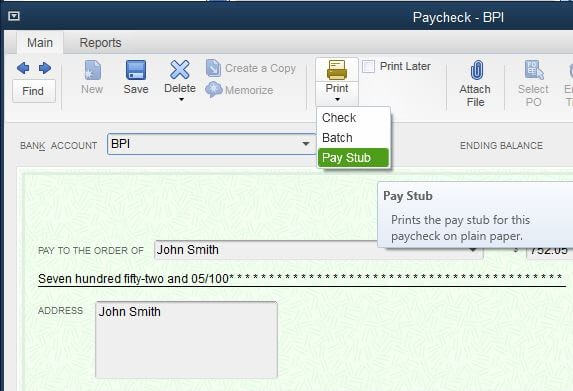 In case you wish to email pay stubs from QuickBooks Desktop, follow these steps.
In case you wish to email pay stubs from QuickBooks Desktop, follow these steps.
Step 1: QB Update
- First, ensure that QBs is up to date with the most recent release.
- Then, check that you have the most recent version of Adobe Acrobat Reader as QB converts paystubs into PDFs using Adobe software.
Step 2: Check your Email Settings
The pay stub functionality is enabled by default. However, you must enable it before emailing pay stubs.- At first, launch QB, then choose Preference from Edit menu.
- After that, select the menu of Send Forms & then the My Preferences tab.
- Also, using the option you need to navigate to the Send email . Also, make sure to select one of the following options
- If you use Yahoo, Gmail or another email provider, select Webmail.
- If you use Microsoft Outlook, choose Outlook.
- Alternatively, if you wish to use the QBs email service, pick QuickBooks Email. In case you’re not sure, read this post: Setup email services on QBs Desktop.
- When finished, click Ok.
Reset QuickBooks Paystub Password
In order to reset the password for QuickBooks paystub, follow the below steps:Reset the QuickBooks Pay Stub Password for an Employee
In case you are responsible to reset the QuickBooks email paystub password for your employees, you can do so by following the steps below:- At first, select the tab of Employee.
- Thereafter, choose Employee’s name.
- After that, in the Paychecks Record access, choose Edit.
- At last, tap on Reset Password.
Process of Reset the QuickBooks Paystub Password
The employee can easily change their password for QuickBooks paystub by following the procedures outlined below:- At first, employees should visit the website https://www.paycheckrecords.com.
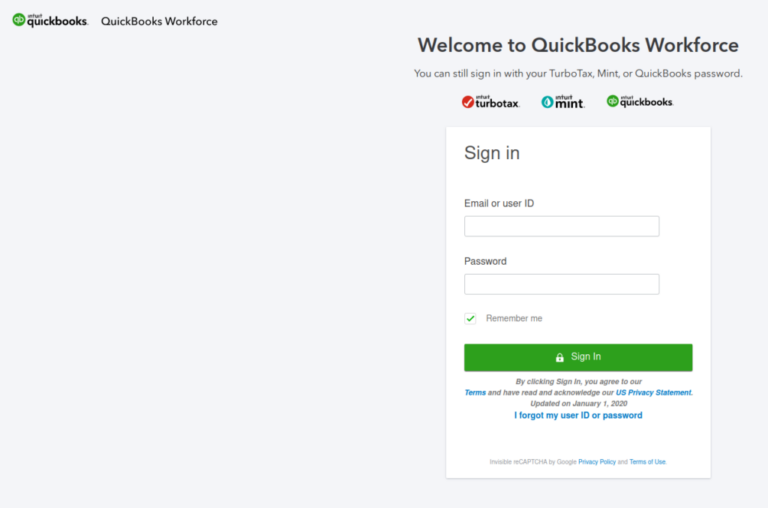
- Then, they need to click Forget password & provide answers to the security questions.
- It will thus provide the employees with a temporary password.
- Lastly, you need to follow the sign in instruction after receiving the password.
Also Read : List of all QuickBooks Payroll Update Errors and their Solutions
Frequently Asked Questions
Q1. What is your QuickBooks pay stub password?
Your ePay stub password is your birth date (in the format YYYYMMDD), followed by the last three numbers of your Social Security Number (SIN). Moreover, your ePay stub password cannot be changed. It will always consist of these 11 digits.Q2. How do I access my pay stubs?
You need to contact your employer’s human resources or payroll department in order to acquire a copy of your pay stubs. However, some firms may need employees to file a formal request in order to obtain copies of their pay stubs, whilst others may keep employee pay information in their online database.Q3. How can I obtain Pay Stubs from QB Desktop?
To obtain paystubs from QB desktop, follow the below steps:- First, on the top menu, select File.
- Then, you need to select Print Forms
- At last, tap on Pay Stubs.