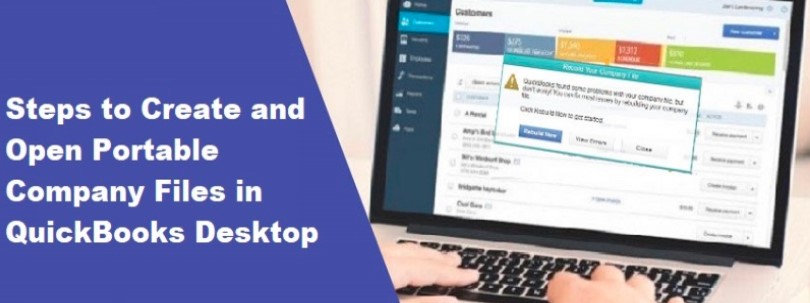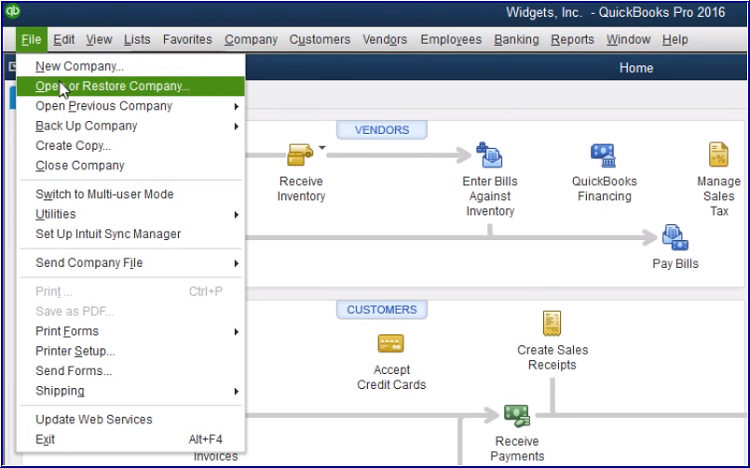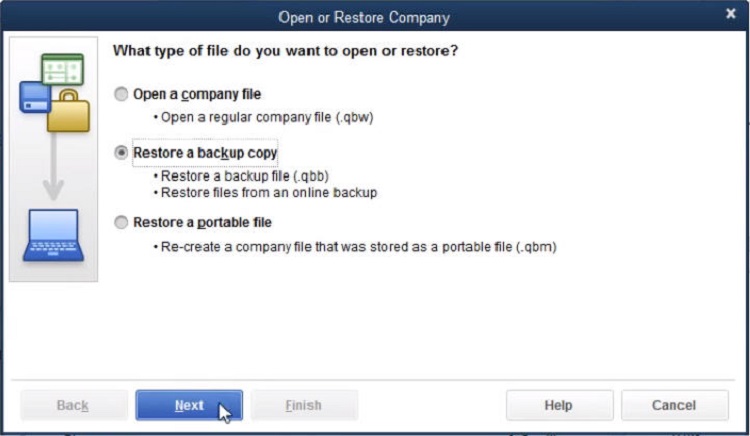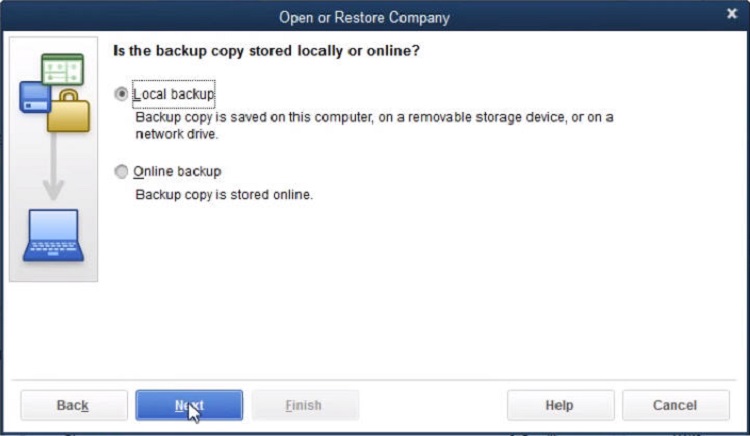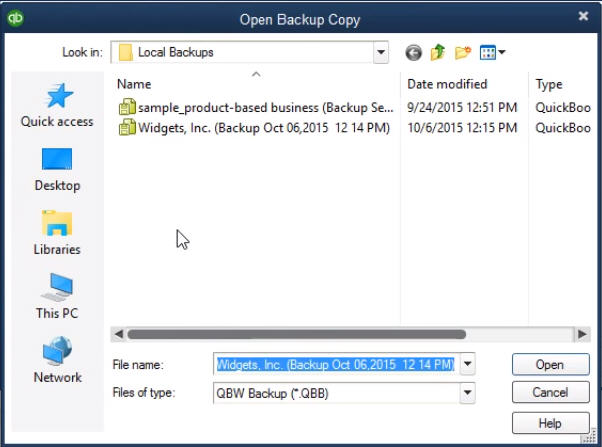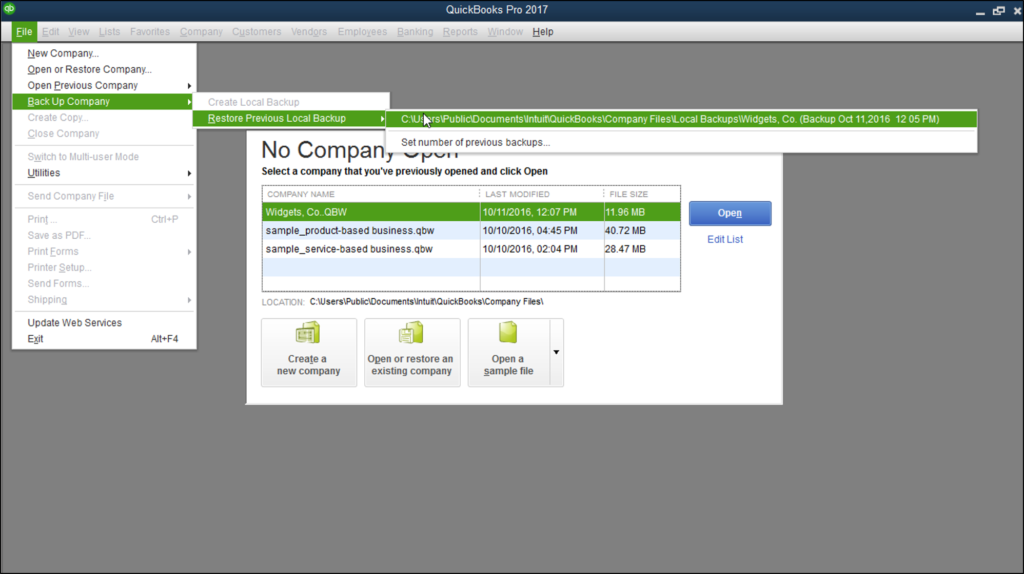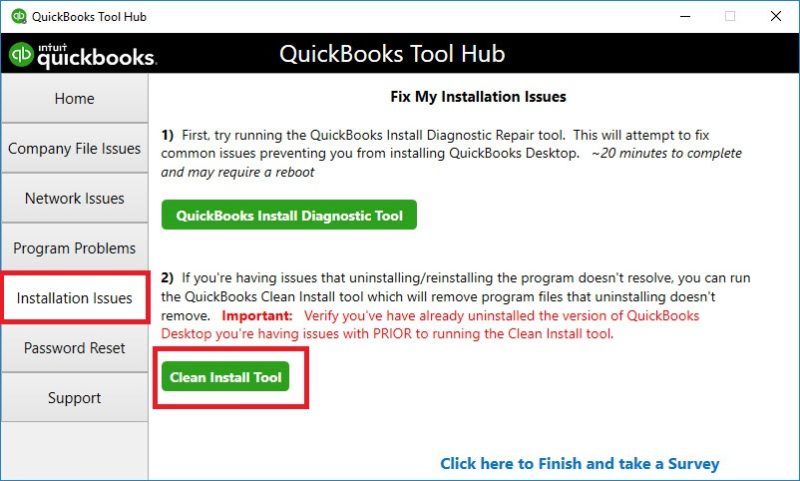As we all know, Quickbooks is a very popular accounting software. It is one of the most prominent accounting giants, if not the best. Quickbooks mainly focuses on small and medium-sized enterprises and provides a wide range of tools that are capable of carrying 0ut almost all the accounting needs. A lot of data has to be processed by Quickbook in order to provide a high-order user experience. Also, users like you and I store a lot of important business data in Quickbook. It will be very disappointing if one day all this data gets damaged out of the blue. To avoid this you will have to create a Quickbooks Portable File. This will help in avoiding unnecessary data loss.
So, luckily you have landed on the most appropriate page. Here you will learn how to create and restore a Quickbooks Portable Company file. First things first, before understanding how to do this, you should know what QuickBooks portable company file is. Let’s get into that first.
Table of Contents
What is Quickbooks Portable File?
- The QuickBooks portable company file is a teensy-weensy copy or replication of the financial data. This is the data you send through email or any portable media like flash or external drive.
- The portable does not contain any templates, letters, images, and logos.
- The transaction log (*.tlg) is also not comprised in it.
- Long story short, Quickbooks Portable File is a great piece of tool that you would want by your side. Having a portable file will make your data secure and sound. You no longer have to worry about losing your vital Quickbooks information anymore.
How to Restore a Portable File in Quickbooks?
- Navigate to the File menu, and then you have to select Create Copy.
- Click on the Portable company file and then select Next.
- Now, determine the file destination where you desire to save the portable copy.
- Select Save and then hit OK.
Ways to retrieve data
Here are the ways using which you can restore the Quickbooks Company file. Let’s see how you can do it.
You can follow the steps given below in order to restore a backup company file:
- Firstly, open Quickbooks Desktop and select the File menu. Here, you have to choose Open or Restore Company.
- Now, select Restore a backup copy and then click on Next.
- It’s time for you to select Local Backup. Hit Next.
- You will see that a dropdown will appear. From this dropdown choose the file location of the backup file. The location where you want to save it.
- Now, browse and select the backup file from the folder and provide it with a name.
- Simply tap on Open and then hit Next
- The Save-in window will appear, you have to save the restored file.
- Select Save, with utter care you have to read and respond to the messages that appear on your screen.
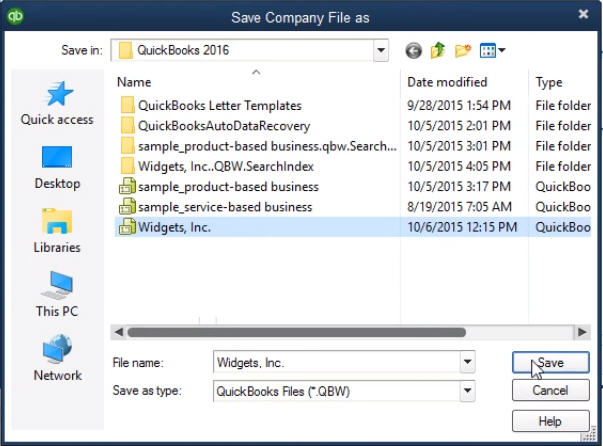
Follow the steps below to resolve the issue.
Method 1: Copy the QB the Quickbooks Company Files
- Initially, open the folder where the saved files are situated.
- Simply right-click the wanted file and then, select the Copy.
- You have to keep this in mind while creating the portable files,. Do not forget to copy the .qbw extension file/files.
- Also, while restoring the portable file/files, you have to copy the .qbm extension file/files.
- Paste the file anywhere on the desktop.
- Simply hold the Ctrl key while clicking the QuickBooks icon. By doing this, you will be able to launch the No Company Open window.
- Now, try to create & restore the portable file.
Method 2: Try an attempt to work on the sample file
- The very first step is to Open a Sample File tab in the No Company Open.
- You can make use of the company file to create a portable file. Now, save it to the Desktop.
- Under the File menu, you will have to select the Close Company/Logoff option.
- Now try to restore the portable file that you wish to.
You can also read Quickbooks Enterprise for Mac Download and Set Up
Method 3: Repair Quickbooks
- You have to hold the Ctrl +Alt + Del keys simultaneously on your keyboard.
- Select the Task Manager option.
- Simply choose the Process tab.
- Now, Right-Click on any of the QuickBooks processes.
- Click on the End Process button.
- You will see a confirmation process window. Now, in this, select end all processes.
- Simply restart Quickbooks again.
- Finally, click on Repair QuickBooks.
Method 4: Clean installation of Quickbooks
As our drawback is that we have a tendency cannot install the Quickbooks software package properly. just in case you’ve got put in it improperly, you’ll be able to attempt a clean install of the software package. So, here is how you can do this.
- Download Quickbooks Tool Hub if you do not have one. And then open it.
- Now navigate to Installation problems.
- Click on the clean install tool.
- The clean install can mechanically take away every and each Quickbooks-related file. it’ll then set up the Quickbooks desktop software package.
Another Interesting topic that you can read about is Quickbooks Audit Trail Removal.
We hope that you were able to perform the restoration of portable files using our methods. Don’t forget to check out other articles on QB errors as an act of gratitude. You may know, gratitude always reciprocates. So, till then adios.