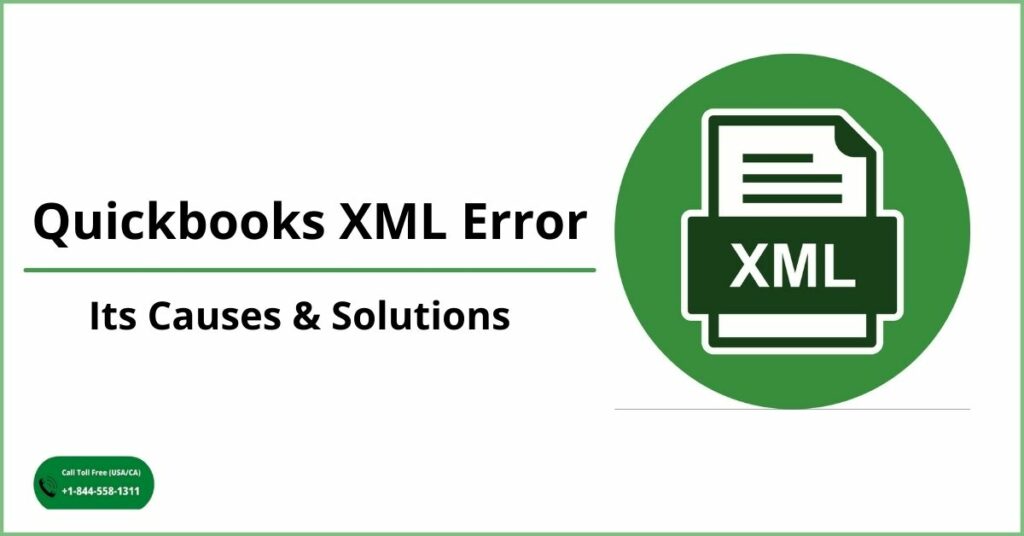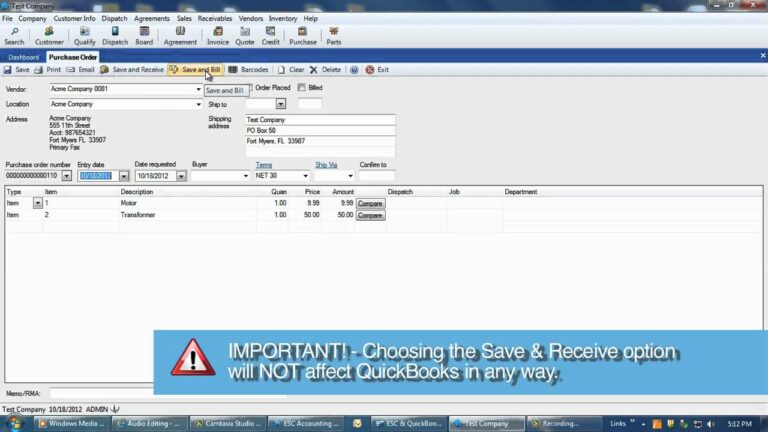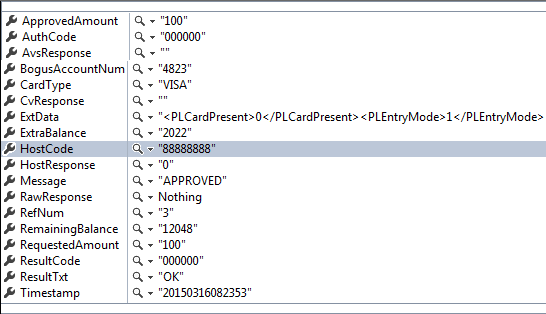Are you concerned with the QuickBooks found an error when parsing the provided XML text stream? Well, lucky for you. You couldn’t be at a more intact place than this for it. We will guide you through the methods through which you can actually eradicate the error 0x80040400: QuickBooks found an error when parsing the provided XML text stream.
All you have to do is to follow each method carefully. So, without wasting any more time let’s get straight into it.
Table of Contents
What Is QuickBooks Found An error When Parsing The Provided XML Text Stream?
This is an error that occurs when a post is implemented in QuickBooks. In case the ESC has been connected through the direct connect then this will take place in the ESC client. If the ESC is connected with the ESC Accounting Server, then you will see that “QuickBooks found an error when parsing the provided XML text stream” will occur and the ESC will get hanged.
Causes Of QuickBooks Found An Error When Parsing The Provided XML Text Stream
There are many reasons that can lead to the existence of this error. So, let’s see what they all are.
- A major reason is the presence of illegal characters in the XML data that the ESC sends to QuickBooks.
- If you paste data directly to ESC from any other program.
- In case you use any invalid symbol.
- It can also occur if use a special character that the QuickBooks Desktop cannot support.
Now that you know the causes of this error, it will be easier for you to prevent this error from happening in the future.
Also Read: How to Fix QuickBooks Online Error 9999?
Solutions To 2147220480 QuickBooks Found An Error When Parsing The Provided XML Text Stream
There are two solutions that you can try out to rectify this error. Here they are.
Solution 1: Modifying ESC
- First of all, you have to open the Sales menu and opt for the Invoice List view.
- Now, under the Views panel, spot the Unposted Invoices list.
- Simply mention the invoice numbers of all unposted invoices. The ones you are seeking to post to QuickBooks.
- Next, get back to the Post to QuickBooks screen.
- In the File menu, you have to post each invoice individually.
- You will have to continue posting invoices separately until the error appears.
- Doing this will help you figure out which invoice has illegal characters in it.
- Now, you may launch the invoice in the Sales Invoicing screen in ESC.
- Simply review each line item.
- In case, there is any text that contains a line item that was copied from outside and pasted in the invoice off ESC. You will have to eliminate that text, you can retype the same data manually.
- This will remove the hidden formatting or characters that have been copied to ESC.
- You can also look for unique characters or symbols that have been used in the Description of an item.
- Just resave the data after the invoice has been rectified.
- Again navigate to the Post to QuickBooks screen. In the File menu post that invoice to QuickBooks. The invoice must be corrected now. Check for the presence of the error.
If this solution did not work out for you, then you will want to try the very next solution.
Also Read: Factors responsible for the emergence of Quickbooks Error 3371
Solution 2: Remove Illegal Characters from XML Stream
- In the search bar of the start menu, you have to type in %APPDATA% and press the enter key.
- The Application Data folder will appear on the screen, you have to select the ESC folder from the list.
- Now, simply Delete the QBXML.log file from the folder.
- You may have to try posting to QuickBooks again.
- This should create the same error.
- Just click OK.
- If you are connecting to QuickBooks with the help of the ESC Accounting Server, the ESC Client will hang.
- You have to use a task manager to end the program. Later restart it.
- You will have regenerated the QBXML.log in the Application Data\ESC directory while attempting to post.
- Just open the QBXML.log file and view the latest entry.
- This will show the transaction that caused the error.
- Launch that record in ESC. Search for any illegal characters.
- Simply remove them and save the record again.
- You may have to try to post again.
These were the solutions to this error. Hopefully, you were able to resolve this error using our techniques. They are surely powerful and have the caliber to eradicate this error.
If you think this was a good post, encourage us by checking out other QuickBooks-related posts by us. They are cent percent capable of rectifying any kind of QB errors.
Frequently Asked Questions
Q1. What is a QuickBooks xml validator?
The QBXML Validator is a tool to verify your QBXML request is formatted correctly. You can find the Validator at C:\Program Files (x86)\Intuit\IDN\Common\tools\validator\qbValidator.exe.
Q2.How do I get an XML file from QuickBooks?
First, open the company file that you want to export data from. Then, go to the File menu and select “Export.” Next, choose “XML Files” from the list of export options. Finally, select the account or accounts that you want to export data from and click “OK.” QuickBooks will then create an XML file containing your selected data. You can then save the file to your computer for later use.