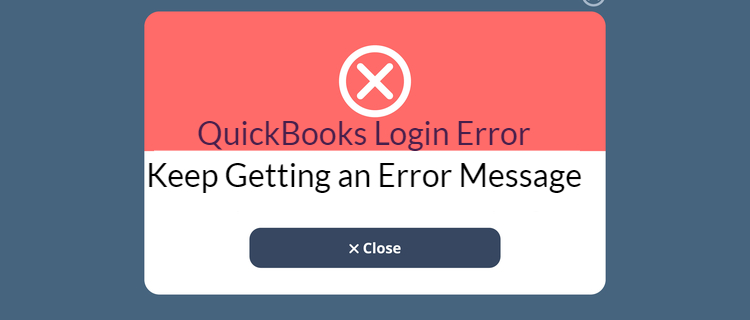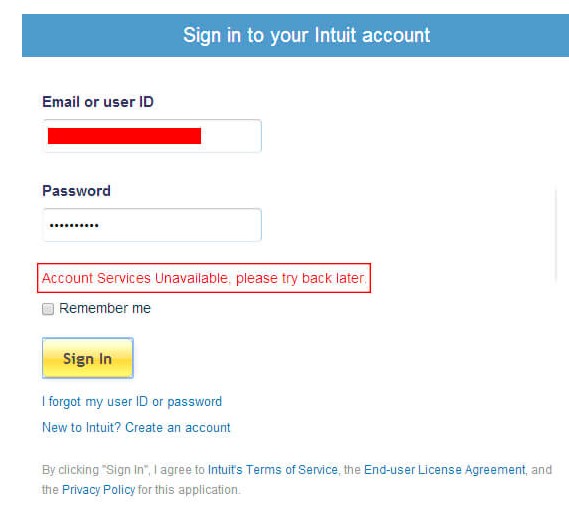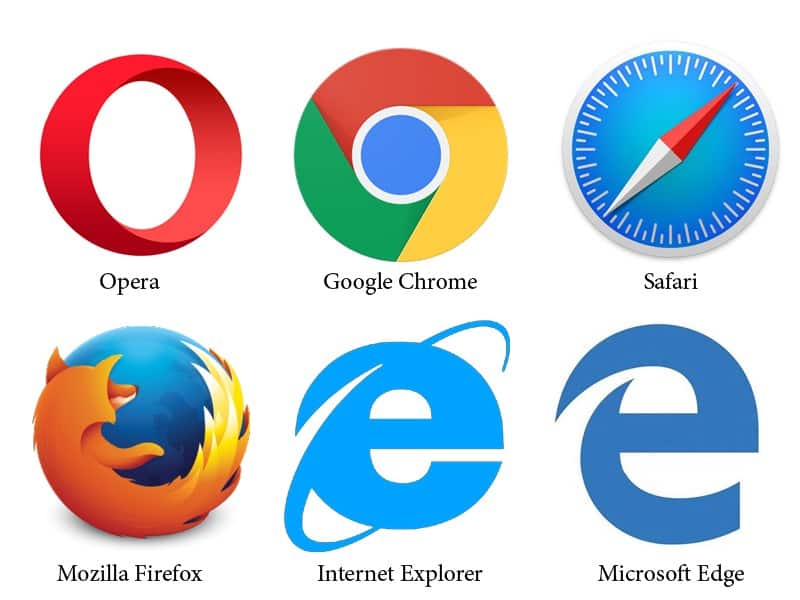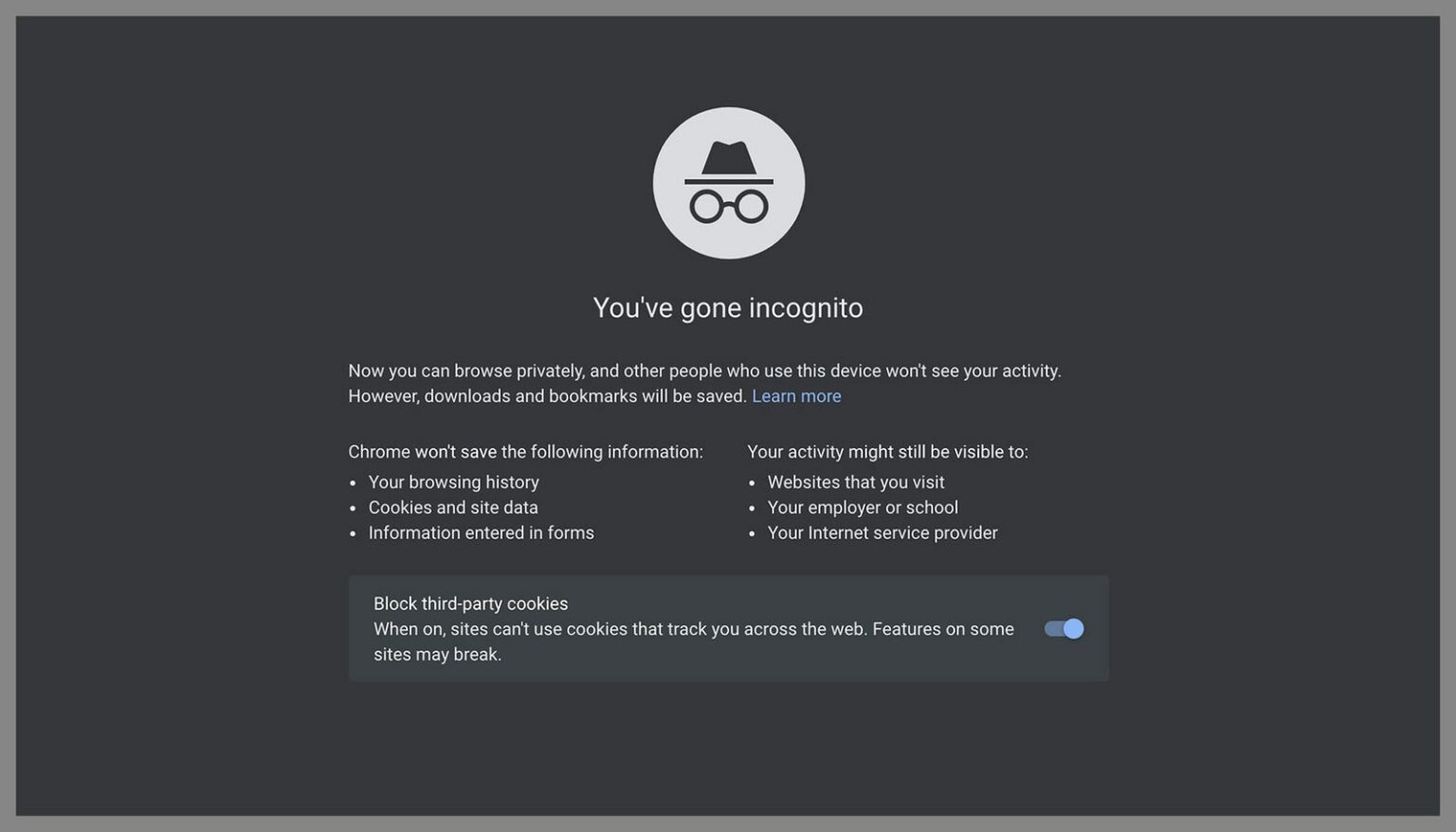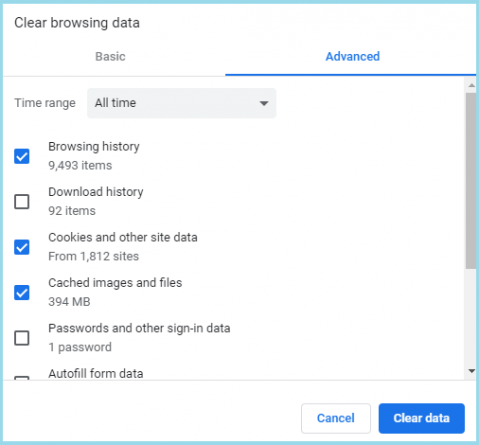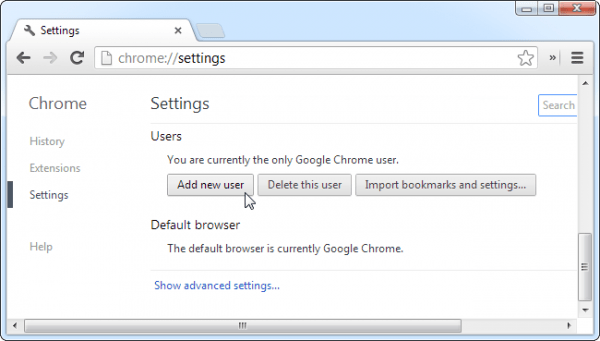QuickBooks users have to deal with errors once in a while. This can be tough as all your accounting-related work gets ceased because of a single error. In this post, we will discuss the log-in issue in QuickBooks. This issue is known as the QuickBooks Login Error.
Anyway, you don’t have to get all nerve wrecked worrying about this error, we are here to help you. With this article, you will get to know every single detail pertaining to this error. Not just that, you will also be able to figure out different ways to eradicate the QuickBooks login problem.
So tighten your seat belt, we have an error to solve.
Table of Contents
What are the different reasons behind QuickBooks Login Error?
There are a number of factors that can lead to this Quickbooks desktop login problem. Let’s have a look at them one by one.
- Your account is being accessed from a different location using the same login credentials.
- You did not log out properly during the last QBO session.
- A third-party application like your antivirus or improper firewall is creating a blockade in the working of QuickBooks.
- There could also be a technical issue with Intuit (the developer of QuickBooks).
- The cookies, cache, and old browsing history can also cause login errors.
QuickBooks Login Error in Google Chrome
Most of the users reported QuickBooks unrecoverable Error after login while they were using the google chrome browser. So there should be some reason behind that, right? Well, let’s have a look at the symptoms first.
Symptoms of the QuickBooks Login Problem
- Your page keeps on loading but does not actually show any result.
- An error message stating that the services are not available pops up on your screen.
- You are not being able to proceed further from the sign-in screen.
- A blank or black screen appears after the page is loaded.
- QuickBooks does not respond after you have logged into your account.
- Google Chrome does not load the login page of QuickBooks.
- The Google Chrome browser does not respond on time.
Possible Causes of the QuickBooks Online Login Error
- This error can be experienced in google chrome if you did not log out properly during the previous session.
- If someone else is into QuickBooks online using the same credit card but on a different computer.
- You can also face this issue if a firewall or antivirus is blocking the performance of QuickBooks.
Now, that we have a clearer understanding of the reasons and symptoms, it is time for us to understand the various ways to fix the Network Error during login to QuickBooks.
Methods to solve QuickBooks Login Error
There are multiple ways you can use to fix this error. You have to try out each method one by one till you find the method that applies to your case. Also, store a backup of your important data in order to avoid information loss.
Solution 1: Change your web browser
There are colossal chances that you are facing this error because the web browser you are using has some troubles. So, you can try changing the web browser to log in to the QuickBooks online account. In case, you are using Google Chrome, you can change to Mozilla Firefox or Internet Explorer and vice versa.
Solution 2: Use Google Chrome in Incognito mode
With the help of the Incognito window, you no longer have to worry about external interference. This is because, in incognito mode, the browsing history and the cookies are not saved. This will allow you to surf through easily and in turn login to the QuickBooks page. Let’s see how you can do it.
- Firstly, launch the Google Chrome browser.
- Now, in the upper right corner, you will see three dots. It is the customize and control icon.
- Click on that.
- Next select New incognito window.
- You can also use the shortcut Ctrl+Shift+N to do this.
- A new incognito window will open up.
- Visit QuickBooks Online and try to log in from here.
Also read, Effective ways to solve the Error 1722 QuickBooks
Solution 3: Clear out browsing history and cache
Most, of the time in this Quickbooks online login problem, cookies, cache, and browsing history are the villains. So, all we need to do is to clear them out. Let’s see if you can do that.
- Click on the Customize and control icon.
- Now, select the option of settings.
- Next, choose the option named clear the history.
- A new tab will open up.
- Tick the boxes you want to clear out.
- Finally, click on clear data.
Solution 4: Add an additional user in Google Chrome
You can create another user in the Google Chrome browser. This will help in reducing the working hours. Let’s see how you can do this.
- Firstly, launch Chrome Browser and click the Settings tab from the left pane.
- Select the users’ section.
- Simply click on the ‘Add New user’ option.
- Put in your name, and click the Create button.
After doing this, you will notice that a new user icon will appear in the top left corner. You can switch between both users and try to login into the QuickBooks online account.
These were the solutions to this error. We hope that we could help you out in eradicating the QuickBooks login error. If so, do check out other posts on our website. This post is going on top-notch quality and will be very productive for you.
Frequently Asked Questions (FAQs)
1. How to resolve QuickBooks login problems?
You can troubleshoot the QuickBooks login problem by verifying the SSL settings on the web browsers.
For Internet Explorer
- Hit the Start button.
- Then, access the Run window.
- Make sure to hit Windows + R button to open it.
- Enter inetcpl.cpl on the required field.
- Make sure to click OK.
- Thereafter, choose the Advanced tab when the Internet Properties window opens.
- Put a checkmark on the boxes of SSL 2.0 and SSL 3.0.
- Consequently, choose OK.
- Access the browser now and open your company file.
For Mozilla Firefox
- Access the Mozilla firefox icon.
- Then, access the Tools menu.
- Make sure to click on the Advanced button.
- Checkmark these two boxes SSL 2.0 and SSL 3.0.
- Hit the OK button now.
- Open Mozilla Firefox browser.
- Now, try to access the QB company file.
2. How to Recover lost QuickBooks Password?
Steps to recover the lost QuickBooks password are as followed.
- First of all, access your QuickBooks software.
- Then, hit the option named “I forgot my password”
- Thereafter, answer the question for security purposes.
- Hit OK.
- You will receive a message after conducting the procedure stating that your password was removed.
- Click on the Close button now.
- Specify a new password.
- Again, answer a security question.
- Generate a new password by hitting the OK button.
- If forgot the password then tap “I forgot my answer”
- You will come across a Reset QuickBooks Administrator password form.
- Fill the same and hit OK.
- A code will be sent to the email ID that you have to fill in the Password Reset Code.
- Now, enter the new password when prompted and you are good to go.
3. Where can I find the user ID in QuickBooks online?
You can find the user ID on the User list. Follow the below steps to access the same.
- First of all, try to log in as an administrator.
- Move towards the Company menu.
- Choose the tab named Setup Users and Passwords.
- Hit Setup users.
- Provide the relevant admin password.
- Thereafter, choose OK.
- Go through the User list to see all other usernames.
4. How Can I remove the QuickBooks administrator password?
- Navigate towards the menu bar.
- Access the Company tab.
- Put the old password in the window named Change QuickBooks Password.
- Once done, enter a new password on the confirm field.
- Navigate towards the challenge question.
- From there, hit Select.
- Don’t put a word into the field and leave it blank by using the backspace key.
- Choose the OK button.
- The password is successfully removed.
- You don’t require to enter any password while logging in to the software.
5. How can we unlock our QuickBooks online account?
The user can unlock the QuickBooks online account by resetting the password. Here is what you can do.
- Navigate towards the QuickBooks online page.
- Choose the option I forgot my user ID or Password.
- Go through the online instructions to conduct the rest of the procedure.
- You can also get a call from the support team. Follow the steps to schedule the call.
- Move towards the Help icon.
- Thereafter, hit Contact Us.
- Hit another tab named Let’s talk.
- Choose any of the following Get a call or Start a chat.
- Provide the essential information.
- Tap Submit or Confirm my call.