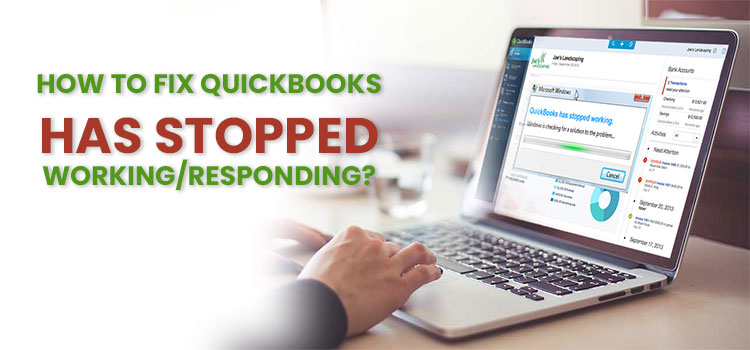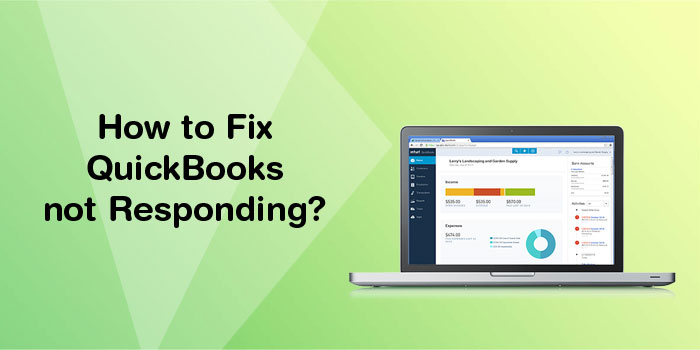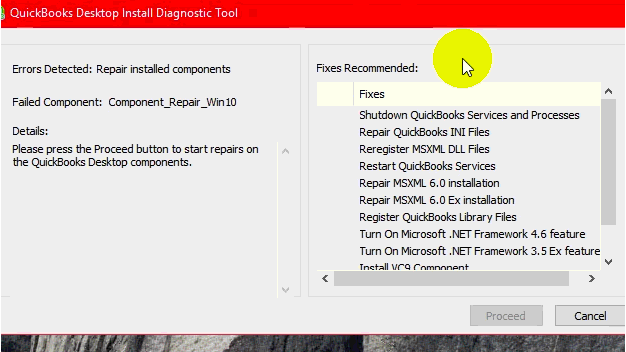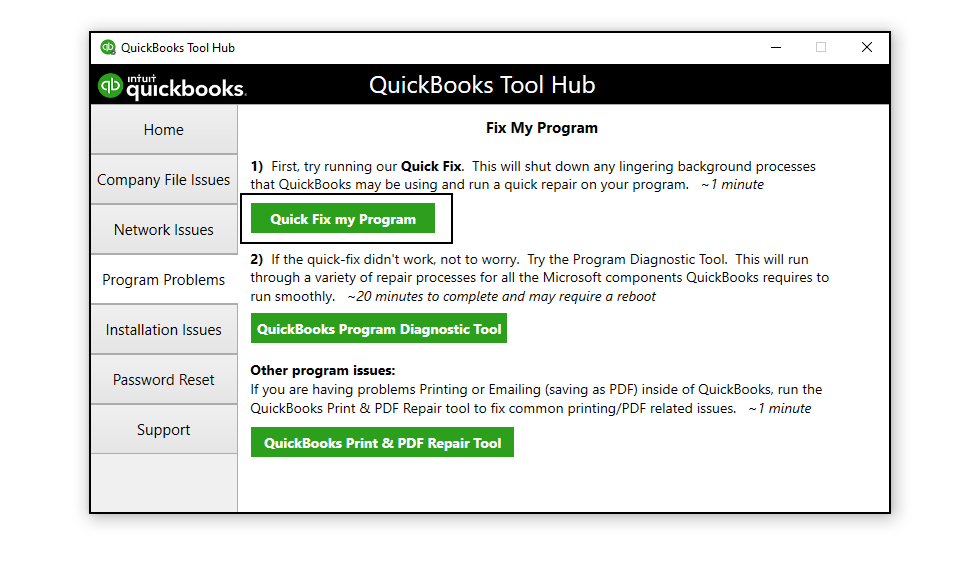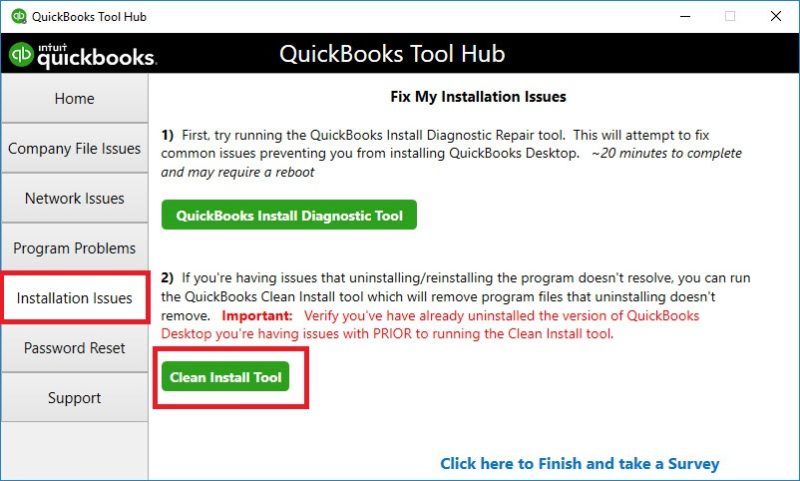QuickBooks is one such software that has immense users worldwide for its user-friendly UI and cloud-based designs to maintain accounting and bookkeeping activities. But sometimes all of its perks and benefits get futile when QuickBooks has stopped working. Many QB Users often face this issue while running the QB desktop. This post will explain each and every perspective of QuickBooks not responding errors that help you to fix this issue in no time without any further problem. So, let’s just hit the topic right away.
Table of Contents
What is the “QuickBooks Has Stopped Working” Issue?
If a user attempts to reopen QuickBooks after it has quit, a certain problem message occurs, and in rare cases, QB doesn’t quite display any error code and freezes on PC. This is a Windows-generated error page that, in certain instances, also shows “A problem caused the application to cease operating correctly or Windows is looking for a solution to the problem.”
If you are the one who gets disturbed by this error message on your system then you must read this article to the end to know more about it.
Why QuickBooks Has Stopped Working Error Occurs?
- Company files are larger than the maximum allowed size.
- The system does not contain the QBWUSER.INI file or it is damaged
- The QuickBooks application was damaged or corrupted during download.
- QB has stopped working due to a corrupted hard drive.
- Another common reason for the error is a damaged operating system.
- Improper Firewall/Internet security settings with restrictions
How To Identify QuickBooks Has Stopped Working Error?
Identifying the error in the first place will be beneficial for all the QB users to eradicate the error easily. These are some of the symptoms that the QuickBooks won’t open error has shown while emerging in the system.
- QuickBooks becomes slow or freezes, or your computer becomes unresponsive to mouse or keyboard inputs.
- A program window crashes as soon as the error notice flashes.
- The computer suddenly gets turned off.
- The day-to-day management of your accounting may not be achieved with QuickBooks.
Now that you have information about the emergence factors and the symptoms of QuickBooks has stopped working error. It’s time to explore all those solutions that help you to fix this error in an easy way.
Things to Consider Before Fixing QuickBooks not working Error
There are multiple ways to fix QuickBooks that have stopped working, but before applying any one of the solutions to the error, you have to consider some actions on your system for a better result.
- Upgrade QuickBooks Desktop to the most recent version.
- It is recommended that the company file name has a maximum length of 35 characters, including spaces.
- Attempt to start QuickBooks with your antivirus turned off. If that doesn’t work, remove QuickBooks from your antivirus scanning list.
- It’s important to remember that you’re logged in with a Windows administrator account.
- Clean Installation Tool can be used to reinstall QuickBooks. Then follow the diagnostic procedures listed below if you are unable to launch QuickBooks after resolving the issue.
How to Eradicate QuickBooks Has Stopped Working Error?
These are some troubleshooting methods to fix the “QuickBooks not working” issue in the first place.
1: Run QuickBooks Install Diagnostic Tool
- You must download the Quickbooks Install Diagnostic Tool from a trusted source such as Intuit’s official site.
- Now save the downloaded file on your system
- After saving the setup file, run the file on QBInstallDiagnosticTool.exe to initiate the installation steps.
- Once the installation wizard opens on the screen, you are required to accept all the on-screen prompts including the terms and conditions page.
- After the above steps, you successfully install the tool on your PC.
- Now open the tool and browse a company file to fix the issue or select the file through the drop-down button
- Then, enter the admin credentials and hit the scan button to initiate the scanning process.
- Once the scanning is complete (it will take some time so be patient) restart your system and check whether the issues get fixed or not.
2: Run Quick Fix My Program To Fix QuickBooks has stopped working windows 10
- The very first step is to download the QuickBooks Tool Hub from the official site of Intuit.
- Now save the setup file and run it on QBToolHub.exe to start the installation
- Now accept all the on-screen instructions within the installation wizard page
- To accept all the terms and conditions hit the “I Agree” tab.
- Once the installation is complete, open the tool
- Now go to the Program Problem Issue Tab and choose “Quick Fix My Problem”
- And browse a file that needs a diagnosis
- Now enter the admin credentials and then hit the scan button
- Once the scanning completes, restart the system
3: Verify Internet Connectivity
To begin, open “Internet Explorer” on the computer and go to any webpage you choose. If you can search the web or data via your window, your internet connection is working properly and is not creating any issues. If you still can’t get on the webpage, check your Network Connection options for any configuration errors.
- Also, make sure your computer’s time and date are correct.
- Open Internet Explorer and select Tools from the menu bar at the top.
- After that, go to Internet Options.
- Select Reboot Defaults from the Advanced tab.
- After that, click “Apply” and afterward “OK.”
- Run the QuickBooks again to see whether the problem still exists.
4: Reinstall QuickBooks via Clean Install Tool
- To imply this solution, you have to uninstall the QB Desktop first
- And proceed to reinstall the software
- Since you have the QB tool hub on your system
- You just have to visit the Installation Issue tab
- Here select the QuickBooks Clean Install tool to reinstall the software
- Within the tool, you have to select the version of the software you want to reinstall and then hit the “Continue” button
- Now follow the on-screen prompts of the installation wizard to complete the installation
- Once you get the QB desktop on your system, restart your computer
5: Rename the QBWUSER.INI File
- visit Windows File Manager and look for the QBWUSER.INI file under Users>> User Name>> AppData>> Local>> Intuit>> QuickBooks.
- If you’re not seeing the file, go to the Arrange tab in the upper left-hand corner of The screen and select Folder and Search Options.
- Select Show hidden files, folders, or drives from the View tab.
- After that, click OK and then Apply.
- Right-click the file and choose Rename from the menu that appears.
- For instance, add.OLD to the end of the file name (QBWUSER.INI.OLD).
- Verify if the “QuickBooks has stopped working” issue has been fixed by opening QuickBooks.
That’s it! This article ends up here. I hope, you liked the post and enjoy reading the article to the fullest, and gain knowledge about how to fix QuickBooks has stopped working issue in an easy way. Within the post, we also explain the error in detail along with the factors and symptoms of this QB Error in points. If you liked this article, please let us know in the comment section below and also let us know your view about the article here.