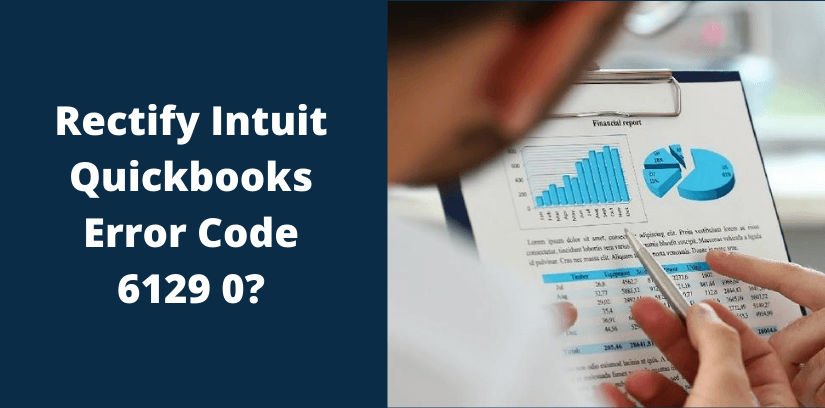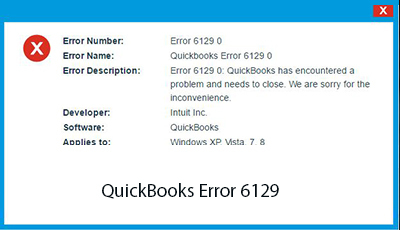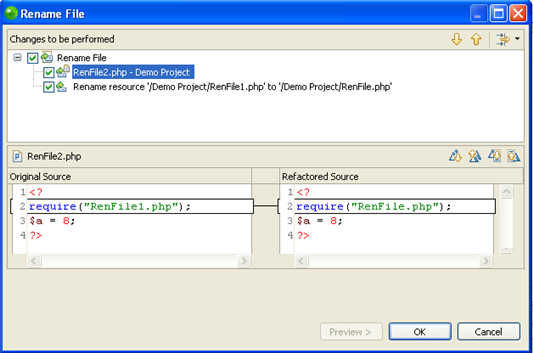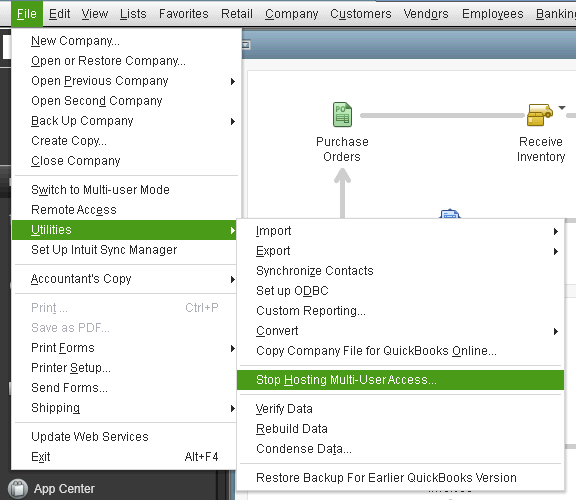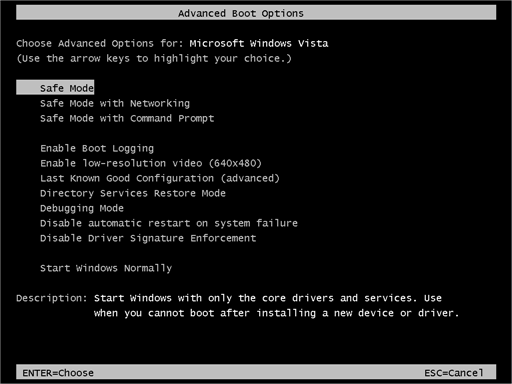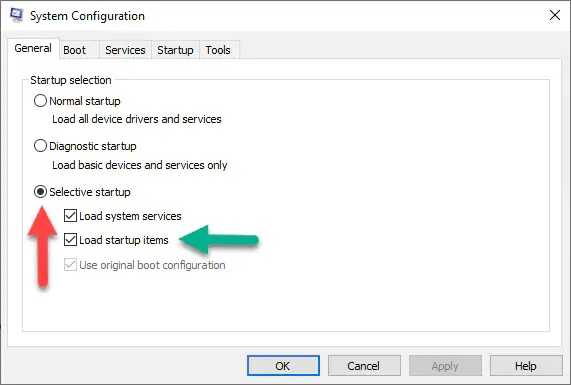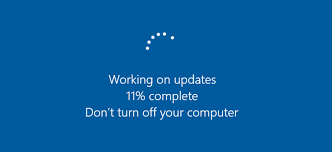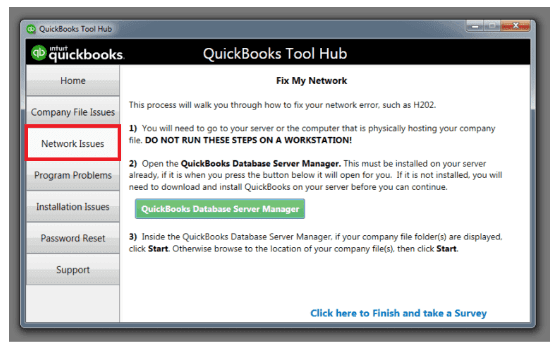The QuickBooks Error Code 6129 0 appears when the QuickBooks database verification fails. You will see an error message stating Database Connection verification failure on your screen. So, when you experience this error, you will no longer be able to access the company records or files. This is the most frustrating part because you won’t be able to perform the essential business tasks just because of a trivial error. You will have to spend a lot of time resolving this issue.
No worries, we have made your life easy. With the help of this article, you won’t have to spare a lot of time. All you have to do is to take a little time out of your life and try out our methods. We are pretty sure that they will be of great help to you.
So, let’s not waste your time anymore. Just getting the article started.
Table of Contents
What are the causes of QuickBooks Error 6129?
It is important to understand the causes of this error. This is because when you are aware of the causes, you no longer have to worry about facing this issue in the future. We have listed all the possible reasons for this error.
- You may have multiple workstations and they may not be updated to the latest QuickBooks version.
- Another possibility is that there could be a mismatch between the client domain and the server.
- Your network files could have gone corrupted.
- You may not have provided QuickBooks the admin rights.
- Third-party anti-virus could be blocking the performance of QuickBooks.
These were the solutions to this error. Now that we know them, let’s get into the solutions to this error.
What are the solutions to QuickBooks Error 6129?
There are multiple solutions for this error. You just have to conduct each process till you find the correct solution to it. Also, create a backup of your data to avoid information loss.
Solution 1: Renaming the Network data(.nd) file
- To do this, first of all, open the folder that contains the QuickBooks company file.
- Here, you have to spot the ND file. It will have a .nd extension. You can easily locate it.
- Right-click on the ND file and select the rename option.
- You have to add old in the name. Like comanyfilename.qbw.nd.old
- In case the company file is used on many workstations, you will have to perform the same process on each device.
Solution 2: Stop Multi-User Mode
The major cause of Error code 6129 is QuickBooks is in multiple workstations and multi-user mode. If you turn off the multi-user mode from the host computer, then you will be able to rectify this error. Here is how you can turn off the multi-user mode.
- Firstly, launch the QuickBooks software. Next, click on the File tab.
- Now, select utilities.
- In this, you have to choose the option to Stop Hosting Multi-user Access.
By performing this, you will be able to bring the multi-user mode to a halt.
Solution 3: Start your system on safe mode
There are certain instances when third-party software tends to block the working of QuickBooks. You can easily correct this by restarting your computer in safe mode. It is necessary to perform the next solution after carrying out this method.
Also Read: How to fix QuickBooks License Error?
Solution 4: Disable Third-party applications
As said earlier, third-party software creates problems in the working of QuickBooks. You have to figure out which application this is. After that, you can either disable them or uninstall them.
Solution 5: Use Selective startup
- Firstly, hold down the Ctrl+R keys to launch the run window.
- Now, type misconfig and hit the enter key.
- Next, select Selective Startup. Navigate through this first General tab, then Load system services, and then Load startup items.
- Choose the services tab.
- Select Hide all Microsoft services and then choose Disable.
- Don’t forget to untick the Hide all Microsoft services box.
- Now, in the list of services you have to ensure that the windows installer box has been checked.
- Click Ok.
- Under the system configuration window, hit restart. Your computer will be restarted.
- Uninstall and reinstall your QuickBooks desktop software.
- When the installation is complete, open the run window again and type misconfig.
- This time, choose a normal startup and click ok.
- You have to restart your computer to establish the changes.
Solution 6: Update your Windows
There can be a lot of bugs in your windows operating system. Each update brings a new solution along with additional features. That is exactly why you should update your windows. You can rectify this error with the help of a windows update.
Solution 7: Use QuickBooks Tool Hub and QuickBooks Database Server Manager
QuickBooks Tool Hub has solutions to almost every error. So, you can make use of this powerful tool along with QBDSM to rectify this error as well. Here is how you can use QuickBooks Tool Hub to resolve this error.
- The first thing you have to do is, download and install the QuickBooks Tool Hub. Also, download the QuickBooks Database Server Manager.
- Next, launch the tool hub.
- Visit the network issues section.
- Click the button named QuickBooks Database Server Manager.
- By doing this, you can easily resolve network-related issues. The communication between the software and the server will also be improved.
- Wait till the process is complete and then restart your computer.
Solution 8: Conduct a clean install
A clean install will rectify the file-related issues. Let’s suppose there are corrupted and broken QB files on your computer. They will be eliminated after a clean install of QuickBooks. You can use the Tool Hub to do this.
- Open QuickBooks Tool Hub.
- Now go to Installation issues.
- Simply press the clean install tool button.
- A clean install of QuickBooks will be conducted on your computer.
Solution 9: Provide QuickBooks admin rights
QuickBooks will have a difficult time performing if another software is blocking its functions. So, you can give QuickBooks an upper hand by giving it admin rights. To do this right-click on the desktop icon of QuickBooks and then select run as administrator.
We understand this QuickBooks error can be overwhelming, that is exactly why we have provided you with this wide range of solutions. We hope that these solutions were able to resolve the issue you are facing. If so, do not hesitate to check out other articles on our website.