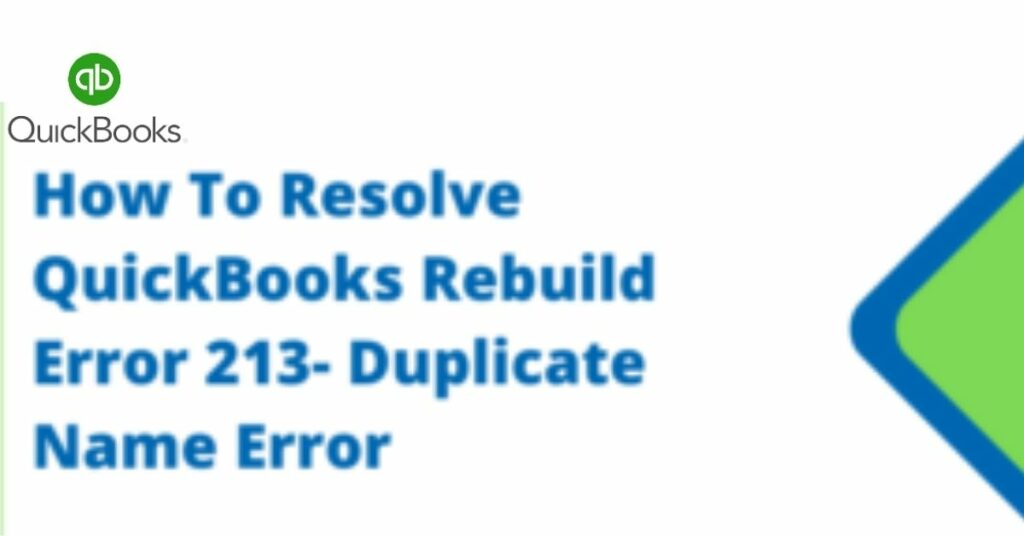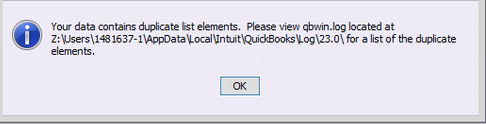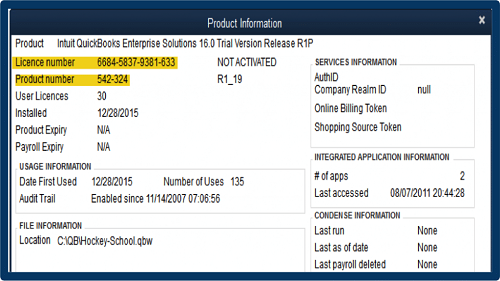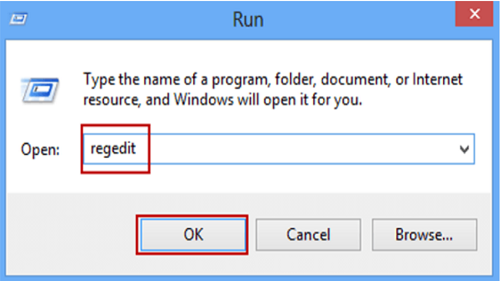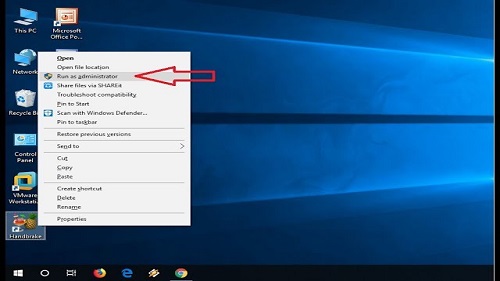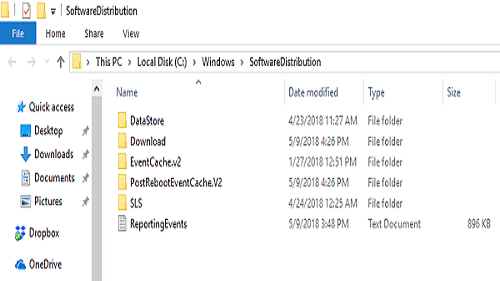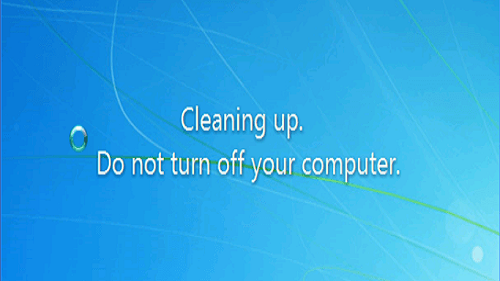Finding errors and irregularities in a running software is difficult for a user. However, in the case of QuickBooks, you can find all sorts of issues or errors by running the verify data utility tool. Although running the “verify data utility” tool on QuickBooks is a highly convenient and easy process, you might face certain errors. QuickBooks error 213 is one of such errors. Under the influence of this error, you will not be able to run the data rebuild process and may come across an error message stating,” LVL_ERROR–Error: Verify Account list. Duplicate name encountered”
It is significant to resolve this error at the earliest possible instant to continue accounting operations on QuickBooks seamlessly. In this article, we have discussed the possible causes of this error and Quick troubleshooting steps to resolve it efficiently. So, let’s start with what actually QuickBooks error 213 says.
Table of Contents
What is QuickBooks Error 213?
Error 213 on QuickBooks means that some data on your QuickBooks desktop have a duplicate. Any duplicate elements on your system can result in error 213. Usually, in such a case, when you run the verify data utility tool on your QuickBooks system, it fails, and a message stating “ Verify item list. Duplicate name encountered. Duplicate entries within QBWin.log.file”. Other than duplicity of data, simultaneous use of QuickBooks by different users on different devices can also result in this error.
With this error, your verified data utility tool will stop working, and the issues will remain unsolved. Another trigger for this error is when you try to import any list or data having multiple transactions on different devices. This becomes highly troublesome and annoying for the user. Thus, QuickBooks error 213 must be resolved as soon as encountered.
Read- How to fix QuickBooks Won't Open Error
Symptoms Of Error 213 in QuickBooks
Although if your system shows the prompt message stating a duplicate file name encountered upon running the verify data utility tool, it shows that your system is facing QuickBooks lists error 213, there are many other symptoms indicating the presence of this error.
Other symptoms observing which you can say that your system is having trouble due to QuickBooks error 213 are:
- The errors or issues faced when you run the verify data utility tool remain unsolved by the rebuild data tool as well
- The device shuts down or crashes all of a sudden. Or the system is responding to the inputs slower than usual
- You are not able to access the company file even after a successful run of verifying the data utility tool
- Inability to switch to multi-user mode from the current single-user mode
- The computer screen turns grey on opening any particular tabs
- QuickBooks stops responding to any directions or inputs from the user
Possible Reasons for QuickBooks Error 213
To resolve the QuickBooks error 213 on your system, it is significant to know its cause or reason why it happened. The most general reason is the data or a particular file is saved with a similar name to that of an existing file.
There can be various reasons why your system is facing QuickBooks rebuild error 213. Following are the most common reasons behind such errors:
- One of the most common reasons behind this error is improper or inaccurate windows registry on your desktop.
- In case you have deleted any of the particular records or files, this error can show up.
- Verify data utility tool error can also be a result of improper or inaccurate data inserted by users on the QuickBooks software.
- If the frame is found to be harmful to the software or attached data, the QuickBooks software shows 213 errors.
- Multiple users are trying to access the data simultaneously, resulting in error 213
- The customer or user input is inappropriate or unsuitable as per the system requirements.
- The company files are not available or deleted unknowingly.
- Users uninstall important QB related programs resulting in this error.
Troubleshooting Methods of the QuickBooks Error 213
After determining the causes of this error, next in line is how to fix it for good and take appropriate work from the verify data utility tool. Following are the most accurate and the possible ways in which you can troubleshoot this error:
Access Qbwin.Log File Within QuickBooks Desktop
You can open the QuickBooks log file within the program directly using the instructions given below:
- The first step is to launch and run the QuickBooks application on your device. This initiates the troubleshooting process.
- Now, open the product information window on your desktop by pressing the F2 Key.
- Once you are at the product information window, hit the F3 Key & access the tech help window.
- In this window, select the QBW.Log file from the available options in the tab Open File.
Note: You can also open this file directly through path given as “C:\Users\USER NAME\ appdata\ Local\ Intuit\ QuickBooks\ log\ XXX
- Here you will find the QBW.log file easily
- Once you reach the file by any of the given methods, double click on the QBW log file.
Change The Details Of Duplicate Files
You can resolve this error easily by following the steps given carefully:
- Access the product information dialog window by holding the F2 Key. After that, tap on the QB company files open to access the file.
- Next, open the help window by pressing the ctrl and 2 keys together.
- Once the help window opens, tap on the start option to open the file tab on your desktop.
- Now, click on qbwin.log.file to open the file.
- Now, go to the end of the file by scrolling or simply clicking ctrl + end simultaneously. Reach the end of this file
- Then, open the search window by pressing ctrl + F at the same time. From this window, search for the copies of the file available here.
- Now, search for the accurate name, custom message, and account to locate the exact file.
- Afterwards, select the appropriate category, i.e., employee, vendor, or customer.
- Once you locate one, select a specific view of sane and select all the options, i.e., employees, vendors, and customers, together.
- Now, open the menu and list all the other specifications, including name, customer messages, and accounts list.
- Double click on the name you wish to change to remove this error
- Change the account if a similar account name is already available.
- Now, select the same account and tap on the edit option.
- Make sure you use punctuation marks, capital letters, and spaces to change the name appropriately.
- Now, at last, tap on the ok button and save all the changes you initiated
- Follow the same steps to change the name or specifications of a file available in the qbw file.
- Once you are done editing all the files, tap on the file button and save the changes.
- Now, choose the utility option and then tap on verify data to end the process.
Once you follow all the up-listed steps carefully, your QuickBooks application is free from QuickBooks pro desktop error 213.
Edit Appdata
- Tap on the start windows button and search for regedit.exe.
- Now, follow the regedit.exe path by browsing the same
- On the screen, you will find an option labelled AppData. Double click on this option to proceed
- Now, return the primary value and the local profile path carefully
- Once done, tap on the ok button and restart your system
- On rebooting your system, this error will be resolved, and you can use the verify data utility tool easily.
Using A Patch File
- First of all, you will have to log in as an administrator to the windows system of your desktop.
- Now, download the patch file from a known and trusted source.
- Once the file is downloaded, tap on the open option. The screen prompt asking “do you want to open Or save this file?” will show up.
- Open the file by extracting the same at the desired location.
- Operating systems and utilities may differ from one device to another, hence the location of extracted files.
- Make sure all the details are as per your requirements, and once ensured, double click on the extracted file.
- If the file closes automatically and no error is encountered while closing, a command pop up will show up on your screen
- Now, run the program and tap on ok. You can now use the tool freely, and the error is resolved.
Clean-Up Your Windows
The last method in this list is by reinstalling and cleaning your windows. This error can easily be fixed if you reinstall windows which will ensure that every detail is erased from your hard drive. Then, a new window will ensure that there are no duplicates of the same file, and you can freely use the tool. However, don’t forget to take the backup of important files of QB and data before reinstalling the windows.
The QuickBooks error code 213 is easy to resolve by eliminating the duplicate files, changing the names of duplicate files, or by simply installing a brand-new Windows on your desktop. However, choosing the right method depends on your requirements and the cause of the error on your device. You can also contact customer care support by QuickBooks if you are looking for a detailed solution. QuickBooks offers 24/7 customer service support to its users. You can contact QuickBooks directly or follow the up listed methods to resolve this error and continue using the verify data utility tool on QuickBooks.