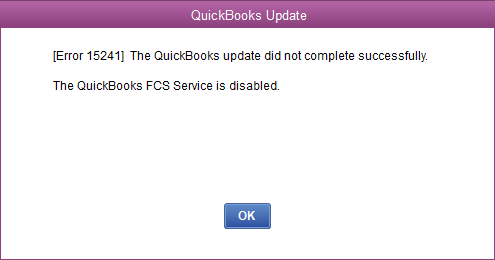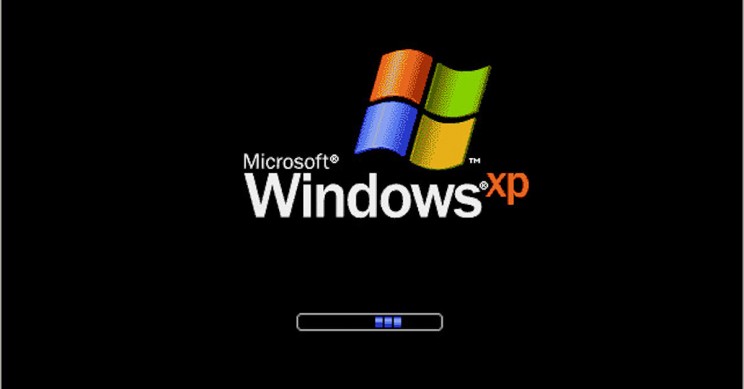QuickBooks is one of the finest accounting software available in the market. Nobody has a doubt about that. Despite its impeccability, there are certain errors that users have to face at times. One such error is the QuickBooks Update Error 15241. These errors are agitating but what makes QuickBooks resilient is the solutions to all the errors. That’s where we come into play. Our duty is to provide users with a hassle-free experience. This is another milestone for that.
The Error 15241 QuickBooks is a payroll update error. You won’t be able to update the payroll until this error has been rectified. The major cause of this error is that the file copy service has been disabled.
No need to worry though, we are here to help you out. In this article, you will find the answers to all your QuickBooks Error 15241 questions. So, without wasting your time let’s begin.
What causes the QuickBooks payroll update Error 15241?
This error occurs if the FCS or file copy service is disabled in your system. It is an essential service that is vital for the proper functioning of the QuickBooks payroll update service. So, our goal here is to rectify this trivial mistake.
Also Read : How to fix Quickbooks error-Ps033
What are the Indications of QuickBooks Error 15241?
You can easily identify the presence of this error as it is not that ambiguous. We have listed here the symptoms.
- You will get notifications regarding the Quickbooks payroll Updates.
- You will notice that you can’t update the payroll.
- Your QuickBooks desktop will respond slowly.
Now that we know the causes and symptoms of this error, it is time for us to figure out the solution to this error. Let’s get into that.
The Solution to the QuickBooks Error 15241
Unlike other QuickBooks errors, this error only does not have a whole lot of solutions. All you have to do is to enable the FCS or File copy service. Also, do not forget to create a backup of your files. This will help in avoiding any kind of data loss. Here is how you have to rectify this error.
For Windows 7,8,10, Vista users
- First of all, close your QuickBooks desktop application.
- Open your start menu and then right-click on the computer. Select the option of Manage.
- Choose Applications in the left pane.
- Now, from the right pane select Services.
- Next, you have to double-click on the Intuit QuickBooks FCS option.
- You have to select Startup type from the general tab. Simply, choose Manual.
- Click the apply option.
- Now, you just select start and then press Ok.
- All you have to do now is to open QuickBooks software and then download the QuickBooks product updates.
- In this, update the payroll tax tables.
You may visit also: How to use QuickBooks Auto Data Recovery Tool
For Windows XP users
Firstly, shut down the QuickBooks desktop software.
- Open my computer from the Desktop.
- Navigate to the manage option. The computer management screen will open up.
- Go to the Services and applications option. Then click on Services.
- A new window will open up.
- You have to scroll down the page and then select the Intuit QuickBooks FCS tab.
- In the general section, choose the option named Manual.
- Simply click Ok.
- Open the QuickBooks software and then Download QuickBooks product updates.
- Just update the payroll taxes table.
These are solutions to all the versions of Windows. We hope that this could help in resolving your error. Check out how to fix QuickBooks Error 6129.