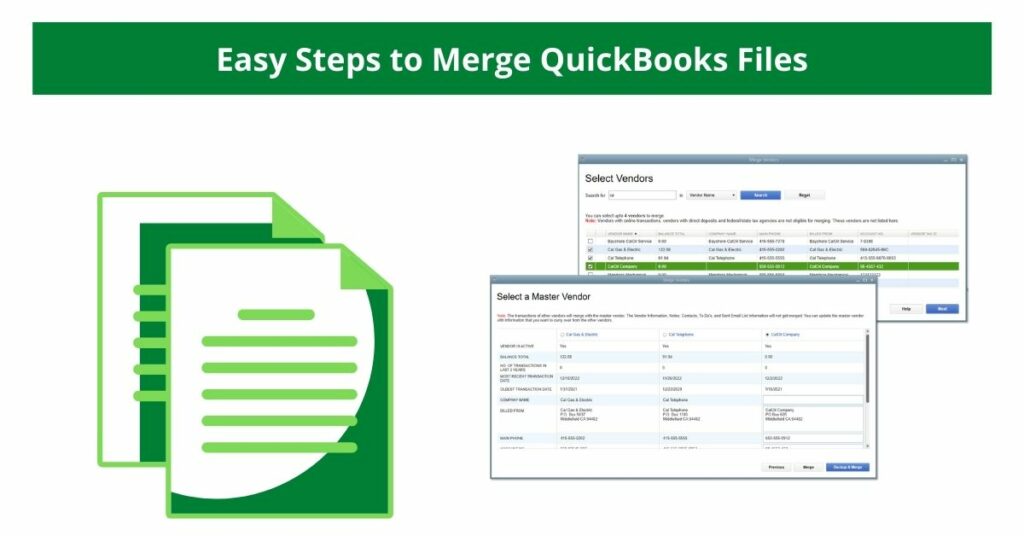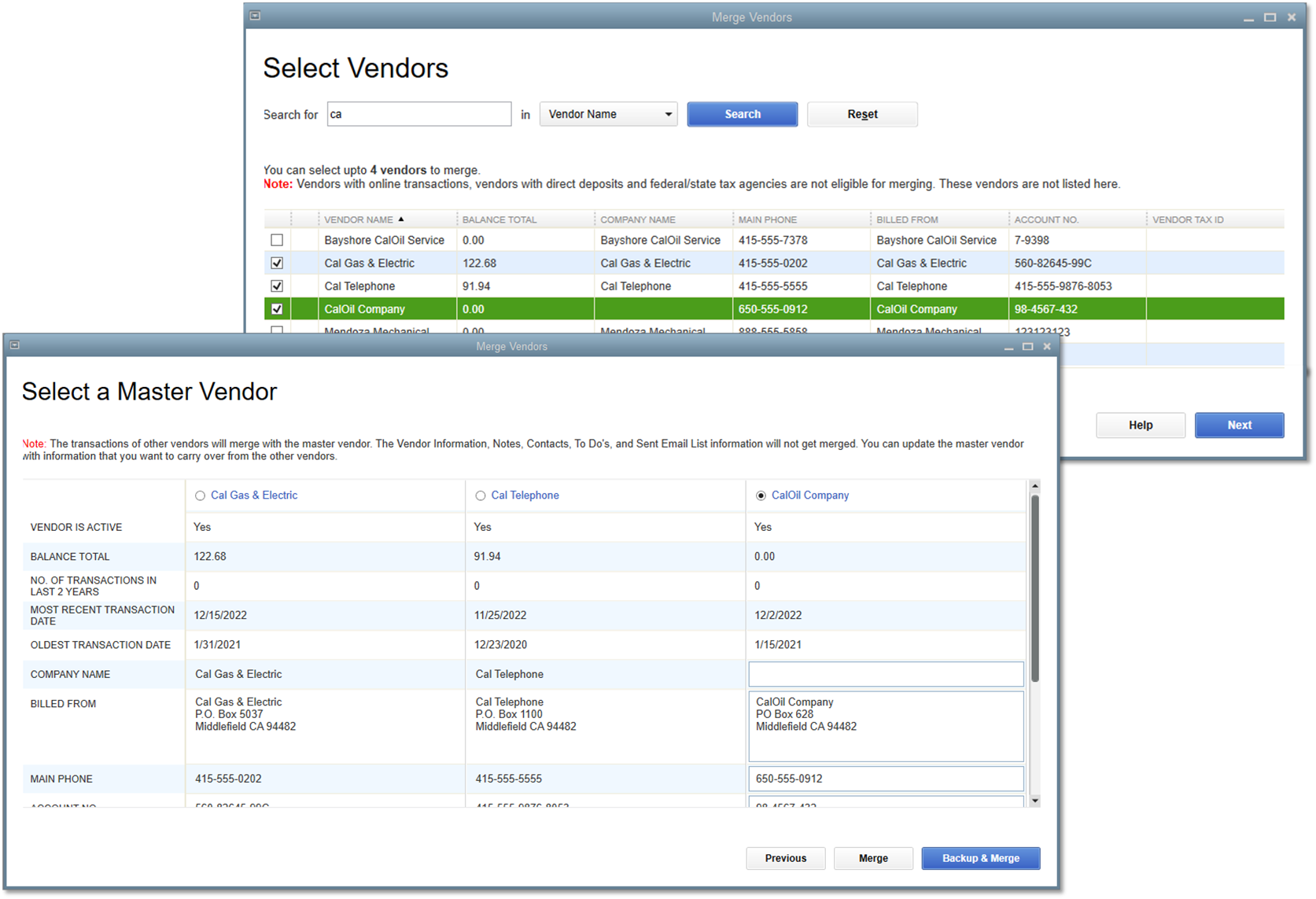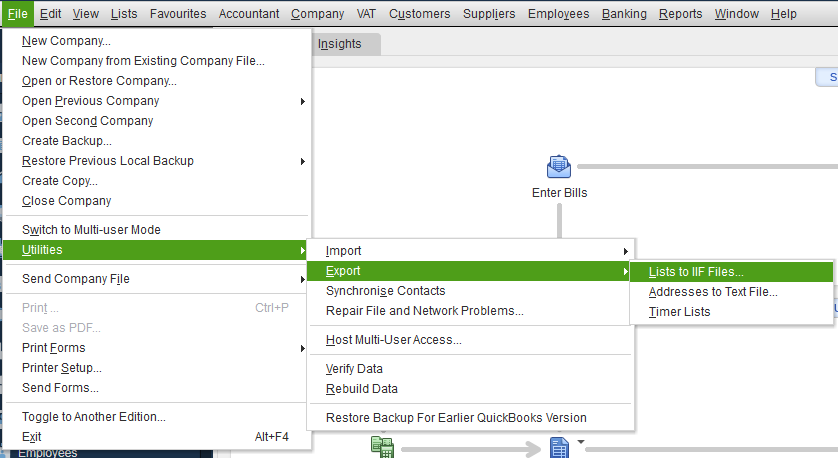A major number of small and medium-sized business owners use Quickbooks to process their daily financial and accounting data. This is obviously because of the amazing features and addons that Quickbooks has in its inventory. Not only that, Intuit is such an optimistic firm that believes in providing the best service to its clients. This is one of the reasons why Quickbooks is on the top of the scoreboard. Quickbooks company files are an important part of Quickbooks’ performance. Sometimes you may be in such a dilemma where you would want to merge Quickbooks files. Is it possible? Of course, it is. You can do it without much of a hassle with our help.
In this post, we will show you all the ways through which can make this happen. Even though it is a completely safe and easy process, there still are certain things that you have to take into account before carrying this task out. Just like before Converting Quickbooks Enterprise to Pro.
Table of Contents
Points to Remember-Merge two QuickBooks Files
- Keep in mind that the combined reports should be very easy to read. You have to create a Chart of Accounts which is identical to different company files.
- Only the accounts that have the same name, type, and same gradable level can be merged.
- The Accounts will never be merged if:
- The accounts are at different levels.
- If they have different spellings.
- Possess different account numbers.
The Data that Cannot be Merged
- The payroll checks are usually consolidated in the regular check, so they will not be reflected on the payroll reports.
- Also, the memorized transactions are not usually transferred from the secondary files.
- Quickbooks doesn’t support Bank Reconciliations. So, they cannot be merged.
- As the assembly builds are difficult to merge, the Data Files have negative inventory.
- The data files that contain sales tax items and classes will be changed.
Also read:How To Use Quickbooks Auto Data Recovery?
Complete Steps to Merge QuickBooks Files
Well, the time has come. We are going to introduce to you the steps that are to be followed to merge two QuickBooks company files.
Step 1. Use the Feature QuickBooks Combined Reports
If you didn’t know, there is an in-built company files merger in Quickbooks. You can use this incredible feature to get your work done. Easily combine certain sheets and files like Balance Sheet standard, balance sheet summary, statement of cash flows, trial balance, profit and loss by class, etc can be combined through this feature.
This is what you need to do to combine reports in QuickBooks Enterprise:
- Initially, go to QuickBooks main Menu. Here you have to search for the Reports Menu.
- Select Reports Menu
- From the submenu list, choose Combine Reports, it will be under Multiple Companies.
- Click on Add Files.
- Seek another company file.
- Select Open.
- Repeat the exact same process for additional company files.
- Proceed to the section that allows you to choose reports for combining.
- Next, choose the reports which you desire to have combined information.
- Set the date range.
- You will have to click on a reported basis.
- Look for the Combine Reports in Excel and later choose it.
- A Microsoft Excel sheet will be pop up on the screen. This will be having the combined information.
Step 2. Use third party software
In the Intuit marketplace, there are a lot of innovative third-party applications available. You can look for Quickbooks merge vendors in this wide range of third-party applications. This software will help you merge QuickBooks company files quickly and easily without much of a hassle. All you have to do is to download and install them in order to perform the desired task.
It is also important to note that the Intuit marketplace is not compatible with the Quickbooks Desktop version. So, you will have to try out the next step mentioned below to merge your Quickbooks company files.
Step 3. Manually Export and Combine
This is a method where you will have to manually export the Quickbooks files and then include them in the excel sheet. Let’s see how to do this.
- First and foremost open the first data files.
- Simply create a report for the data files.
- Next, you will have to export the report to the worksheet opened in the Excel workbook. The one that you have created earlier.
- Save the workbook after the report has been exported.
- Shut down the first data file.
- Now, you have to launch the second data file.
- Create the same report after opening the second data file.
- Once again, you will have to export the report to a new worksheet. One which has been opened in the same Excel workbook.
- Simply launch Microsoft Excel.
- You have to open the workbook.
- Here, you have to manually combine two of the exported reports which are situated in two different worksheets into a third Excel Worksheet.
- Finally, Save the Excel workbook.
Do you know How to Restore a Portable File in QuickBooks?
Final words from us!
Our ambition is to help QuickBooks users like you find solutions to every single issue in the tech field, especially in Quickbooks. In order for us to do this, we need your support. You can check out other articles on QB errors. We bet they are going to add value to your life along with solving your QB troubles. So, till then adios.