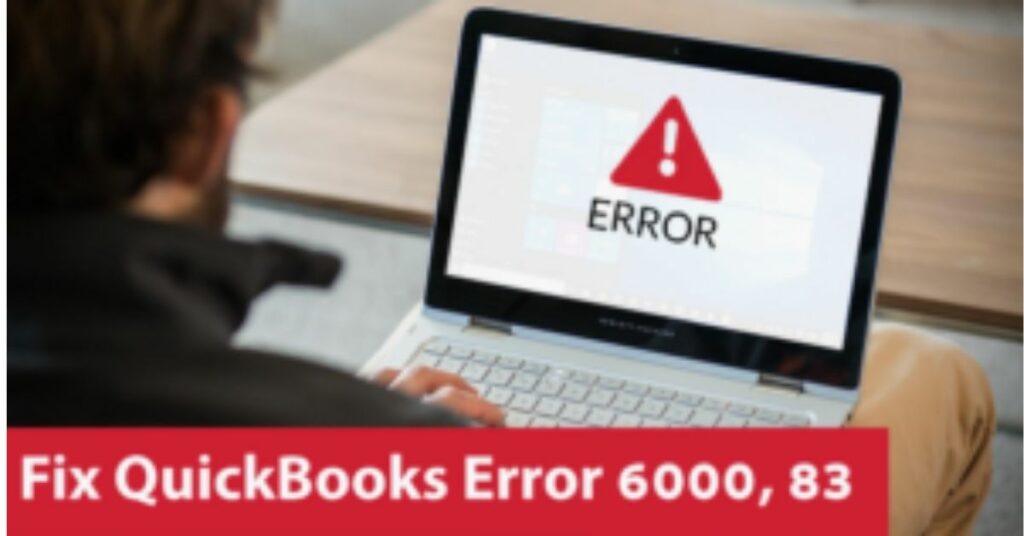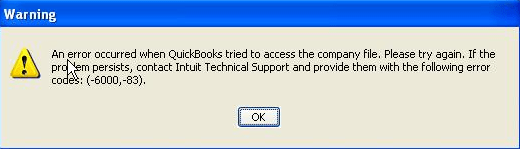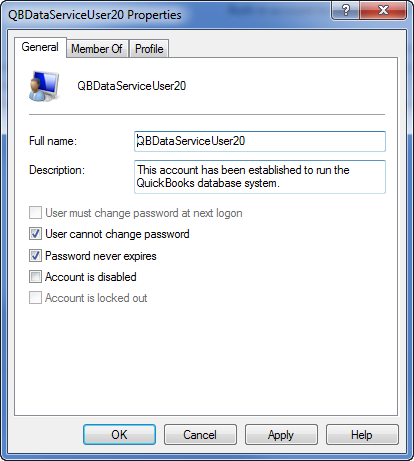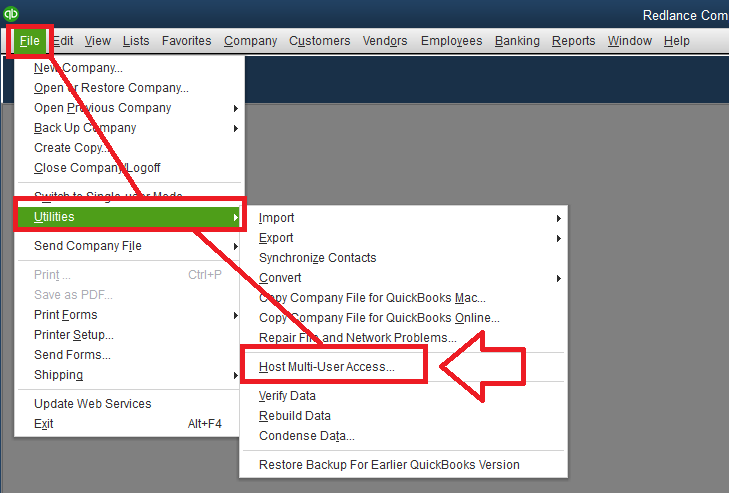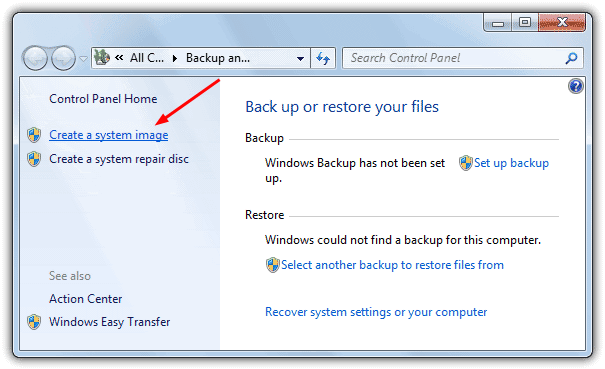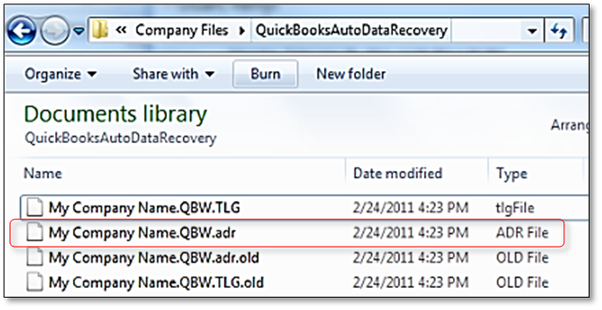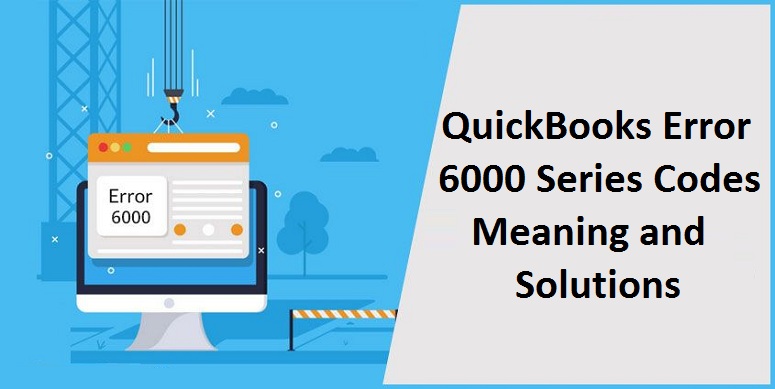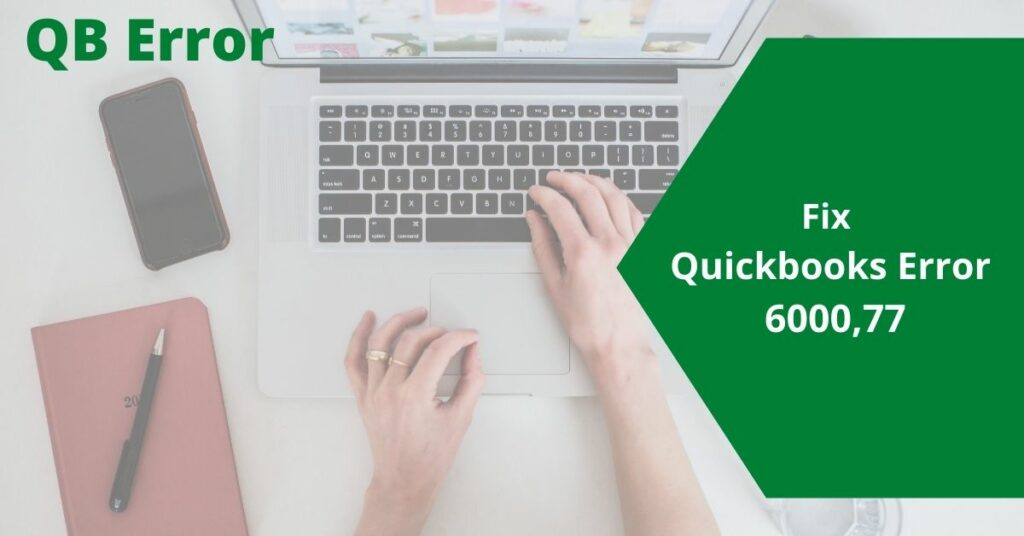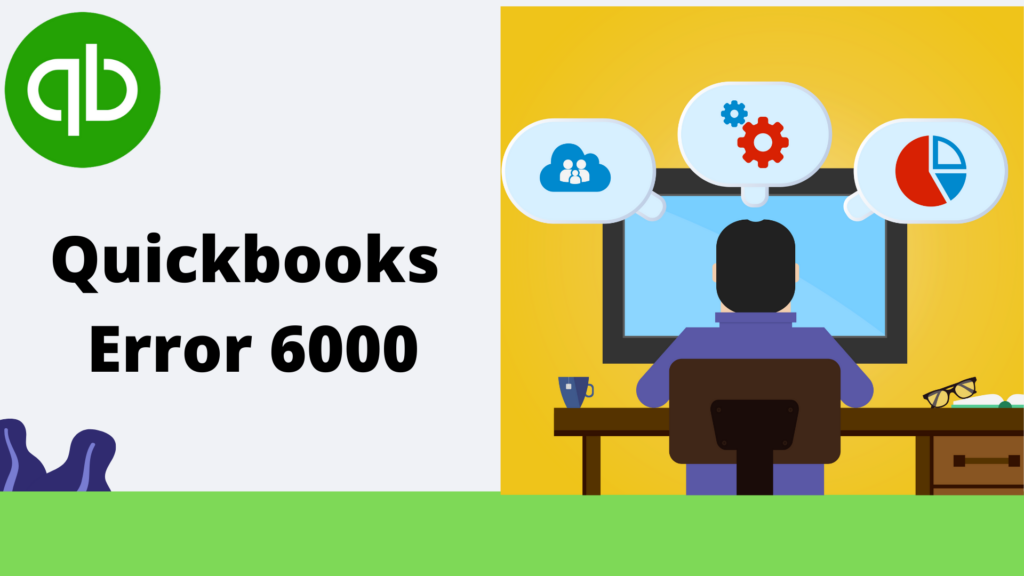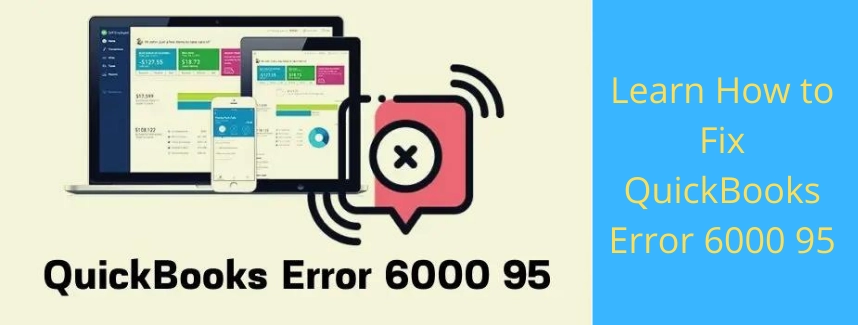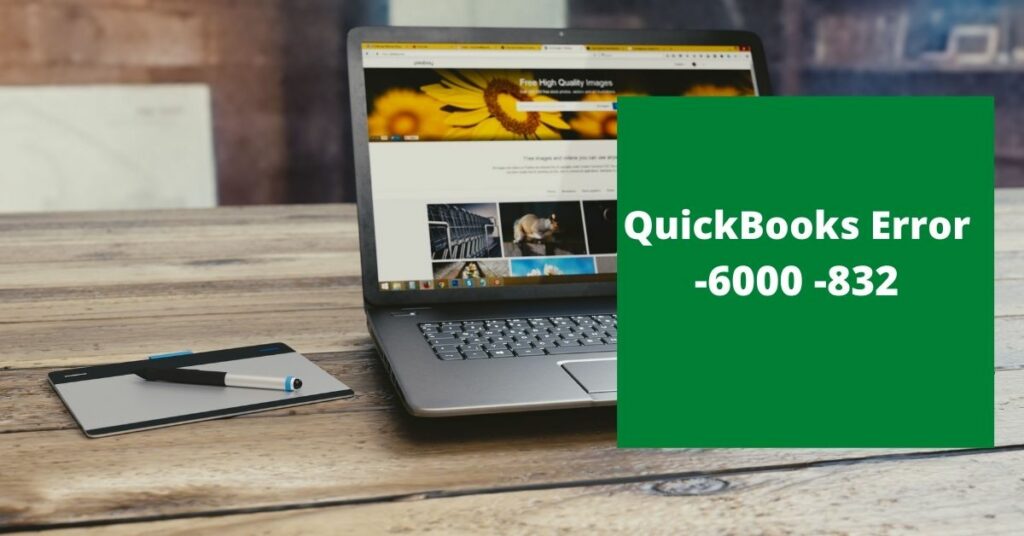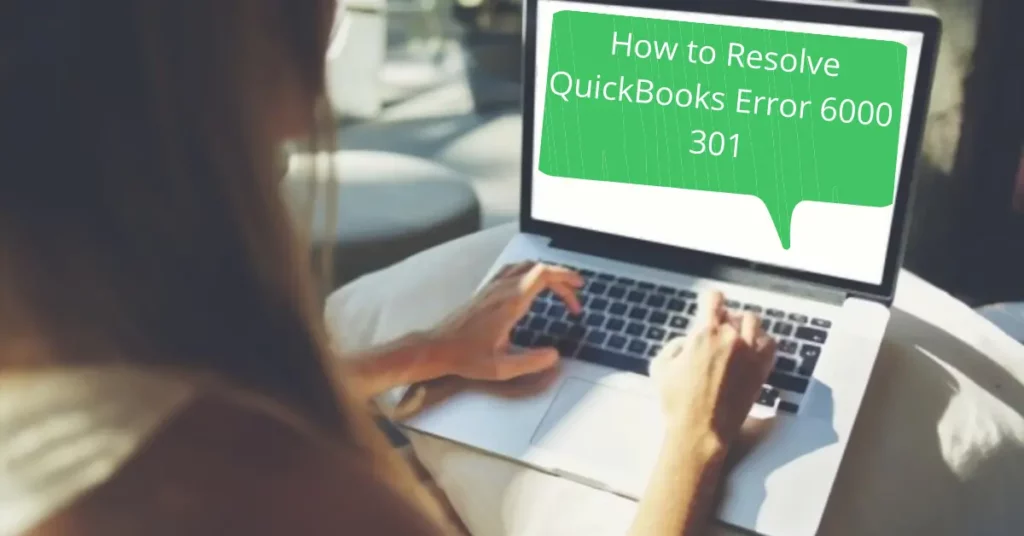QuickBooks Error 6000 83 occurs when you are trying to access your company file, or you want to take a backup of your company file. This error happens due to restoring the file related to the company. However, various reasons behind this error but the main reason behind the occurrence of this error is the restrictions for particular files or folders.
The error messages that you may receive look alike the below mentioned:-
“An error occurred when QuickBooks tried to access the company files. Please attempt again. If the problem persists, contact Intuit Technical Support and provide them with the following QuickBooks error code: (-6000 -83)”.
or,
“You don’t have enough permissions to the required folder. To use QuickBooks during a multi-user environment, you need to have read/write access and create/delete rights to the folder where the company file is stored”.
As you face this error, you need instant solutions to fix this error. Here we come up with the instance solutions along with causes and symptoms that will help you to troubleshoot this error. Read this article till the end to get free from this error.
Table of Contents
Causes of QuickBooks Error 6000 83
Here is a list of all the following reasons behind QuickBooks Error -6000,-83 are mentioned below:-
- Damaged or Missing Files or Folders in QBs installation.
- If the network server is insufficient to access.
- The inadequate Windows user permission can also evoke this error.
- When the previous version of your QBs company file can convert over the network.
- If the firewall setting is improper it prevents QBs from communicating with the servers.
- Damaged Company Folders or Files.
- When the file has the wrong extensions like .qbm, .adr, or .qbw.
- It occurs when several computers host the files.
- The lack of permission for QBDataServiceUser.
- When the Windows version is neither the US version nor the Canadian version.
- It happens in case you use the settings of regional languages & not use the English language.
- When the QBs Installation is incomplete.
- When the hosting is allowed on both the servers & at least one workstation.
Symptoms of QuickBooks Error -6000, -83
There are some symptoms mentioned below so that you can identify the QuickBooks error -6000 -83:-
- You can’t access or open your company file or records.
- Windows are getting slow because of this error.
- Your computer gets frozen or hung in the same period of time
- When you get an error message like “QBs error 6000 83” on your screen & then the windows get crashed within a minute.
Note – You can also receive the same indications for other errors of the 6000 series.
Also Read: All You Need To Know About QuickBooks Error 6000
Steps to Resolve the QuickBooks Error 6000 83
The troubleshooting steps totally depend on the action which is performed by when the error appears on your screen. You have to choose from the below-mentioned situations and follow the suggested resolution steps:-
The user is more comfortable copying the QuickBooks company file while fixing the errors is more efficient than the user trying to resolve it on the network at that time. And when the error is fixed then they move back to the original network location.
Method 1- Repair Through QuickBooks File Doctor
- Initially, you have to download the QBs File Doctor Tool from the official site of Intuit.
- Then, install & run this tool on your system.
- Now, this doctor tool can fix the server issue by scanning the error automatically.
- At last, you have to reboot your system again.
Method 2- Turn off the Hosting Over all the Workstations that Open the File
In case you use the QBs software on many systems, then the QBs company file is hosted by only one system of them. You need to follow the below-mentioned steps to turn off the hosting on all the workstations.
- At first, launch the QBs Desktop.
- After that, select the icon of the file & now, you need to choose the tab utilities.
- After that, you can see the two options.
- Host multi-user Access- This computer system isn’t hosting the file of the QBs company and You can move to the next computer system.
- Stop hosting multi-user Access- You have to choose these options:-
- Firstly, hit yes in this option.
- After that, the window of the “Company file must be closed” appears in front of you, hit on yes to proceed next.
- Lastly, go for the next computer system.
Method 3- Manually Resolve the Error Code 6000 83
If you choose to resolve this error manually then you have to update the QBs to their latest version.
Configure QBs Files for Anti-Virus or Firewall
- For the update of QBs Desktop, see the firewall configuration & settings of internet security.
- You need to have access to the network to see the required expectations.
- Follow the instructions from the website of firewall makers to construct the firewall to permit Internet access to QBs files on the whole machine.
Check the authorization to access the company file of QuickBooks
- If you want to ensure that the permission is correct then you need to go to see the setup files or folders to share company files.
- In case you want to set permission then you need to go for the option “Set Windows” access permission in order to share the QBs company file.
Company File of QuickBooks Scan
If you want to scan a company file that is stored to create Network Descriptor with the .nd extensions. In .nd filet there is all the detail of the machine where the files are hosted:-
- Go for the window menu or start.
- Now, choose the Program tab and then click on QuickBooks and hit on QBDSM.
- Move to the QuickBooks Database Server Manager and then click on Add folder tab and search for the folder which contains the company files.
- After that, you have to click on the Scan option.
- Now, you will see a data file under the QuickBooks Company Files.
- Then, you have to browse every folder that contains the company files.
- Now, make sure that the .qbw, .nd file was created for each data file of the QuickBooks company files.
Also Read: How to Fix QuickBooks Error -6000,-832? [Complete Guide]
Method 4- Configure Linux Server
You have to follow the below-mentioned steps to configure the server on Linux.
- Firstly, open the Database Server Manager of Linux onto the server & configure it according to your choice.
- After that, the directory is in the file of Initord.conf.
- Restart your QBs software on the system of the host & then you can see the error is fixed.
Method 5- Edit Your Host File
If you want to edit your host file, you are required to have the IP address & the server name of Your system.
- To start with, open the Run Command Prompt.
- Now, type the Ping & your Linus server’s name in the Run command field.
- Then, hit Enter button.
- Make sure that you write the Ip address & server’s name.
- Thereafter, close the QBs software.
- Now, you have to open the File Explorer.
- Then, Go for the C drive.
- After that, open the path C drive\Winsows\System32\Drivers.
- Search your host file.
- Click twice on it & open it by choosing Notepad.
- You have to add the IP address at end of the file.
- Press the tab button & then type the name of the Linux Server.
- Hit the option File menu & then hit the option Save.
- At last, you must exit from the notepad & it’s done.
Method 6 – Reinstall the QBs Desktop
- To start with, You should keep your license information of QBs software in a secure place.
- Then, You have to uninstall the installed QBs software with the help of the control panel.
- After that, Download the QBs desktop program set up as per your version of the license.
- Now, start the installation process of the QBs program & fill up all the required information related to the license.
- At last, Go back & open your company file.
Method 7- Create Your Backup File of the Company File
- First of all, you need to make a brand new folder or file in drive C.
- After that, You need to take a backup manually & then save it within the brand new folder or file.
However, you can copy the company file of the QBs from the windows & then use the QBs File Doctor tool within the Windows field.
Method 8- Rename the Extension of QBs Files
- First of all, open the file related to the company.
- Then, press the F2 function button to open the information about the product.
- Now, copy the company file pat in the information of the file, & paste it into the computer system.
- In case you’re using multi-user mode then shut down QBs on all the system utilities & the file of the company.
- Thereafter, right-hit the Windows & then hit the options Explore.
- Again, go for the file path that you wrote on the second point.
- Hit the name of the File & choose the option Rename.
- To end with, input the name of the company file & press enter button.
you may also like: Complete Guide For QuickBooks Tool Hub download, install & Use
Wrapping Up!
Above we discussed all the possible ways to resolve the error. Hope that will be helpful and productive for you and if there is still an issue then contact our expert technical team to assist you and we are available 24×7.