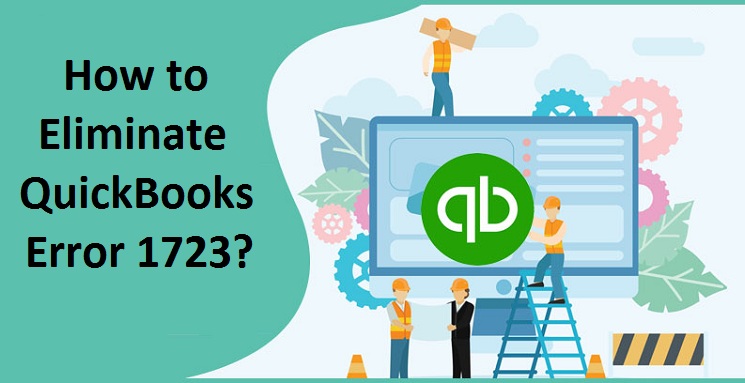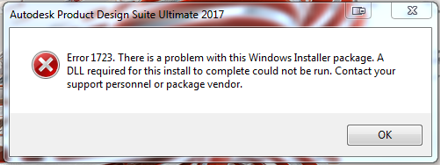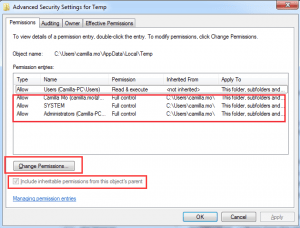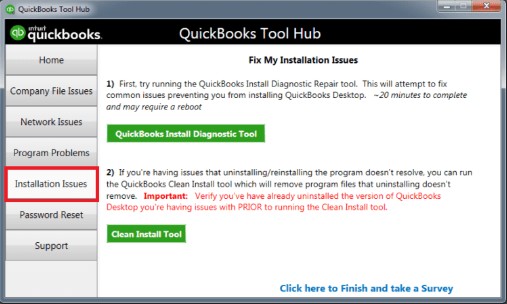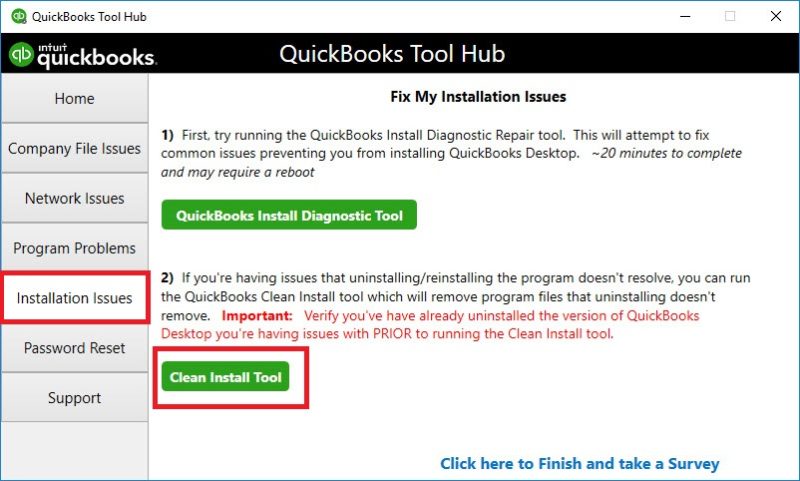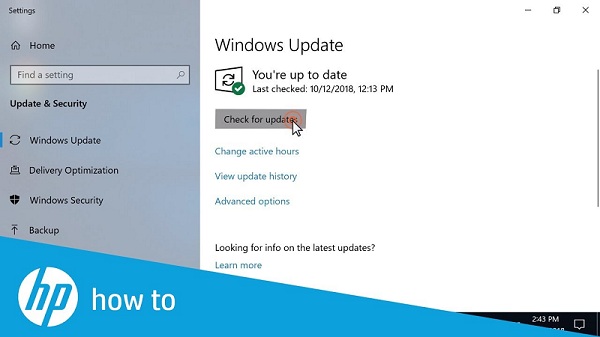Quickbooks software is evolving with time. Intuit (the developer of Quickbooks) is adding more and more sophisticated tools to Quickbooks’ arsenal. This brings the QB users a better and profound experience when it comes to accounting. Even after so much effort, the one thing that is incessantly troubling users is the Quickbooks errors. Quickbooks Error 1723 is one of the most common errors that Quickbooks users have to face.
We understand that this can be very annoying because your Accounting related works might have come to a halt. You may have to spend a lot of time finding the correct solutions to this error. Well, we have saved a lot of time for you. With the help of this article, you will acquire a comprehensive detail of Quickbooks Error Code 1723. Also, you will be able to figure out the right set of solutions to this error. That too, in just a matter of time.
So, buckle up! We have an error to solve.
Table of Contents
What causes Error 1723 Quickbooks?
There are a few reasons that can lead to Quickbooks Install Error 1723. Let’s have a look at them.
- If your windows installer is damaged.
- Another reason can be the improper download of Quickbooks software.
- Your computer could be under a malware or virus attack.
- It is also possible that you have an outdated version of Windows.
You now have an understanding of the causes of this error. So, you will be able to prevent this error from happening in the future. Now, it is time for us to figure out the solutions to this error. Without further ado let’s get into that.
Solutions to fix Error 1723 Quickbooks
There are multiple solutions to this error. You are supposed to try out each solution one by one until you find the method that applies to your case. Also, create a backup of your data to prevent information loss.
Read More: How to rectify Quickbooks Error ps033
Solution 1: Change Windows temp folder
- Firstly, press the Windows key.
- The start menu will pop up.
- You have to type %temp% in the search bar of the start menu.
- Simply press the Enter key.
- Windows temp folder will appear on your screen.
- Right-click on it and select properties.
- In the Properties window, you have to spot the Security tab.
- Now, Under the security tab, you have to click on Edit.
- Simply, check your Windows username and highlight it.
- You will have to put a checkmark in the Allow column of Full control.
- Twice you have to click on the OK button.
- As a final step, you will have to restart your computer.
Solution 2: Quickbooks Install Diagnostic Tool
The Quickbooks install diagnostic tool is a great software that processes the solutions to most of the Quickbooks install errors. So, we can make use of this incredible tool to rectify the Quickbooks uninstall error 1723. So, here is what you have to do.
- First, download Quickbooks Tool Hub.
- Install Tool Hub.
- After installing the tool hub, launch it by clicking the desktop icon.
- Now, from the home page, you have to navigate to the installation issues tab.
- Here, you will see a green button named Install Quickbooks Diagnostic Tool.
- Click on it.
- The tool will start its work. You just have to wait till the scan and repair are over.
- Finally, you have to reboot your computer.
Solution 3: Clean install
A clean install is a brilliant way to eliminate all the corrupted and damaged files from your system. Let’s see how to do it.
- Open QB tool hub.
- Go to the installation issues page.
- Click the clean install tool button.
- The clean install of QuickBooks will get started.
Also check: A Detailed Comparison of QuickBooks vs Quicken
Solution 4: Repairing MSXML 4.0
In case you are installing QuickBooks from CD:
- Insert the CD, an installation window will open up, you have to close it.
- You will have to start the MSXML installation using the following instructions.
- Press the windows+R keys simultaneously to open the run window.
- Now you have to type msiexec.exe / fvaum “D: \ QBOOKS \ msxml.msi and hit Enter.
In case you have downloaded QuickBooks:
- Initially, you have to download the msxml.msi installation file from the page named Microsoft MSXML 4.0 Service Pack 3 page and save it to the Windows desktop.
- Hold down Windows + R to open the Run window.
- Here, you have to type msiexec.exe / fvaum “% userprofile% \ desktop \ msxml.msi. Hit the Enter key.
- After doing this, normally install the Quickbooks desktop software.
Solution 5: Update Windows
If you have an outdated version of the Windows operating system, then you have to update your windows. To do this, search windows update in the search bar of your start menu. Click the result that appears. Now, click on the update windows button. Your windows will be updated.
This was a consolidated guide of solutions to the error 1723. We hope that you were able to terminate this error using our techniques. If so, as an act of gratitude, you can check out other articles on our website. They will prove to be of great knowledge to you.