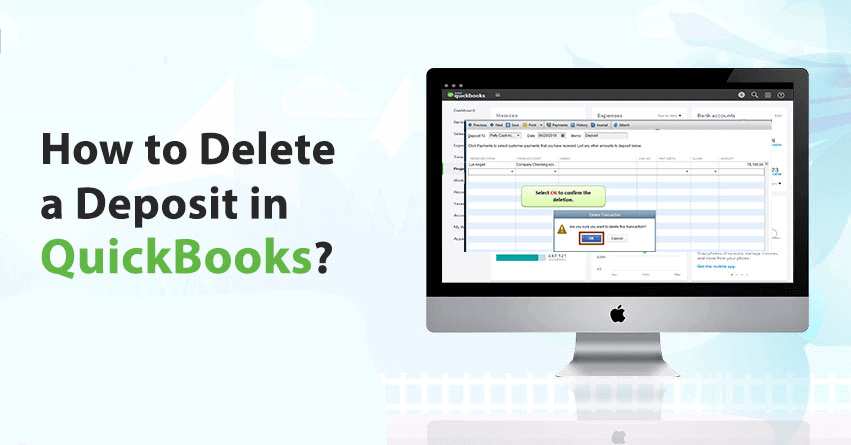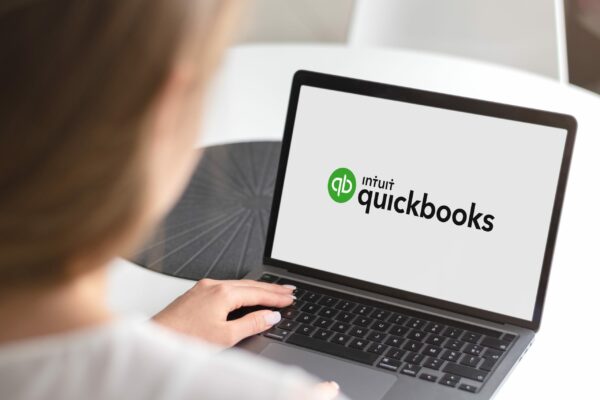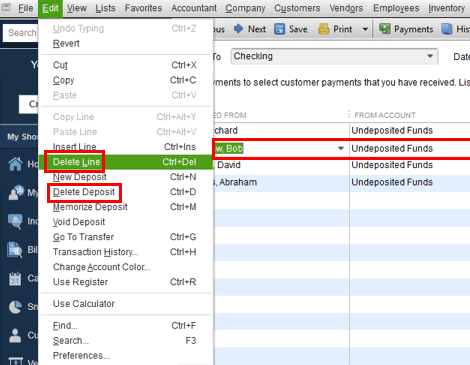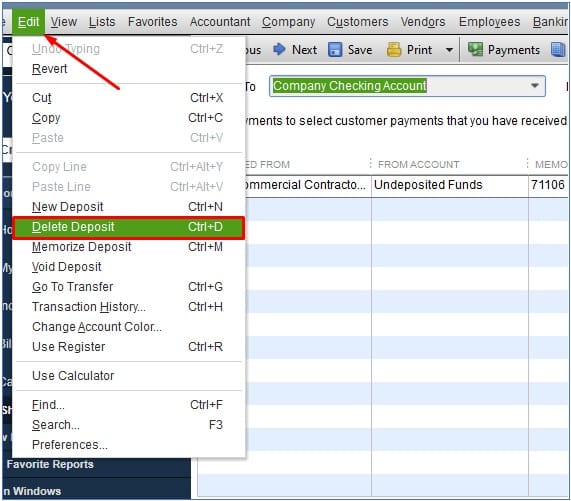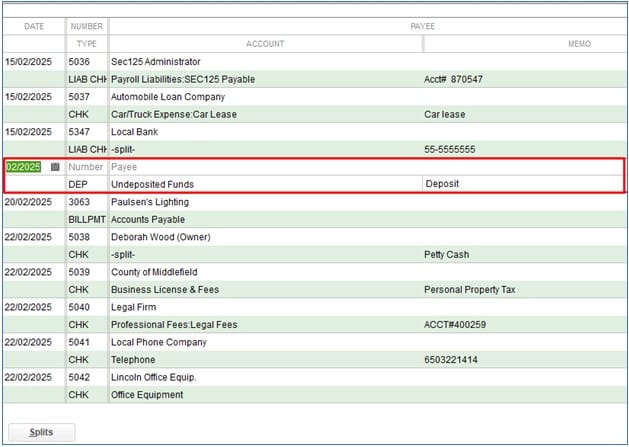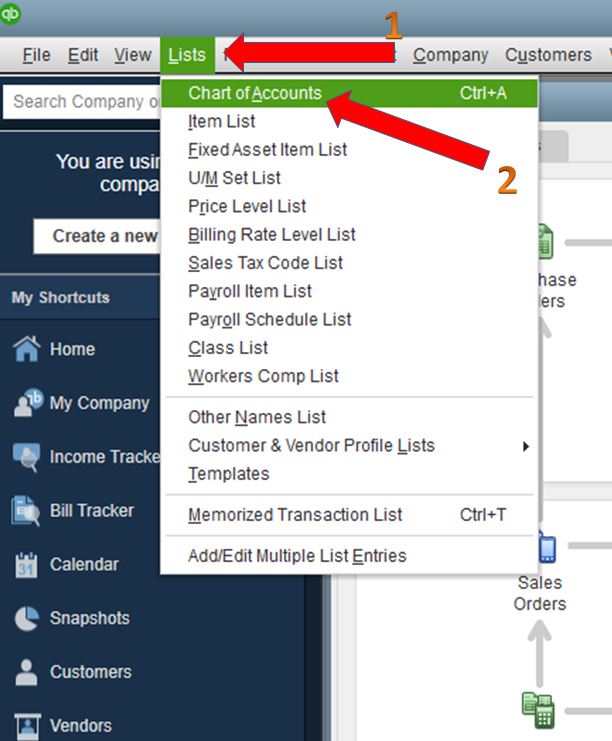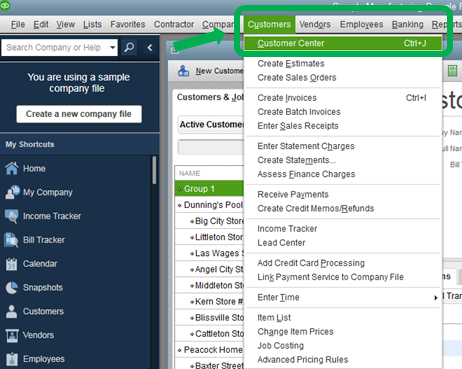While using Quickbooks, sometimes deposits are added inaccurately in the account register. Here, it becomes extremely important to delete or undo the deposits without erasing them from the company’s record. For this, it’s crucial to know the correct method of how to delete a deposit in QuickBooks Desktop and Online.
Deleting a deposit in QuickBooks is simple whether you’re using the Desktop Pro, QuickBooks Enterprise, QuickBooks Desktop Premier, or Desktop Accountant. In this post, the steps of deleting a deposit in QuickBooks apply to all versions. Let’s first understand why the situation of deleting a deposit in QuickBooks occurs.
Table of Contents
When To Delete a Deposit in QuickBooks?
QuickBooks benefits everyone, both the employee and the employer. Not only this, but employers can also pay from any location, anytime. It is fast, simple, and compliant. The software makes sure there is no loophole. You can pay with your card or ACH bank transfer within 2 to 3 business days. It seems quite simple, doesn’t it? However, everything could be lost if the payment was made incorrectly or to the wrong person. And here comes the situation where you have to delete or undo a recorded deposit in Quickbooks.
There are two types of payments that QuickBooks show: Deposited Amount and the Funds that have not been deposited. The amount that is exactly calculated for a recipient is called a deposit amount. QuickBooks recognizes it and keeps the money aside. You can also receive certain funds in breaks, which you can deposit together once you have sufficient funds to pay. You can delete any payments that have been recorded if you are sure that you made a mistake.
How Do I Delete a Deposit in QuickBooks ?
You can delete a QuickBooks Desktop deposit in a number of ways. Following are the main issues you will face:
- Issue 1 – Delete cash sales from the deposit before removing its information. Or
- Issue 2 – Editing deposit payment information is not allowed
If you hold multiple payments from a single deposit, then choose “Delete Line”. However, if you choose a deposit that is already in a register, you will find the option of “Delete Deposit” under the “Edit” toolbar.
Steps for deleting a QuickBooks Desktop deposit are:
- Log into the software using Admin credentials.
- Choose “Lists” after opening Quickbooks.
- Choose the option “Chart of Accounts”.
- Next, select the account you have to delete.
- Thereafter, select “Edit” from the topmost slide.
- Now click on “Delete Deposit” to remove the entire deposit.
Note: You will not find the option “Delete Deposit” if you have chosen a specific deposit because, if your deposit doesn’t hold multiple transactions then the option of “Delete Line” won’t be available.
Steps to Undo QuickBooks Deposit
Follow these steps to undo a payment made from a QuickBooks Desktop deposit:
- Firstly, log into QuickBooks using Admin credentials.
- Now select “Lists” from the topmost menu bar.
- Thereafter, choose “Chart of Accounts”.
- Next, select the account you have to delete.
- Select “Edit”.
- In the end, select “Delete Line” for deleting a single payment from your QuickBooks deposit.
The option to “Delete Line” will only delete one single payment. To edit the payment, you can create it again. If you want to undo the deleted deposit then simply open your bank statement then add the payment to the deposit.
You might like: How to use QuickBooks on your system?
Removing A Duplicate Payment
A duplicate payment means you have accidentally made a double payment. Following are the steps to erase it.
- First, open QuickBooks.
- Thereafter access your company file.
- Now click on “Banking” and make a deposit.
- Moving on, hit the option “Choose the Line” which is showing the same payment, and click “Edit.”
- Once done, click on “Delete Line.”
- Next, click “Save.”
- Now, tap on “Menu” and choose the option “Charts of Accounts“.
- To access your bank account register, click twice on “Undeposited funds”.
- Then click on “Duplicate Payment” to remove the accidental payment.
- Finally, click on “Edit” and select “Delete Payment.”
It’s important to remove the duplicate payments. If you skip it then it could arise many QuickBooks error codes like Quickbooks won’t open or QuickBooks payroll update errors among many.
Deleting Undeposited Payment in QuickBooks
- Firstly, open QuickBooks.
- Select “Lists”
- Click on “Chart of Accounts”.
- Select “Undeposited Funds”
- Now, right-tap on Amount to Be Deleted”, and click on “Delete Deposit.”
- In the end, click “OK” to allow the action to take place.
Note: If you’re using undeposited funds, then deleting the payment will wipe the payment out. After that, you will have to recreate the original payment while depositing your funds.
Steps to Delete a Check From QuickBooks Deposit
- Firstly, open Quickbooks.
- Then click on “Create (+).”
- Now select “Reports.”
- Locate “Deposit Detail Report.”
- Choose a date range for when you made the deposit.
- Next, “Run the Report.”
- Mark the deposits that you want to remove.
- Click on “Delete”
- Lastly, click “OK”.
This efficient method allows you to delete a QuickBooks check within a few minutes.
Points To Note
All attached payments will be removed when you delete a deposit. To recreate the deposit, you need to match transactions/payments by downloading them after filling them in the account statement or directly from the bank. Select the deposit to remove any specific payment lines. You can also delete the entire payment lines by selecting them at once. After selecting them, just click on “Delete” and you are all set!
How to Delete a Deposit in QuickBooks Online?
These instructions will help you delete deposits if you are a QuickBooks Online user.
- Open QuickBooks Online.
- Hover to the “Customers” option then select a “Particular Customer.”
- Now the payments will appear on your screen. Simply tap on it to delete a payment.
- In the end, click on “More”, then tap on “Delete” on the payment window.
Recovering QuickBooks Deposit That Was Mistakenly Removed
It is natural that users can commit some errors like deleting deposits in QuickBooks mistakenly. But you can retrieve them by following these steps:
- Firstly, open QuickBooks.
- Click on “Create (+)”.
- Now, select a bank deposit then click “Select Existing Payment”.
- Make sure you go through all of the payments and make the necessary changes to get started!
This is an all-in-one guide for everyone asking how to delete deposit in QuickBooks easily. We hope you found this post helpful enough to learn the QuickBooks delete deposit process. Just remember to follow these steps in order to avoid any error in your deposits.
Frequently Asked Questions
Q1. What happens if I delete a deposit in QuickBooks?
The payments will be returned to you if you delete a deposit. You will receive the payments back.
Q2. How can I reverse a QuickBooks payment?
These steps will allow you to reverse a QuickBooks payment:
- Sign in to “QuickBooks Payments Accounts” to get started
- Choose “Transactions”.
- Select the correct date range and click “Search”.
- Next, select the transaction ID to reverse the transaction.
- In the end, tap on “Reverse”.
Q3. How do I manually add a deposit to QBO?
Steps to add a deposit to QBO are:
- First, navigate to “Quick Create”.
- Finish the bank deposit.
- Reach out to the QB’s home screen.
- Now navigate to “Check Register”.
- Review the QB deposit record.
- Thereafter, choose the specific deposit to make changes to the check register.
- In the end, save the changes.
Q4. Can I delete deposit in QuickBooks if they are more than one?
All latest QuickBooks editions and Enterprise 21.0 allow users to enter or delete batch deposits.
Q5. How do I correct a QuickBooks deposit?
- Firstly, navigate to “Settings”, then select the option “Charts of Accounts”.
- Now, choose “View Register”.
- Select the “Deposit” then click on “Edit”. Next, choose “Sales Receipt/Corrected Payment”.
- To confirm changes, select “Save” then “Yes”.